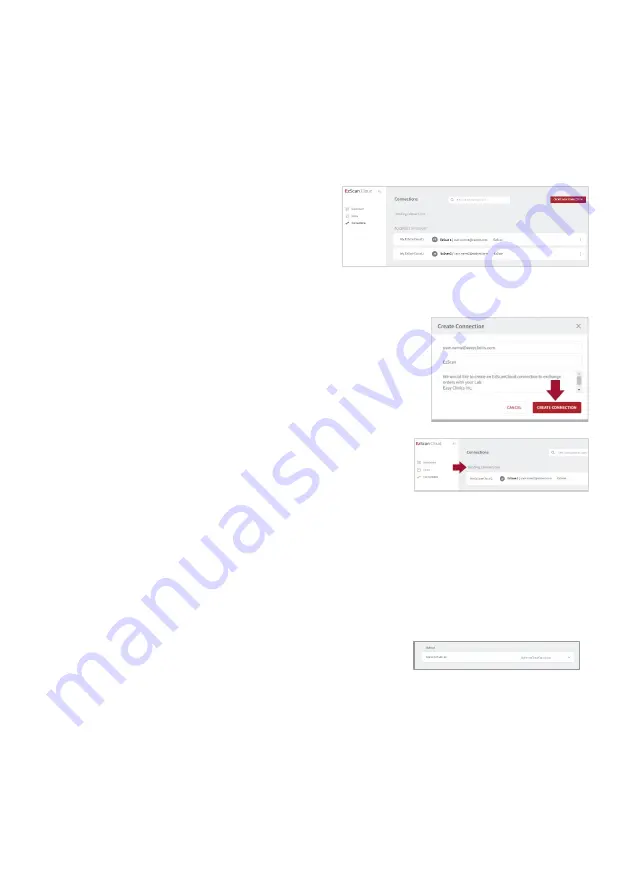
Page 76
User Manual
9.7
Configuring Connections with Labs
When you have created an EzScanCloud account and are logged in, you can now
configure connections with the labs of your choice.
Adding a lab connection
To add a connection with a lab:
STEP 1.
Click
Connections
in the
EzScanCloud menu.
STEP 2.
Click
Create New Connection
.
STEP 3.
In the
Create Connection
dialog box, enter
the Lab email address, Alias (optional) and
Message.
STEP 4.
Click
Create Connection
. A request email is
sent to the lab inviting it to accept the
connection.
STEP 5.
Click
Connections
to view connection
status or to add another lab connection.
Current connection requests are displayed in your list of
Pending Connections
in
EzScanCloud
.
Selecting Default Upload Settings in EzScan-i
you can select a
default lab connection
EzScan-i, to transfer files to via your
EzScanCloud
account:
STEP 1.
Click the EzScan-i
Settings
icon.
STEP 2.
Scroll to
Upload Settings.
STEP 3.
Click
Select Default Lab
, and choose a lab from the
expanded list.
STEP 4.
Restart
the application to apply changes.
The
default Lab connection
will be selected automatically in the
Case Setup
and
Case
Review
pages.






























