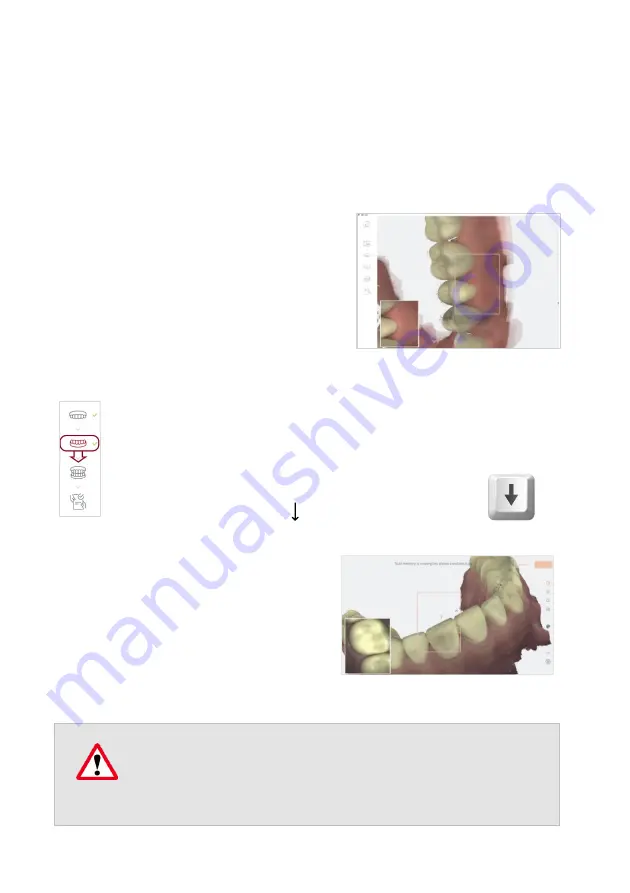
Page 52
User Manual
Scanning the Mandibular Arch
STEP 7.
Repeat the same scanning strategy
as described above
for the
Mandibular
arch.
However, due to the
specific environment of the mandibular arch
,
it is
recommended you observe the following scan path:
1.
Occlusal – 2. Lingual – 3. Buccal.
When the scan is
completed
, t
he EzScan-i
software will process the Mandibular scan
data before inviting you to advance to the
Bite Alignment phase of the Scan
Workflow.
This may take a couple of minutes.
Next Step
To advance to the Bite Alignment:
•
Click
Next
, or
•
Click on
the
Bite Alignment
icon in the left-hand
Scan
Workflow Menu
,
or
•
Navigate using the
Down
key on your keyboard.
7.10
Scan Memory Use
Over-scanning
may use up available
memory space. When the warning
“Scan
memory is running low please conclude
scan”
is displayed, no more frames will be
added to the scan after this point.
If the result is unsatisfactory, It is recommended you
delete and redo the scan
.
IMPORTANT
:
When you receive the warning “
Scan memory is
running low please conclude scan
” no more frames will be added to
the scan after this point.
If the result is unsatisfactory, it is
recommended you
delete and redo the scan
.






























