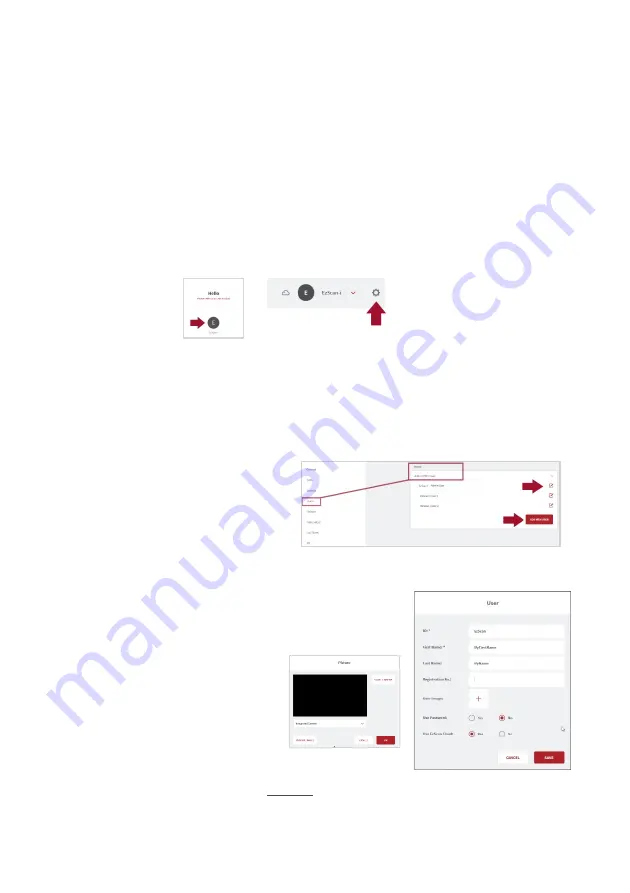
Page 21
General.
STEP 3.
Click
Preferred Start Page
, and in the drop-down menu
select
Recent Patients
or
Recent Cases
.
4.3
Customizing the EzScan-i Admin User Account
To customize the
EzScan-I
Admin User Account (E):
STEP 1.
Click
the
EzScan-i
Admin User Account icon (
E
) :
This will open the User Start Screen.
STEP 2.
Click the
System
icon located in the top right-hand
corner of the User Start Screen, to access the
Settings
interface.
STEP 3.
Select
Users
in the left-hand
Settings
menu, and click
on
Add and Edit
Users
.
STEP 4.
Select the default
“EzScan-i”
User
profile
, and click on
the
Edit
icon to customize the default Admin User
account.
Note: The default admin ID “EzScan” cannot be
modified.
STEP 5.
In the
User
Image
field, you can click
to open the Picture
dialog box, to add
or take a User
Photo.
STEP 6.
To apply
changes
,
restart
the
application.






























