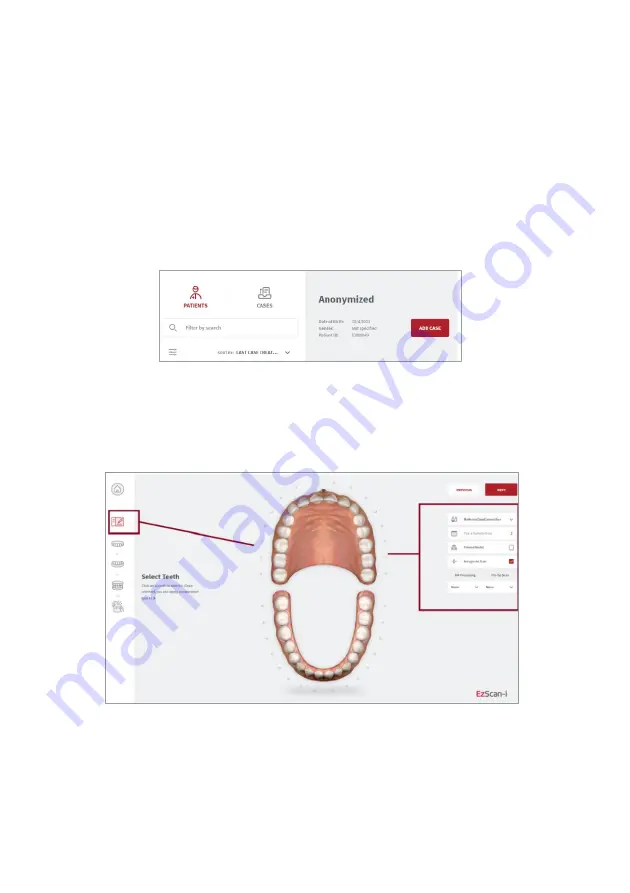
Page 41
6.3
Setting Up a Case in EzScan-i
The following walkthrough shows the typical steps and options available in the
EzScan-i Scan Workflow.
TASK 1.
Add a New Case
To add a new patient case:
STEP 1.
Select a patient and in the
User Start Screen
and
STEP 2.
In the
Case Preview
page, click
Add Case
:
This opens the
EzScan-i
Case Setup
page.
Using the Case Setup Page
When you open the
Case Setup
page, the
Case Setup
icon is highlighted in the
EzScan-i
left-hand Menu.
The left-hand
Workflow Menu
will adapt automatically to the Restoration Type(s)
selected for the current patient case.
You can select a default lab from those connected to your EzScanCloud account in
system
Upload Settings.






























