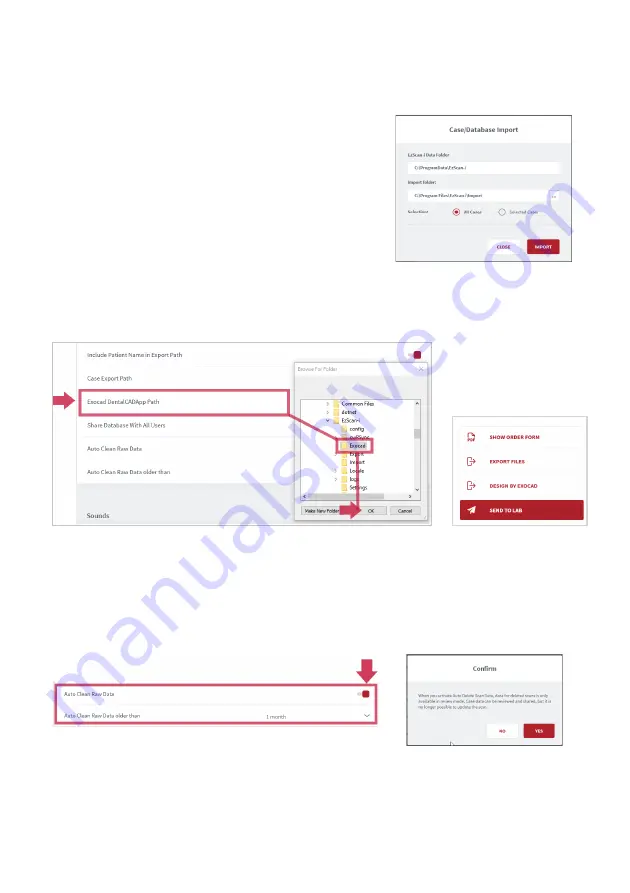
Page 27
Note:
The export destination folder must be empty.
Case/Database Import
In
Data
Settings:
•
Click on the
IMPORT
button to select the
Import Folder linked to your EzScan-i Data
folder.
You can import
All
or
Selected Cases
.
Exocad DentalCADApp Path
In
Data
Settings, click on
Exocad DentalCADApp Path
to select the export path to
your Exocad CAD application.
Note
:
When the
Exocad DentalCADApp
export path is configured in
Data Settings
,
the
Design BY Exocad
export option is displayed in the
Case Finalization
page.
See below
: section 7.9
Auto Clean Raw Scan Data
Auto Clean
settings enable you to automatically clean
project data for cases after 1 week, 1 month or 3 months.
Auto Clean will delete raw scan data, while still keeping case data sets available for
review (indication and prescription remain available for cleaned cases).






























