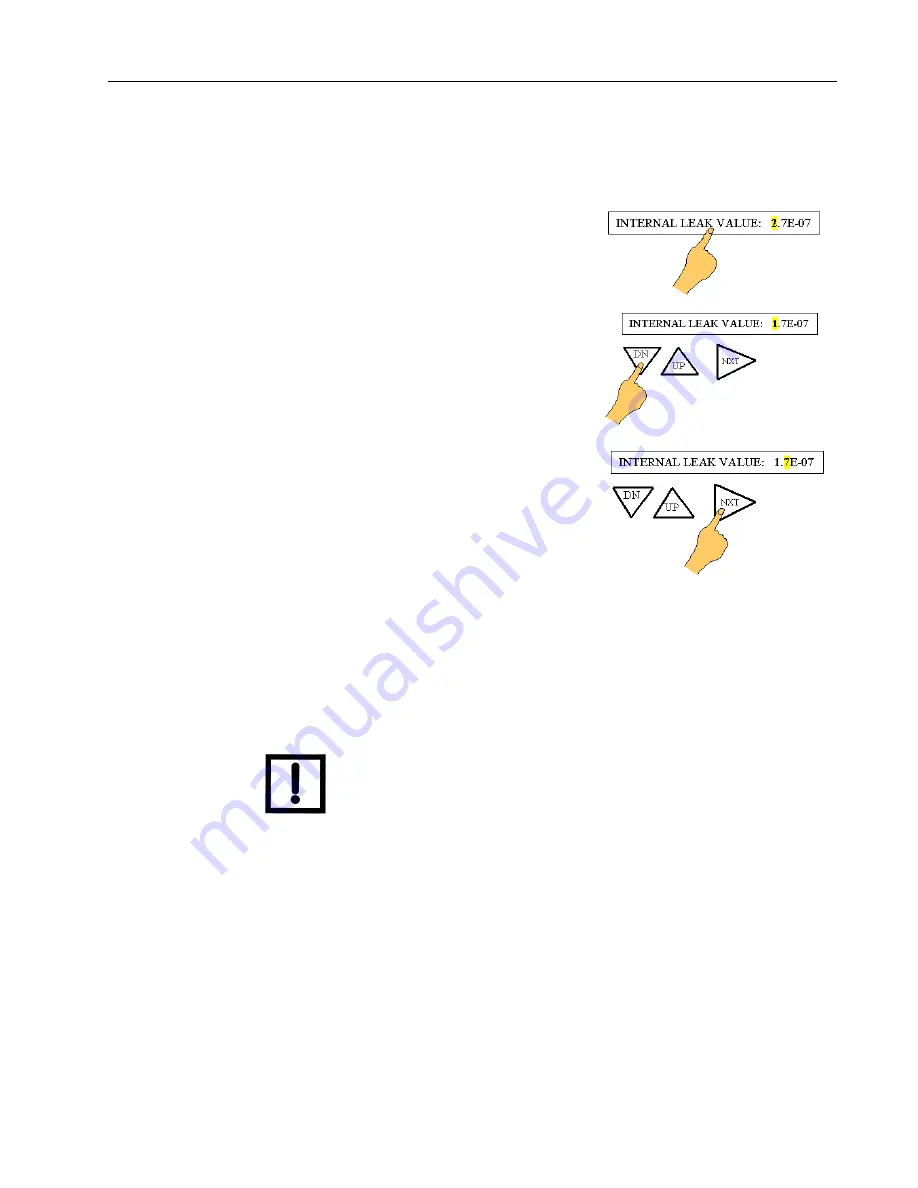
Model 990 dCLD II Component Leak Detector
4-5
4.2.2 Changing Variables in Touch Panel Screens
Touching the box that contains the variable to be changed causes the first digit of the vari-
able to be highlighted.
1. Touch the box for the parameter you want to change
to highlight the digit.
2. Touch the
UP
or
DN
arrow to change the value of
the highlighted digit.
3. Touch the
NXT
arrow to select the next digit to be
changed and set its value by repeating step 2.
4. Touch the
OK
box to accept changes and store the new value of the parameter into the
memory of the leak detector. Touch
BACK
to exit the screen and return to the previous
menu screen.
To change any digit, touch the box containing the parameter you want to change and then
touch the
NXT
arrow to scroll to that digit and change it, as indicated in step 2.
NOTE
Touching the
ESC
box before touching OK or BACK causes the
selected parameter to revert to its previously stored value.
4.2.3 Selecting Options in Touch Panel Screens
Many parameters are set via toggle boxes that you touch to switch between values or
modes. For example, Manual Range can be set to ON or OFF by touching the toggle box to
switch between displaying ON and OFF. In all cases, the information displayed in the box is
the selected value. Most screen values do not change until you press
OK
, but some changes
are immediate, for example, selecting the units from the UNITS SET-UP screen or selecting
Linear or Logarithmic display from the OUTPUT CONTROL SET-UP screen.
Summary of Contents for 990 dCLD II
Page 12: ...Model 990 dCLD II Component Leak Detector This page intentionally left blank ...
Page 50: ...Model 990 dCLD II Component Leak Detector This page intentionally left blank ...
Page 128: ...Model 990 dCLD II Component Leak Detector This page intentionally left blank ...
Page 146: ...Model 990 dCLD II Component Leak Detector This page intentionally left blank ...
Page 160: ...Model 990 dCLD II Component Leak Detector This page intentionally left blank ...
Page 161: ......






























