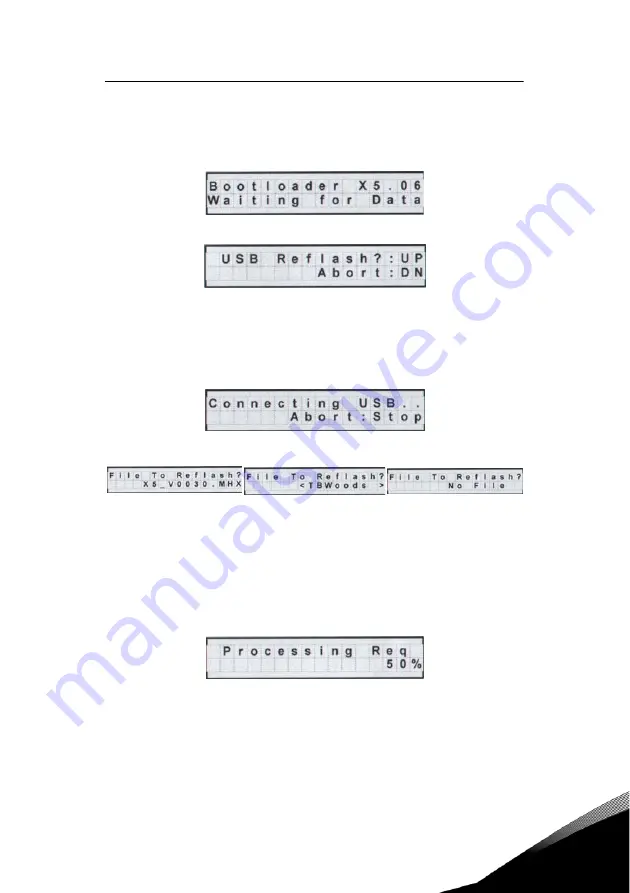
24-hour s358 (0)40 837 1150 • Email: [email protected]
operation and programming vacon
z
48
5
5.7.4 Reflashing the Vacon 500x Using the USB Port and a Flash Memory Device
You may find it convenient to be able to reflash the Vacon 500x memory and load new software. This is
possible to do via the USB port and a memory stick to which you have copied the software.
1. On startup, press and hold the STOP key while pressing PROG to access the Vacon 500x Bootloader. The
Bootloader screen shown below appears:
2. To enter USB Reflash mode, press the PROG key. The following screen appears:
3. Insert the memory stick into the USB port.
4. Verify that you want to reflash via USB by pressing the UP key, or cancel the reflash by pressing the DOWN
key.
5. Pressing UP causes power to be applied to the USB port, so ensure that there is no connection to that port.
If you press the DOWN key, the reflash procedure is cancelled.
6. When you press the UP key, one of four screens will appear. The LED next to the USB port will flash red
until a connection is made to the memory stick. During this state, the drive displays the message shown
below:
7. When a connection to the memory stick is made, the LED will turn solid green and the display will be one
of the three screens below.
If a file name is more than 12 characters long, the name is truncated on the display.
If the drive does not connect successfully to the USB memory stick, remove and re-
insert the stick.
8. Navigate to the desired .MHX file by using the UP, DOWN, SHIFT+UP, SHIFT+DOWN key combinations.
Press the ENTER key to select the file.
UP and DOWN keys scroll through the files in the current directory in the memory
stick. Pressing SHIFT+UP or SHIFT+DOWN navigates through directories.
9. Wait for the reflash process to complete. The Vacon 500x display shows the progress of the reflash:
Reflash time depends on the quality and speed of the memory stick used. Expect
at least 8 minutes for the reflash process to complete.
If an .MHX file is found in the root
directory, this screen appears.
If no .MHX file is found, this screen
appears if a directory is found.
Directories are shown in brackets.
If no .MHX file and no
directory is found, this screen
appears.
Summary of Contents for 500X
Page 1: ...vacon 500x ac drives user s manual ...
Page 13: ...24 hour support 358 0 40 837 1150 Email vacon vacon com introduction vacon z 12 1 ...
Page 117: ...24 hour support 358 0 40 837 1150 Email vacon vacon com troubleshooting vacon z 116 8 ...
Page 119: ...24 hour support 358 0 40 837 1150 Email vacon vacon com vacon 500x ultraflex options vacon 9 ...
Page 123: ......






























