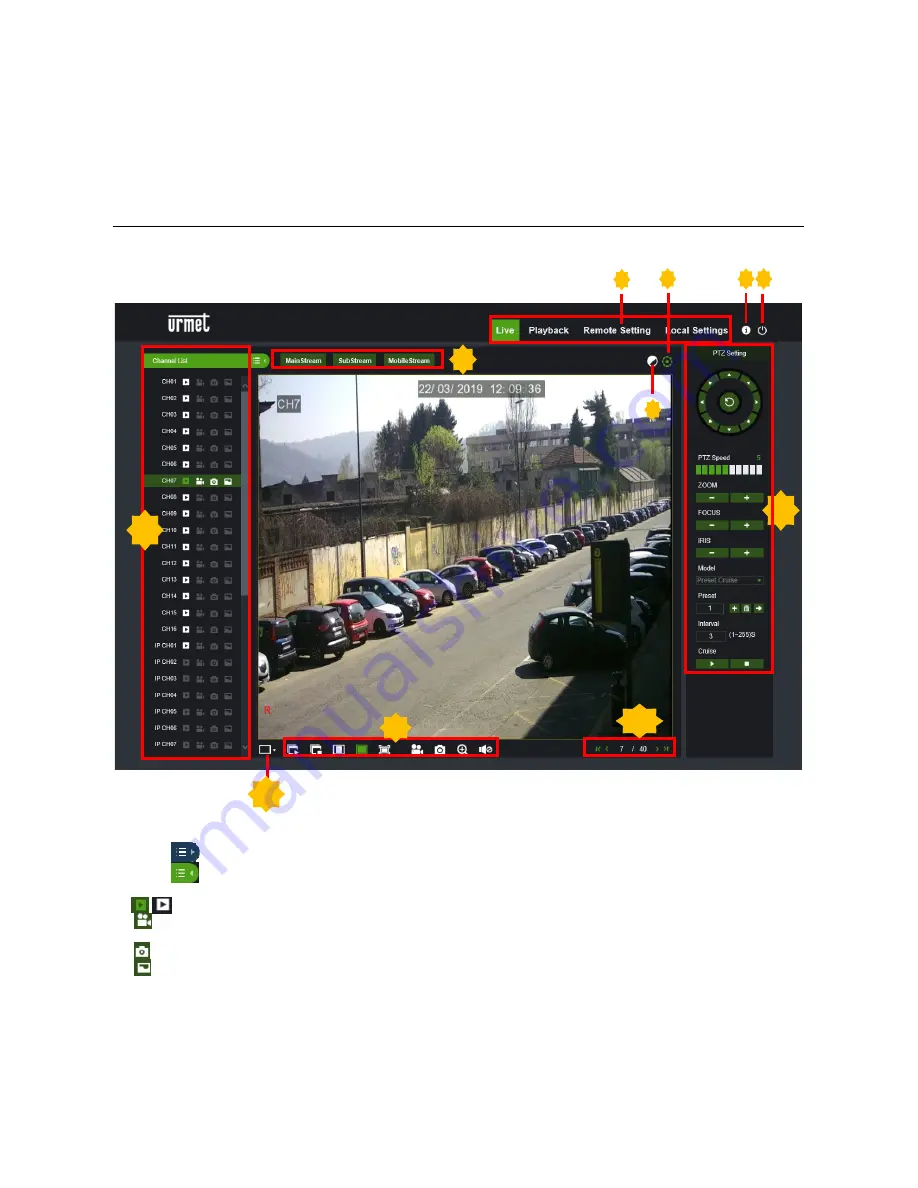
DS1097-010
99
-
User Name:
admin
-
Password:
00000000
(please change the password after first login).
Enter the correct access credentials if other users were created in the HVR user menu or if the default password
was modified.
Select [Login] to access device web interface as shown in the screenshot on the bottom left.
Note:
The Default Password is empty if password on HVR is disabled. The System allows to administrator in order to enable
and set a new password.
5.5
LIVE INTERFACE
This is the first screen that opens after you have logged in to the Web Client. Here you can open or close live preview,
record video to local computer manually, take snapshots of the screens, PTZ control, color adjustment, etc.
1.
Channel List:
Open the channel list for quick camera function
Click
button to display the Channel List.
Click
button to hide the Channel List.
Turn the Live video stream on/off. The button is in blue color if the live video stream is on.
Manual Recording buttons. Click to start manually recording live stream video. Click again to stop recording.
Manual recordings are saved to your computer. While in recording, the button is in blue color.
Manual
snapshot
button. Click to save a snapshot of the current live display to your computer.
Stream button. Set camera to use mainstream, substream or mobile stream video settings. Mobile stream is
available for IP channels only.
1
2
9
4 5
11
10
8
6
7
3
Summary of Contents for 1097/564
Page 95: ...DS1097 010 95 Capture Settings Set the format and the path to save snapshots...
Page 150: ...DS1097 010 150...
Page 151: ...DS1097 010 151...






























