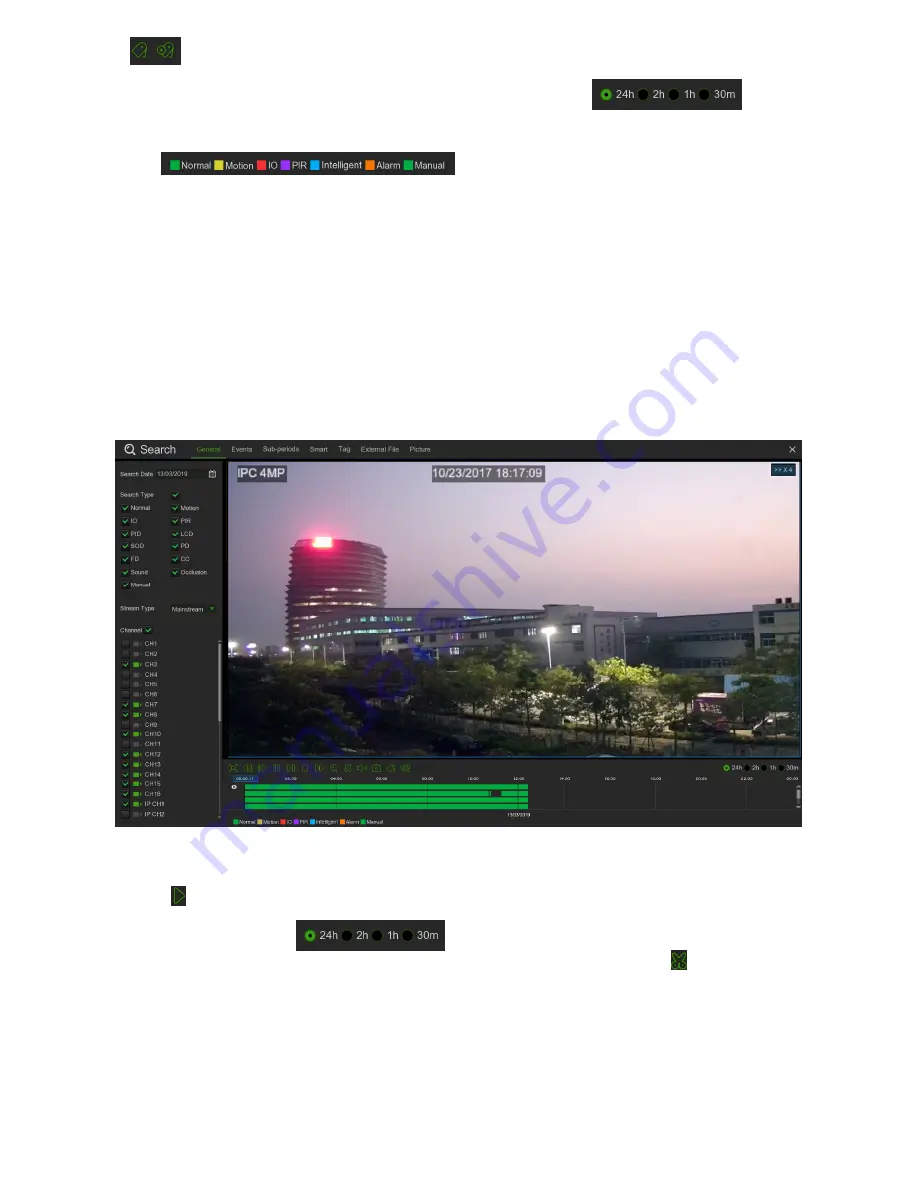
DS1097-010
84
Default Tag/ Add Customized Tag: For major details please refer to section “
3.2.6 - Tag Set up
”
6.
Timeline:
Continuous recordings are shown with colored bars to represent different types of recording (legend
shown in the bottom-right corner of the display). Use the timeframe options (
) to view a
smaller or larger time period.
Different types of recording shown in different colors:
•
Continuous Recording in
Green
color
•
Motion Recording in
Yellow
color
•
I/O Recording in
Red
color
•
PIR Recording in
Violet
color
•
Intelligent Recording in
Blue
color
•
Alarm Recording in
Orange
color
•
Manual Recording in
Green
color
7.
Playback Status:
display the video play status.
3.11.2 SEARCH & PLAY VIDEO IN GENERAL
This menu gives an option to search & play recording for a selected date.
•
Select a date to search for video recording from the calendar.
•
Choose a search type.
•
Check channels you would like to search, or check
Channel
to search all connected channels.
•
The search result will display on the timeline from 00:00 to 24:00.
•
Click
button to start playback.
•
Control the playback with buttons on
Video Playback Controls.
•
Use the timeframe options (
) to view a smaller or larger time period.
•
If you want to quickly save a section of video during playing back to a USB flash drive, use the
Video Clip
backup
function.
Summary of Contents for 1097/564
Page 95: ...DS1097 010 95 Capture Settings Set the format and the path to save snapshots...
Page 150: ...DS1097 010 150...
Page 151: ...DS1097 010 151...






























