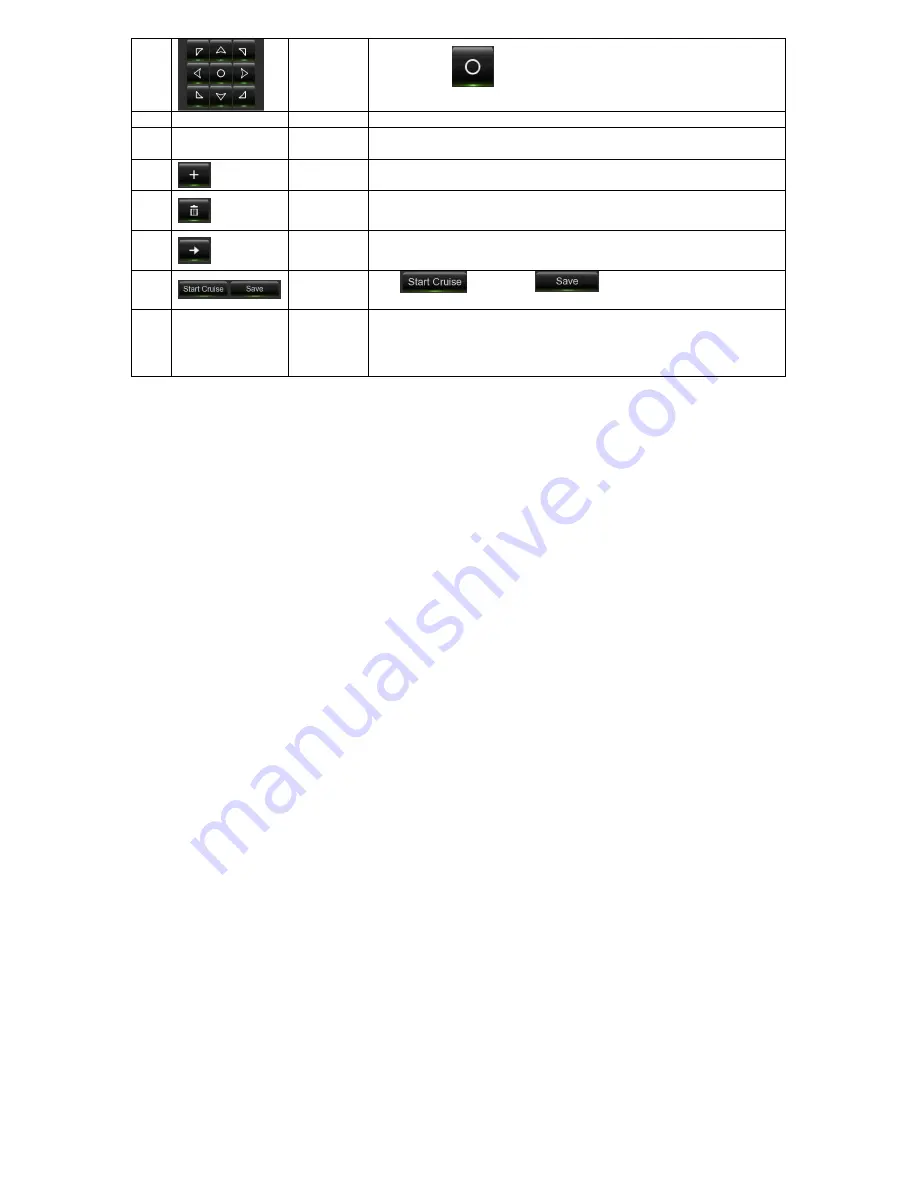
DS1097-010
21
11
Pointer
Panel
A)
Click
to Start/Stop Preset to cursor
B)
Click up/down/left/right to move and set preset points
12
Total
Total
Display the total number of preset points
13
No./Time
No./Time
Number of preset point; Set the time how long the camera will stay in the
preset point
13
Set
Enter the number of a specific preset point, click this button to move your
PTZ camera to the preset point
13
Delete
Click to delete the selected preset point
13
Go to
Click to set a specific preset point on a PTZ camera.
You can add up to 255 preset points for the HVR.
14
Start /Save
Click
,than Click
to save the settings and preset
points
15
Preset List
Preset List
Preset List
3.2.4.1
UTC Control
The UTC function (Up the Coax) allows the data transmission on the same coax cable used for video signals transmission.
It is not needed the RS-485 serial connection in order to remote control the camera unit, you can open the OSD menu of
the camera and control the menu using the PTZ control buttons.
According to different camera Iris [+] or [central enter] buttons open the On Screen Display menu. The arrows buttons
allow to select and to choose the different menu functions.
According to the type of camera, the OSD is displayed by the management of iris buttons or by pressing the central enter
button, using the arrows buttons you navigate the menu.
The last choice of the menu allows to save and exit from menu.
IMPORTANT NOTE:
The UTC function can be used according to the AHD camera model. To see which camera model to associate
with the UTC function, see the specific documentation of the camera model available on the Urmet website.
3.2.5
CRUISE SET
Open auto cruise function on PTZ setting menu if you want to setup cruise function (system default: off), and set up cruise
channel, cur point and total quantity and stop time etc
How to set pre-set point
•
Total:
set up pre-set point quantity
•
Cur Point:
indicates starting point cruised. System default point is 01. The model support up to 255 pre-set points.
•
Time:
sets the stop time at each point
•
CALL:
allow you go to a specific preset point.
•
SET:
allow you set a set of specific preset points of a PTZ camera.
Note
:
Use 95 to enter the OSD menu of the Speedome. Run the SET95 control if CALL95 does not work. See the
Speedome manual for the Speedome OSD.
1.
Select a camera you desire to set a preset point;
2.
Adjust the camera in a desired direction;
3.
Click [Set] to set the point as preset point;
4.
Click [Save] to save the preset point;
5.
Follow the above step to add one more preset point.
•
Save:
save all the preset points
•
Clear
: allow you delete one selected preset point.
Note
: Up to 254 pre-sets per one camera can be stored. However, actual preset quantity differs depending on PTZ
performance.
Summary of Contents for 1097/564
Page 95: ...DS1097 010 95 Capture Settings Set the format and the path to save snapshots...
Page 150: ...DS1097 010 150...
Page 151: ...DS1097 010 151...






























