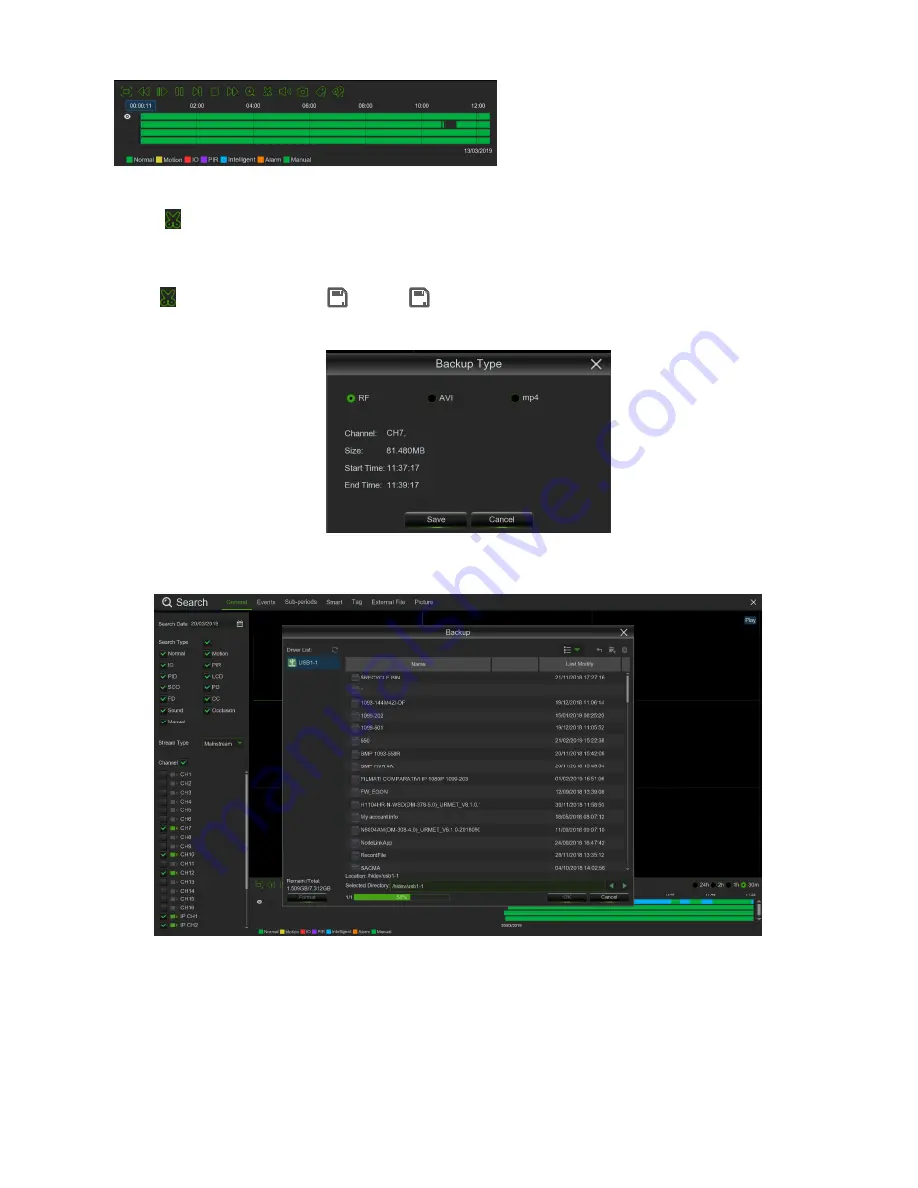
DS1097-010
85
3.11.2.1 Video Clip Backup
•
Insert your USB flash or USB DVD Writer drive to the HVR.
•
Start a video recording playback.
•
Click
icon.
•
Check the channel(s) you want to make a video clip backup.
•
Move the mouse cursor to the timeline where you want to start the video clip.
•
Press and hold the left button of your mouse, and drag the drag the cursor to the timeline where you want to end the
video clip.
•
The
icon has been changed to
icon, click
to save the video clip.
•
Select a file type for your backup files, click
Save
button to save the video clips. Please make sure your USB driver
has enough space to save the video clips.
•
The backup drive menu appears. Navigate to the folder you want the backup files to save in.
•
Click
OK
to begin. The progress bar at the bottom of the window shows you the progress of the backup.
Summary of Contents for 1097/564
Page 95: ...DS1097 010 95 Capture Settings Set the format and the path to save snapshots...
Page 150: ...DS1097 010 150...
Page 151: ...DS1097 010 151...






























