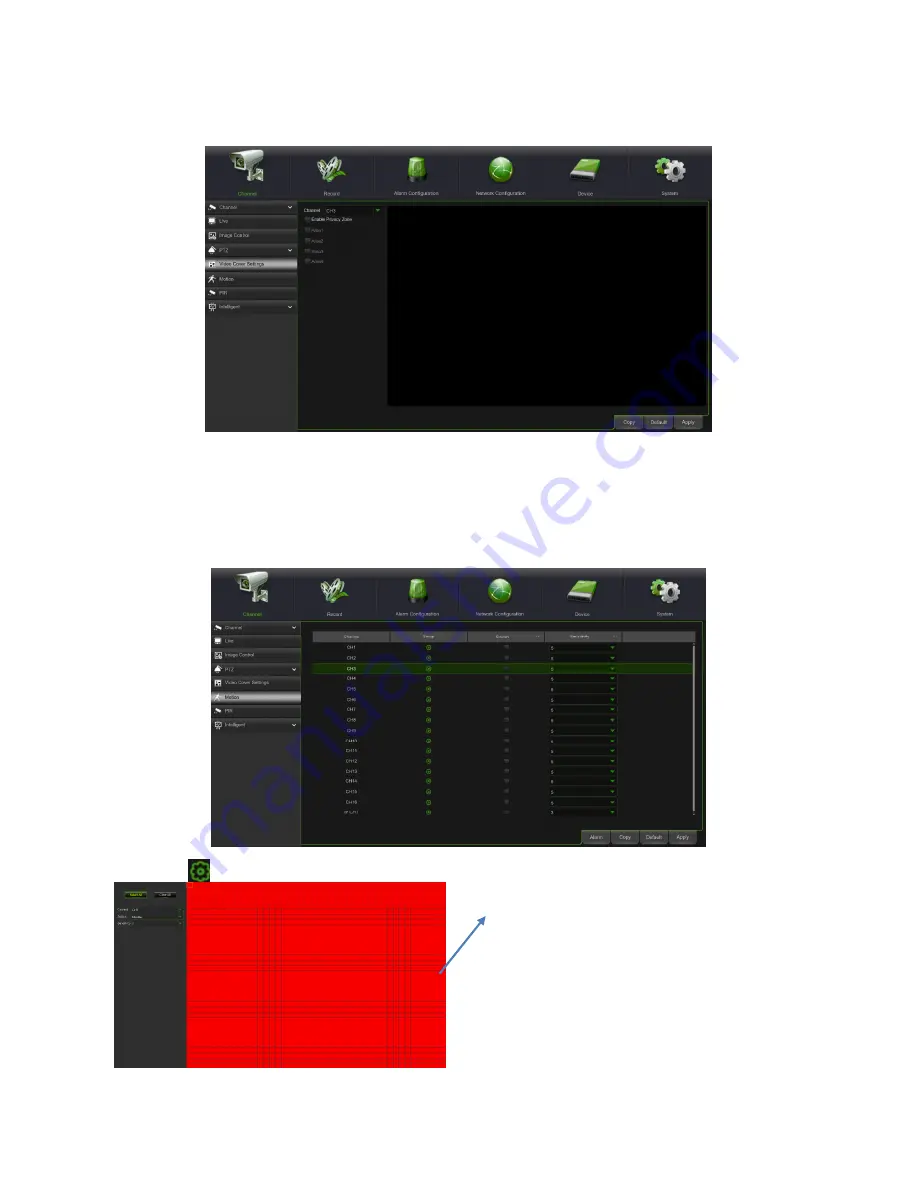
DS1097-010
33
3.5.5
PRIVACY ZONE
This menu allows you to create privacy zone(s) if you want to partially cover some certain part of the image. You can
create up to 4 privacy zones in any size and location on the camera image. Enable the Privacy Zone, and choose how
many zones you need. The zone(s) appear as “red box”. Click the edge of the red box and drag it to any size to create a
privacy zone.
Note:
The area of privacy zones you had set will be invisible in both live view & recording video.
3.5.6
MOTION
This menu allows you to configure motion parameters. When motion has been detected
by one or more cameras, your HVR will alert you to a potential threat at your home. It does this by sending you an email
alert with an attached image from the camera to use as a reference (if this option is enabled) and/or sending push
notifications via the mobile app.
Setup
: Click
icon into the setup page.
•
Switch
: Enable or disable motion detection.
•
Sensitivity
: Set the sensitivity level. Level 1 the lowest sensitivity level while level 8 is the highest sensitivity
level.
Motion Detection Area:
The whole screen is marked for motion
detection (red blocks) as default. If you want to
disable the motion detection on a certain area,
click the grid cursor and then drag the mouse to
highlight the scope to unmark the area into
transparent blocks. After setting is completed,
click the right button of your mouse to return
and click
Save
to make the area setup
effective.
Summary of Contents for 1097/564
Page 95: ...DS1097 010 95 Capture Settings Set the format and the path to save snapshots...
Page 150: ...DS1097 010 150...
Page 151: ...DS1097 010 151...






























