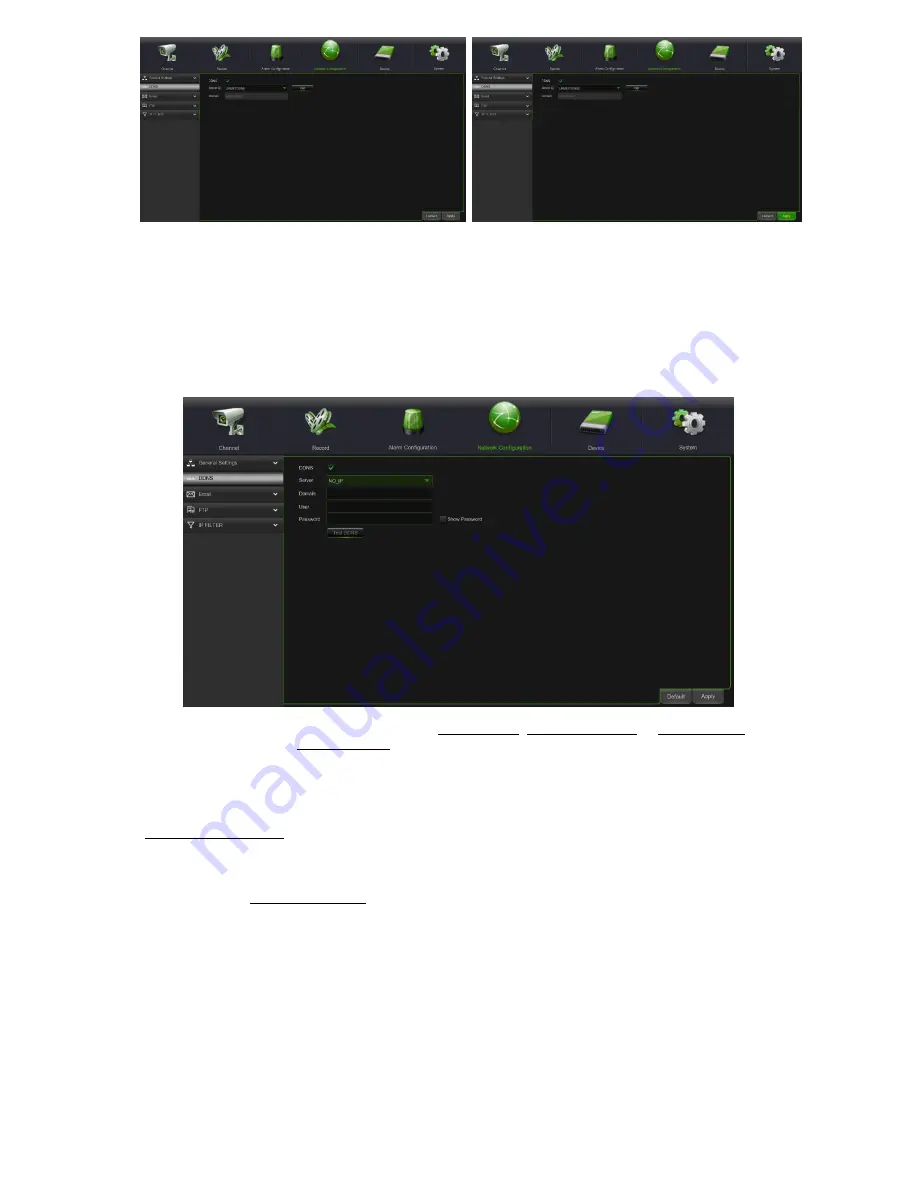
DS1097-010
60
Take note of the ID of your HVR provided by the URMETDDNS1 or URMETDDNS2 server.
IMPORTANT NOTE:
A DDNS server other than URMETDDNS can be used. Select from the available options in the
list. See the instructions on the user manual of the device and those of the DDNS quick
guide (“DDNS Configuration Guide it_en”) which can be downloaded from the Urmet website
for more information.
At this point, save changes by clicking on [Save] and reboot the device to make the changes definitive.
You can apply for a DDNS account for free at the web www.3322.org, www.changeip.com or www.no-ip.com or DDNS
Account for payment at the web www.dyndns.org.
You can register on DDNS Service website and get a domain name, user name, and password.
The options to configure are:
•
Server:
select DDNS provider, possible values: DDNS_3322, DYNDNS, NO_IP CHANGEIP. DNSEXIT,
URMETDDNS.
•
Domain:
input the host domain name you have registered at dynamic domain name system, such as:
username.changeip.com;
•
User Name:
Input a user name registered before applying for a domain name;
•
Password:
Input a password you set when registering a user name.
Click [Save] button and restart the HVR to make the changes effective; with the system operational again, enter the
domain name (such as: username.no-ip.com) to visit your remote HVR.
Note:
In the future, the DDDNS Accounts creation could switch to payment service.
Summary of Contents for 1097/564
Page 95: ...DS1097 010 95 Capture Settings Set the format and the path to save snapshots...
Page 150: ...DS1097 010 150...
Page 151: ...DS1097 010 151...






























