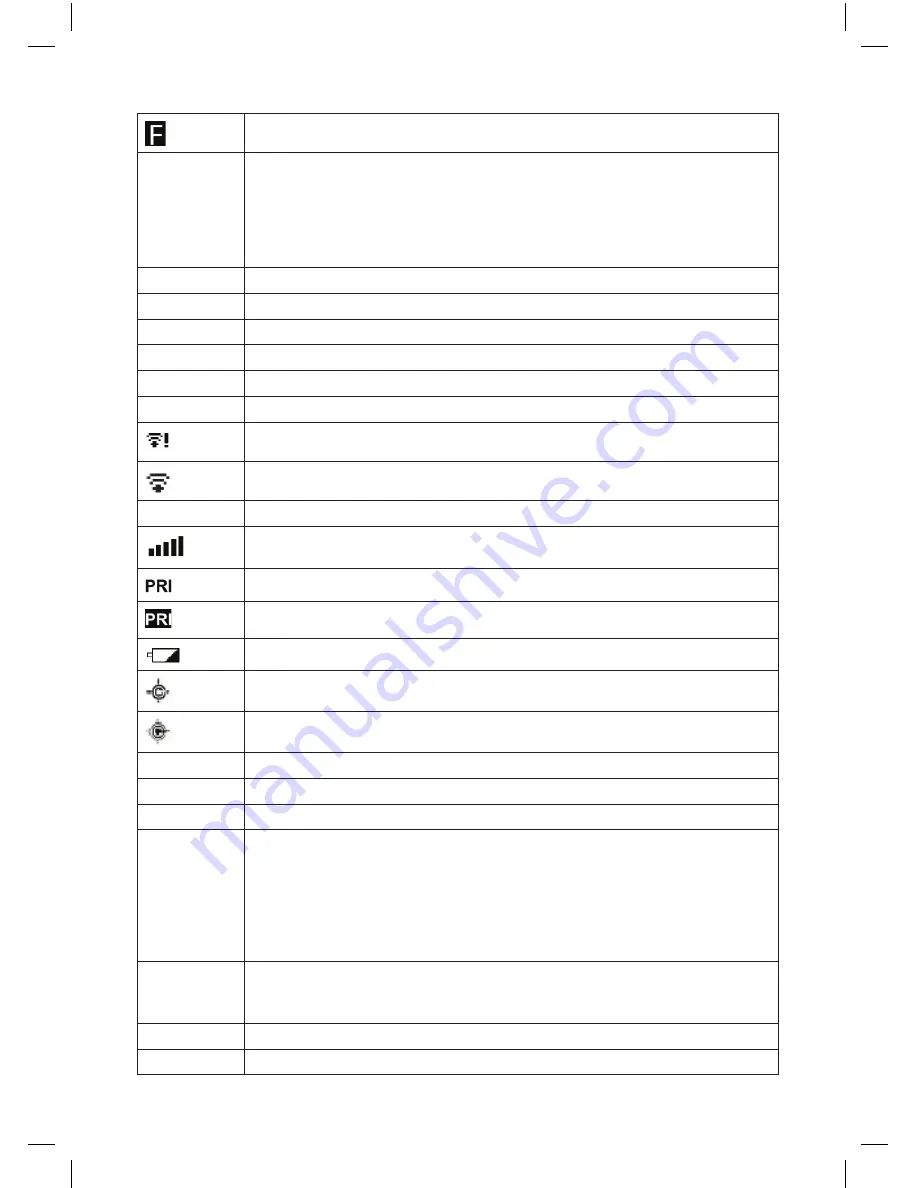
28
displays to show Function mode .
F0-9
indicates the first digit of the Favorites list quick key on the left with the blinking
second digit on the right in scan mode .
a non-blinking number on the right indicates the quick key is enabled waiting to be
scanned .
a - (dash) means nothing is enabled for or assigned to the quick key .
an * (asterisk) means the quick key is disabled .
siTe hold
displays in site hold mode .
searCh
displays in search mode .
Time
displays the time .
↑
or
↓
displays to show the scan or search direction .
GPs
displays when connected to a GPs unit .
reC
displays when recording .
displays to show Wi-Fi status is not connected . (uBCd536-PT only)
displays to show Wi-Fi status is connected . (uBCd536-PT only)
aP
displays when connected in access Point mode . (uBCd536-PT only)
displays to show the signal strength .
displays in Priority mode .
displays in reverse in Priority dnd mode .
displays and blinks if the battery is low . (uBCd436-PT only)
displays if the Close Call Priority feature is on .
displays in reverse in Close Call dnd mode .
s=nn
displays the squelch level for three seconds when you turn sQ (uBCd536-PT only) .
V=nn
displays the volume level for three seconds when you turn sQ (uBCd536-PT only) .
V .VV
displays the battery level (in volts) when you press Vol . (uBCd436-PT only)
S0-9
display the first digit of the current system quick key on the left with the blinking
second digit on the right .
a non-blinking number on the right indicates the quick key is enabled waiting to be
scanned .
a - (dash) means nothing is assigned to the quick key .
an * (asterisk) means the quick key is disabled .
0-9 displays the Custom search key status in search mode .
d09
displays the site quick key when you press
function
in scan mode (trunked system) .
displays the department quick key when you press
function
in receive/hold
modes .
0-9
displays the Custom search key status in search mode .
MMM dd
displays the Month and date .
Summary of Contents for UBCD436-PT
Page 10: ......
Page 105: ...95 ...
Page 106: ...96 ...
Page 108: ... 2015 Uniden Australia Pty Ltd Printed in Vietnam U01UB376AZA ...
















































