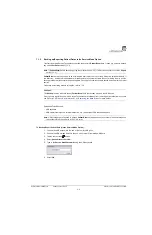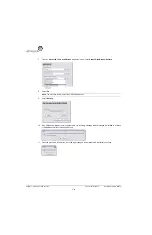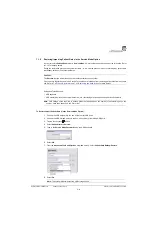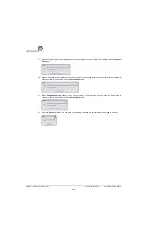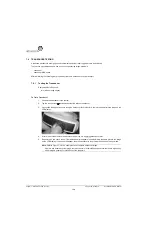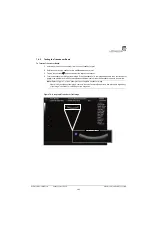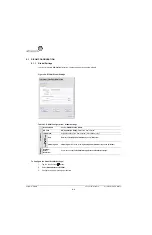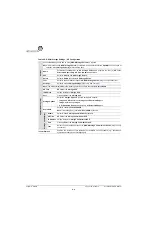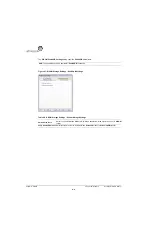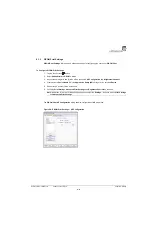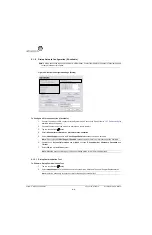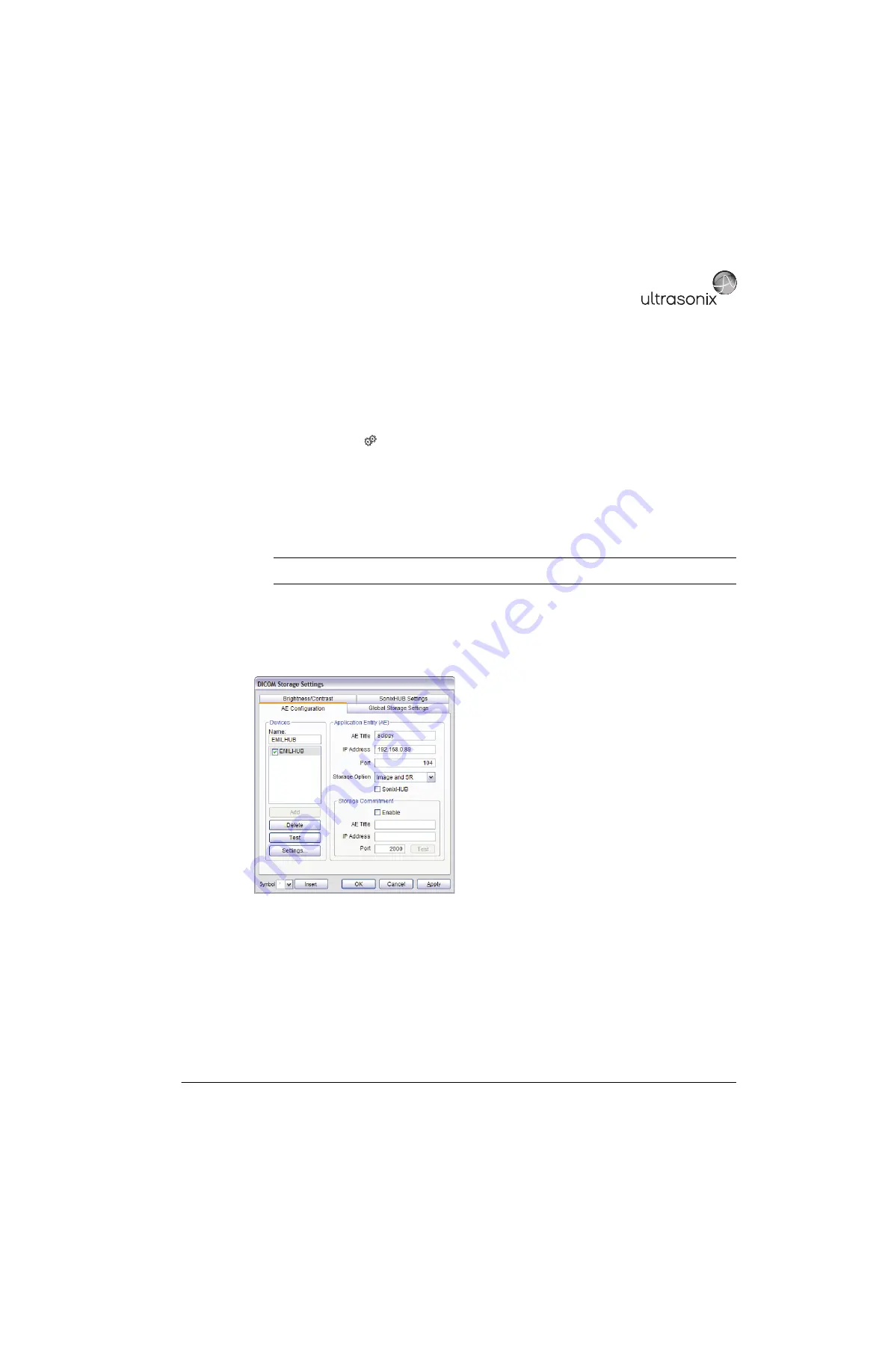
SonixTablet Service Manual
00.053.129, Revision C
Chapter 8: DICOM
8-3
8.1.2
DICOM Storage Settings
The
DICOM Storage Settings
dialog offers basic and advanced settings for configuring the system for
DICOM
image storage.
To Configure the DICOM Storage Setting:
1.
Tap the touch screen
button.
2.
Select
Administrator > DICOM > Storage
.
3.
An onscreen dialog with four (4) tabs will be presented:
AE
Configuration
,
Global Storage Settings
,
Brightness/Contrast
and
SonixHUB Settings
.
4.
Create/select a
Device Name
. Edit the
Application Entity (AE)
settings for the selected
Device
.
5.
as many times as required.
6.
Configure
Storage Settings
and
Brightness/Contrast
as required.
The
DICOM Storage AE Configuration
dialog enables configuration of
AE
properties.
Figure 8-3: DICOM Storage Settings – AE Configuration
Note:
In addition to the four (4) tabbed settings options, select the
Settings...
button to access
Storage
Settings
.
Summary of Contents for SonixTablet
Page 1: ...SonixTablet Ultrasound System Service Manual...
Page 2: ......
Page 4: ......
Page 10: ...List of Service Drawings 00 053 129 Revision C SonixTablet Service Manual ii...
Page 30: ...Chapter 3 System Installation 00 053 129 Revision C SonixTablet Service Manual 3 14...
Page 34: ...Chapter 4 Performance Testing 00 053 129 Revision C SonixTablet Service Manual 4 4...
Page 38: ...Chapter 5 Software 00 053 129 Revision C SonixTablet Service Manual 5 4...
Page 44: ...Chapter 6 Peripherals and Accessories 00 053 129 Revision C SonixTablet Service Manual 6 6...
Page 84: ...Chapter 9 Network Configuration 00 053 129 Revision C SonixTablet Service Manual 9 8...
Page 100: ...Chapter 11 Maintenance 00 053 129 Revision C SonixTablet Service Manual 11 14...
Page 118: ...Appendix C Ultrasonix Limited Warranty 00 053 129 Revision C SonixTablet Service Manual C 2...
Page 120: ...Appendix D Service Drawings 00 053 129 Revision C SonixTablet Service Manual D 2...