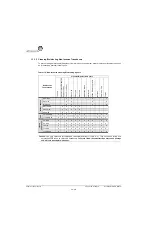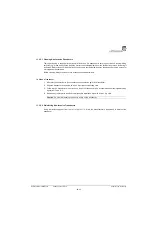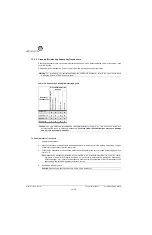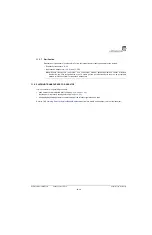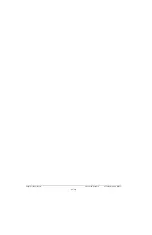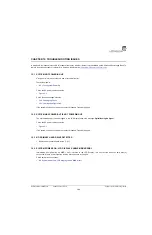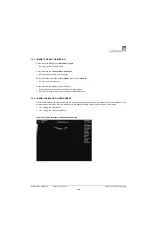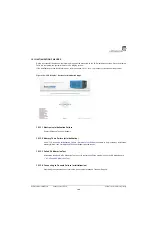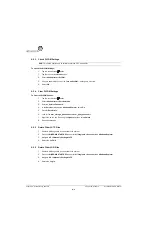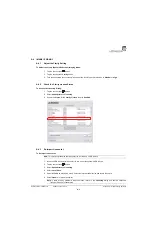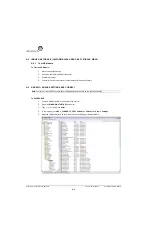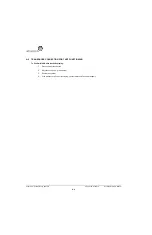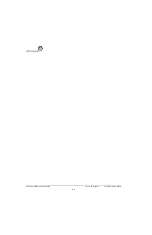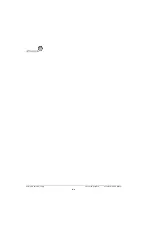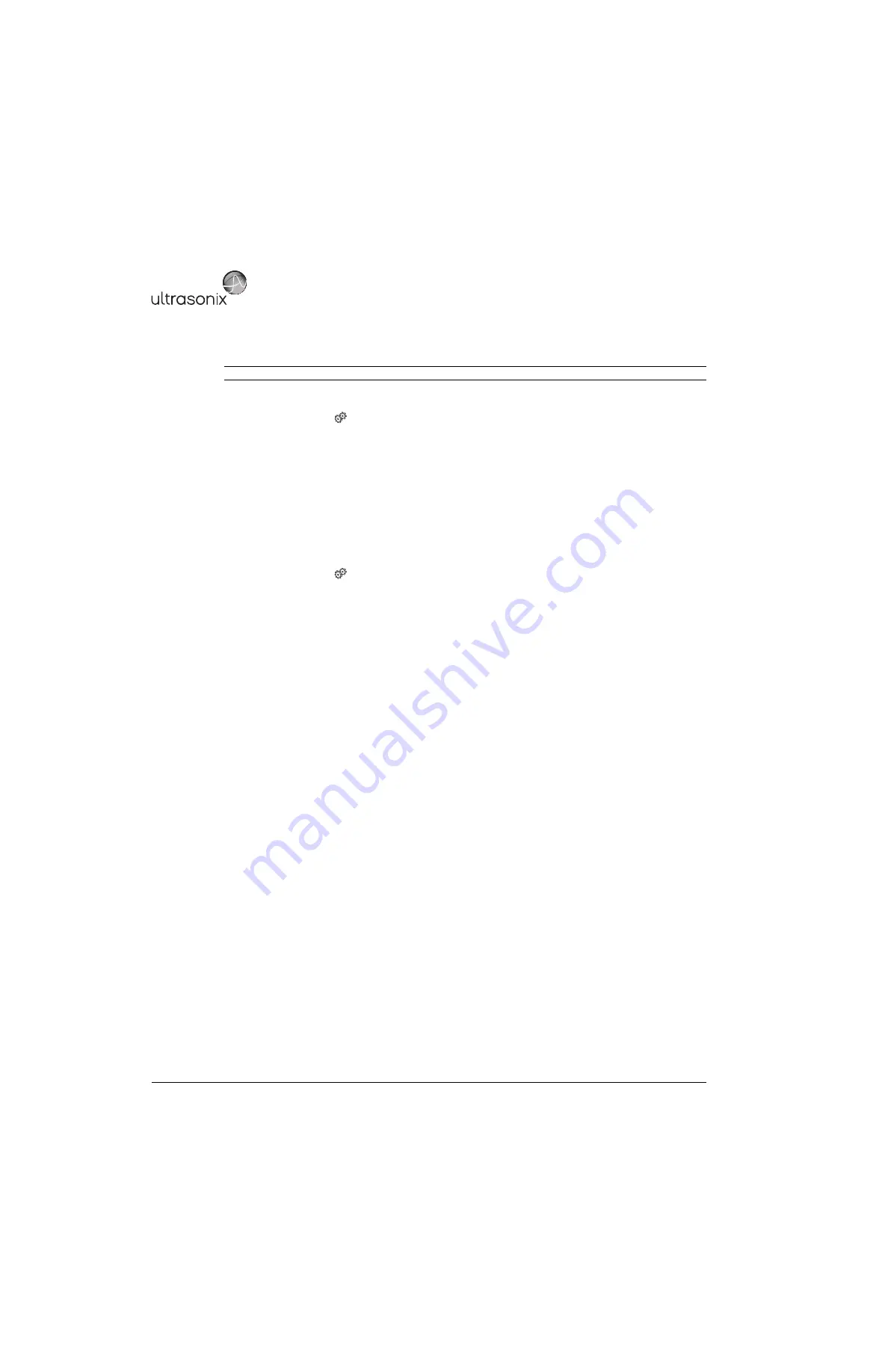
Appendix A: Troubleshooting Solutions
00.053.129, Revision C
SonixTablet Service Manual
A-2
A.3.3
Check DICOM Settings
To Check the DICOM Settings:
1.
Tap the touch screen
button.
1.
Tap the touch screen
Menu
button.
2.
Select
Administrator > DICOM
.
3.
Check to ensure that none of the
Turn on DICOM…
settings are selected.
4.
Select
OK
.
A.3.4
Clear DICOM Settings
To Clear the DICOM Queues:
1.
Tap the touch screen
button.
2.
Select
Administrator > Service Mode
.
3.
Enter the
Service Password
.
4.
In the
Service
dialog beside
Windows Explorer
, select
Go
.
5.
Go to
D:\PateintInfo
.
6.
Look for file
dcm_storage_queue.xml
and
dcm_print_queue.xml
.
7.
Right click on the two files using the
Update
key then select
Delete
.
8.
Reboot the machine.
A.3.5
Delete Older LUTS Files
1.
Ensure a USB keyboard is connected to the system.
2.
Press the
WINDOWS START KEY
and select
All Programs > Accessories > Windows Explorer
.
3.
Navigate to
D:\Ultrasonix Settings\LUTS
.
4.
Delete the
LUTS
file.
A.3.6
Delete Older LOG Files
1.
Ensure a USB keyboard is connected to the system.
2.
Press the
WINDOWS START KEY
and select
All Programs > Accessories > Windows Explorer
.
3.
Navigate to
D:\Ultrasonix Settings\LUTS
.
4.
Delete the
Log
file.
Note:
This option applies only to software versions 5.4.3 and earlier.
Summary of Contents for SonixTablet
Page 1: ...SonixTablet Ultrasound System Service Manual...
Page 2: ......
Page 4: ......
Page 10: ...List of Service Drawings 00 053 129 Revision C SonixTablet Service Manual ii...
Page 30: ...Chapter 3 System Installation 00 053 129 Revision C SonixTablet Service Manual 3 14...
Page 34: ...Chapter 4 Performance Testing 00 053 129 Revision C SonixTablet Service Manual 4 4...
Page 38: ...Chapter 5 Software 00 053 129 Revision C SonixTablet Service Manual 5 4...
Page 44: ...Chapter 6 Peripherals and Accessories 00 053 129 Revision C SonixTablet Service Manual 6 6...
Page 84: ...Chapter 9 Network Configuration 00 053 129 Revision C SonixTablet Service Manual 9 8...
Page 100: ...Chapter 11 Maintenance 00 053 129 Revision C SonixTablet Service Manual 11 14...
Page 118: ...Appendix C Ultrasonix Limited Warranty 00 053 129 Revision C SonixTablet Service Manual C 2...
Page 120: ...Appendix D Service Drawings 00 053 129 Revision C SonixTablet Service Manual D 2...