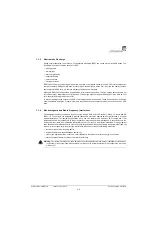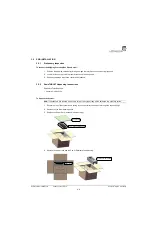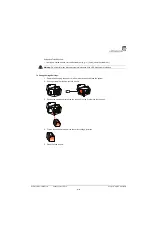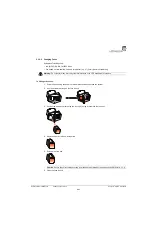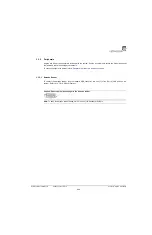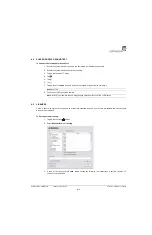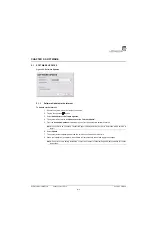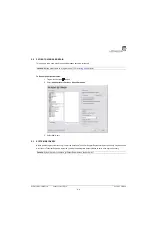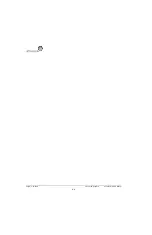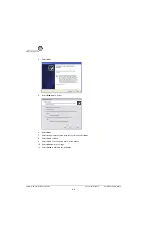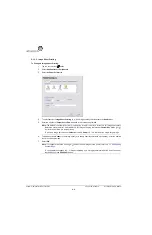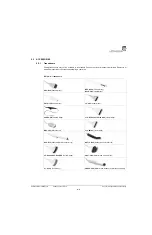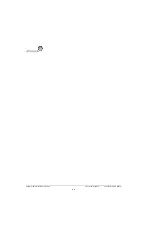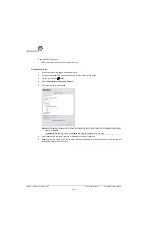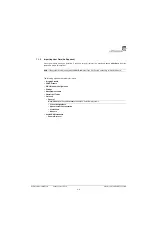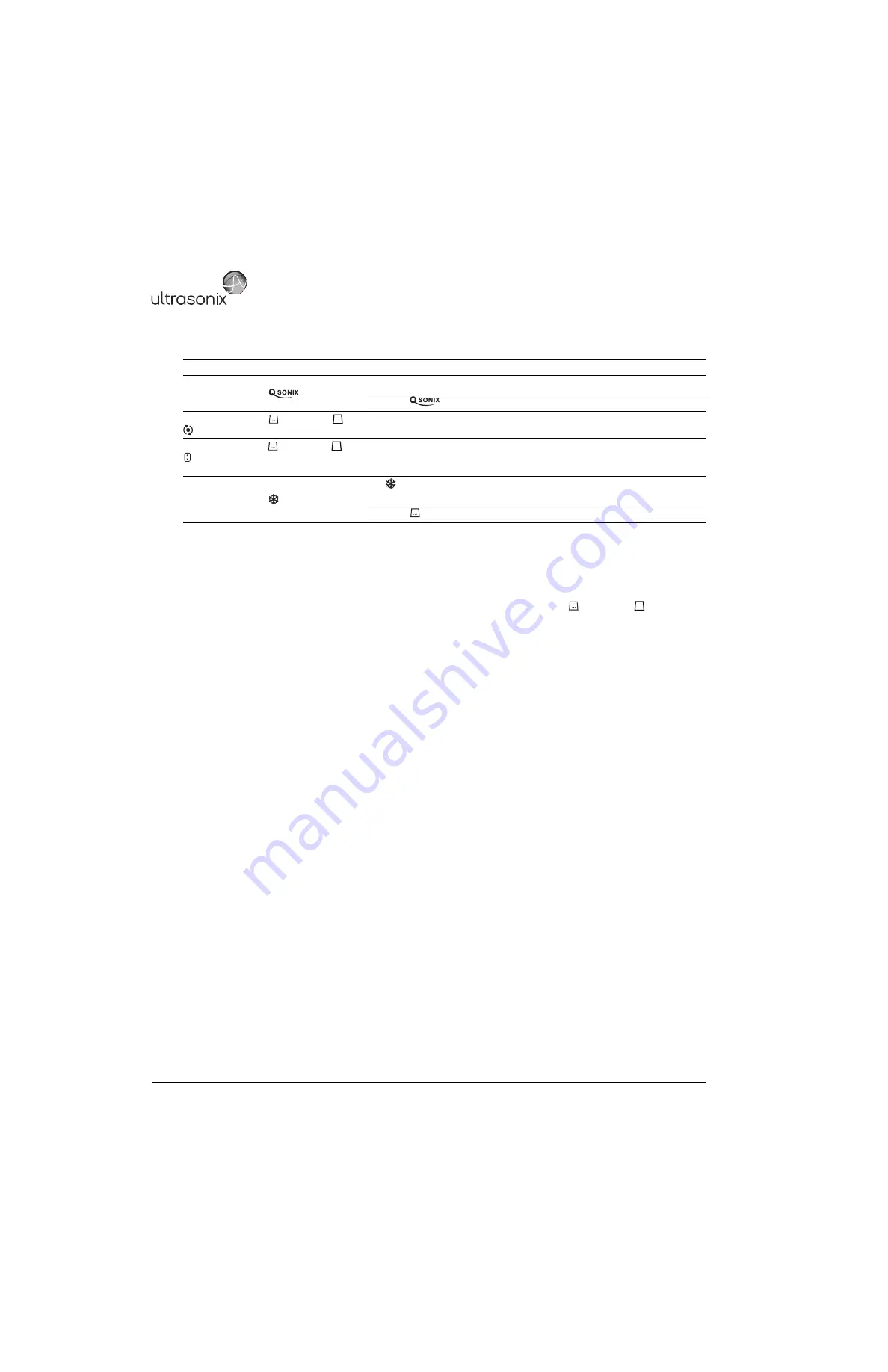
Chapter 4: Performance Testing
00.053.129, Revision C
SonixTablet Service Manual
4-2
Table 4-1: Console Operation
4.2
IMAGE TEST
To Conduct an Image Test:
1.
Connect each of the different transducers available and tap the touch screen button, then .
2.
Verify that the image scanned has all elements present. Note any black static line(s) that are visible on the
image.
3.
If found, test with the other transducers to verify the non-visible element(s) is in the same location.
4.
Try different transducer connectors to eliminate the possibility of a malfunctioning transducer.
4.3
REMOVABLE HARDWARE (IF APPLICABLE)
The system supports many different types of removable hardware other than what comes with the system as a default
package. The following comprises a list of the supported removable hardware:
• medical grade USB printer
• medical grade Footswitch
• barcode reader
• USB media (memory stick, external hard drive, etc.).
Console/Touch Screen Button/Dial
Expected Response
Tap the touch screen
button once.
The
QSONIX
page will appear on both the touch screen and the LCD display.
Note:
Tap
again to exit
QSONIX
.
Tap the touch screen
button,
then ,
then
.
The LCD display will move to
M-Mode
imaging.
Tap the touch screen
button,
then
, then
. Tap the top of the
Clarity
button to
increase it or the bottom to decrease it
.
The
Clarity
reading on the LCD display will move through the available settings as the
dial is turned (
Off
,
Low
,
Med, High
and
Max
).
Tap the touch screen button.
The button will change from gray to blue and the touch screen will display
CINE
options.
Note:
Tap
and look for the red
Record
button.
M
B
B
Summary of Contents for SonixTablet
Page 1: ...SonixTablet Ultrasound System Service Manual...
Page 2: ......
Page 4: ......
Page 10: ...List of Service Drawings 00 053 129 Revision C SonixTablet Service Manual ii...
Page 30: ...Chapter 3 System Installation 00 053 129 Revision C SonixTablet Service Manual 3 14...
Page 34: ...Chapter 4 Performance Testing 00 053 129 Revision C SonixTablet Service Manual 4 4...
Page 38: ...Chapter 5 Software 00 053 129 Revision C SonixTablet Service Manual 5 4...
Page 44: ...Chapter 6 Peripherals and Accessories 00 053 129 Revision C SonixTablet Service Manual 6 6...
Page 84: ...Chapter 9 Network Configuration 00 053 129 Revision C SonixTablet Service Manual 9 8...
Page 100: ...Chapter 11 Maintenance 00 053 129 Revision C SonixTablet Service Manual 11 14...
Page 118: ...Appendix C Ultrasonix Limited Warranty 00 053 129 Revision C SonixTablet Service Manual C 2...
Page 120: ...Appendix D Service Drawings 00 053 129 Revision C SonixTablet Service Manual D 2...