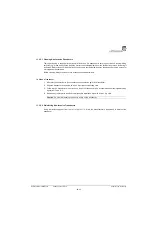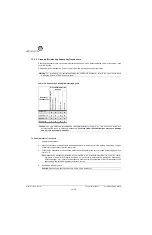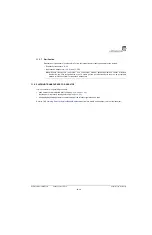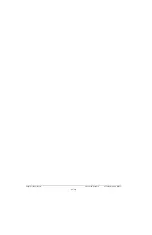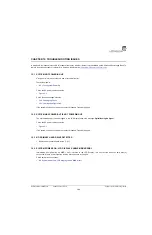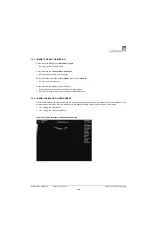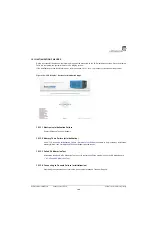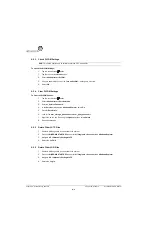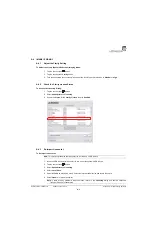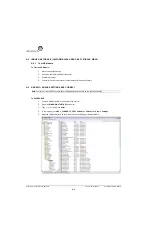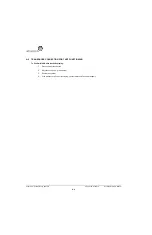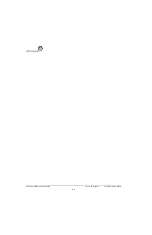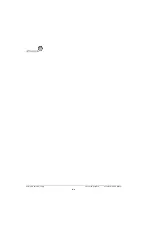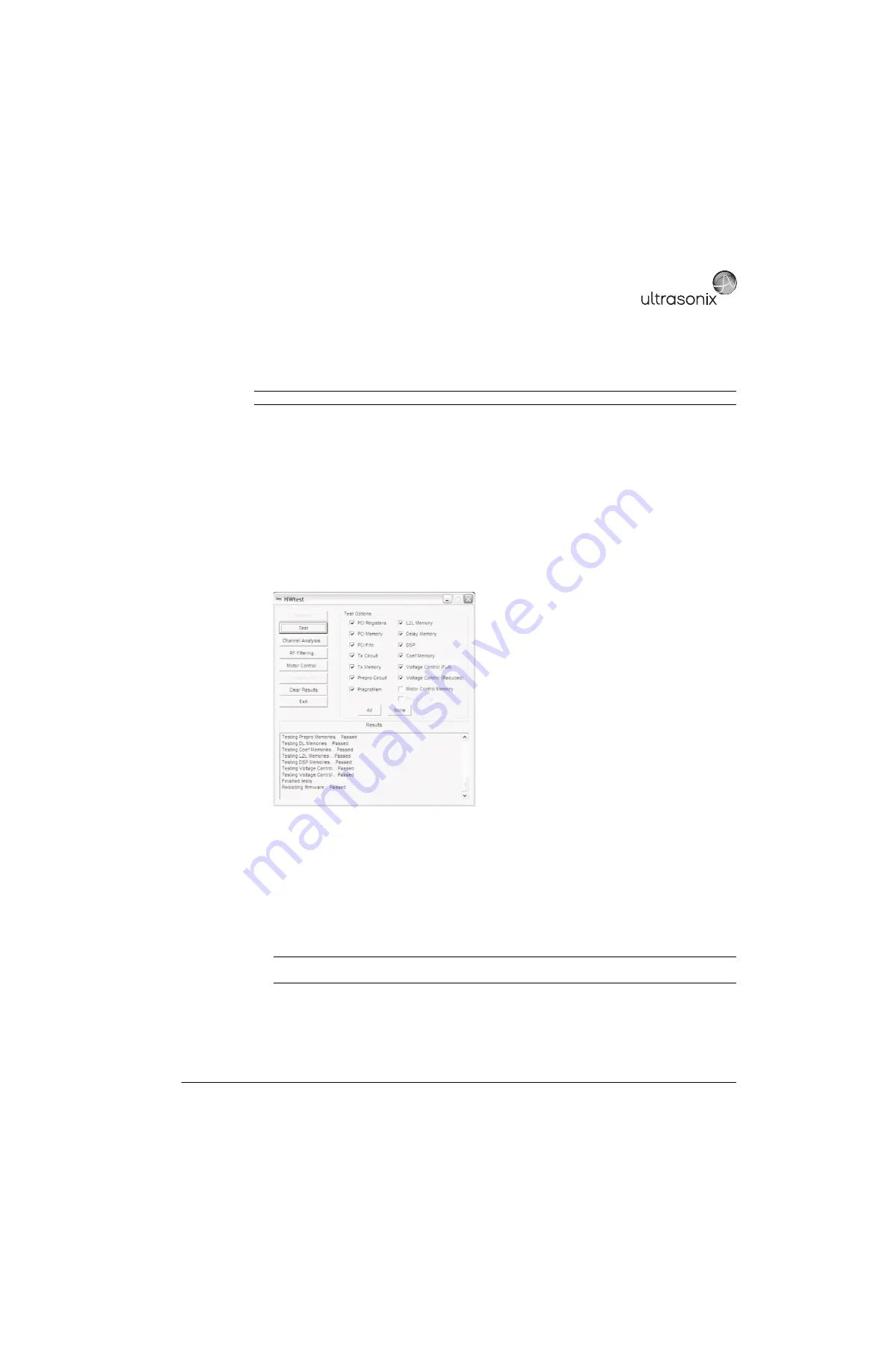
SonixTablet Service Manual
00.053.129, Revision C
Appendix A: Troubleshooting Solutions
A-5
A.7
INITIALIZATION FAILURES
A.7.1
Electronics Initialization Failure – Hardware Test Software
To Use the Hardware Test Software:
1.
Ensure a USB keyboard is connected to the system.
2.
Enter
Service
mode.
3.
Press
ESC
to exit the exam. If this does not shutdown the software, use
CTRL+ALT+DEL
and end the
Exam
with
Windows Task Manager
.
4.
Press the
WINDOWS START KEY
on the USB keyboard and select
Programs > Accessories > Windows
Explorer
.
5.
Press the
WINDOWS START KEY
again and open
Notepad
(
Start > Programs > Accessories > Notepad
).
6.
Use
ALT+TAB
on the USB keyboard to cycle between the
Exam
,
Notepad
, and
Windows Explorer
.
7.
In
Windows Explorer
, go to
C:\Program files\Ultrasonix\Exam
and double-click
Hwtest.exe
.
8.
Select
Initialize
and wait for the results.
9.
Select
Test
and highlight the text in the results box using the trackball.
10.
Set the cursor on the top left corner of the logs then press and hold the console
SELECT
button while moving
the trackball to the bottom of the list. The logs should now be highlighted in gray.
11.
Press
CTRL+C
to copy.
12.
ALT+TAB
to
Notepad
and press
CTRL+V
to paste the log list into the file.
13.
Save the logs using the
File > Save As
option in
Notepad
, giving the file an appropriate name.
14.
ALT+TAB
to back to the system and select
Channel Analysis
.
Note:
The Hardware Test Software can only be used with the software version it came with.
Note:
Check for dead crystals by dipping the head
–
and only the head
–
of the transducer in a small bowl of
water. Do not go past the first seam.
Summary of Contents for SonixTablet
Page 1: ...SonixTablet Ultrasound System Service Manual...
Page 2: ......
Page 4: ......
Page 10: ...List of Service Drawings 00 053 129 Revision C SonixTablet Service Manual ii...
Page 30: ...Chapter 3 System Installation 00 053 129 Revision C SonixTablet Service Manual 3 14...
Page 34: ...Chapter 4 Performance Testing 00 053 129 Revision C SonixTablet Service Manual 4 4...
Page 38: ...Chapter 5 Software 00 053 129 Revision C SonixTablet Service Manual 5 4...
Page 44: ...Chapter 6 Peripherals and Accessories 00 053 129 Revision C SonixTablet Service Manual 6 6...
Page 84: ...Chapter 9 Network Configuration 00 053 129 Revision C SonixTablet Service Manual 9 8...
Page 100: ...Chapter 11 Maintenance 00 053 129 Revision C SonixTablet Service Manual 11 14...
Page 118: ...Appendix C Ultrasonix Limited Warranty 00 053 129 Revision C SonixTablet Service Manual C 2...
Page 120: ...Appendix D Service Drawings 00 053 129 Revision C SonixTablet Service Manual D 2...