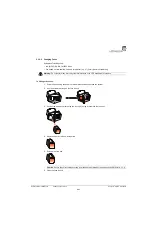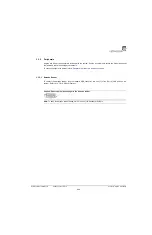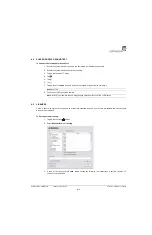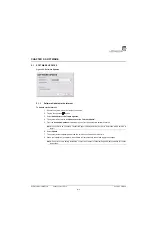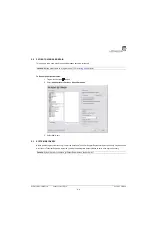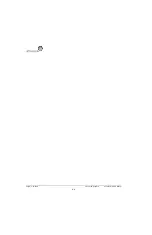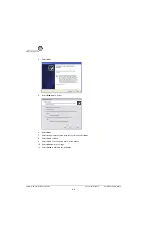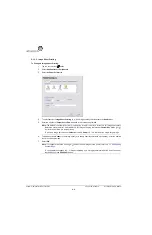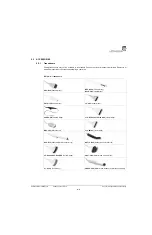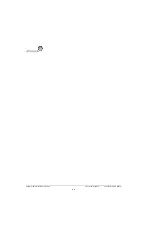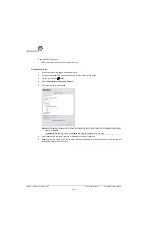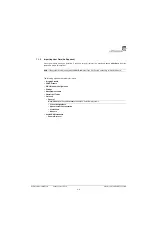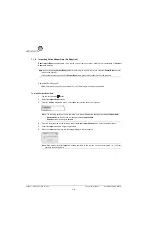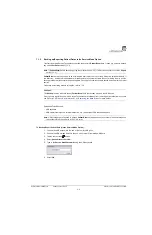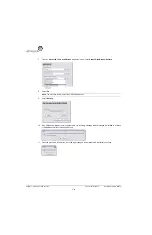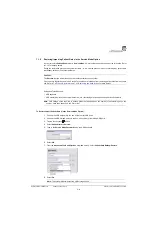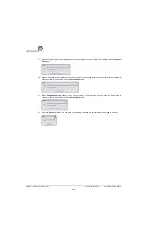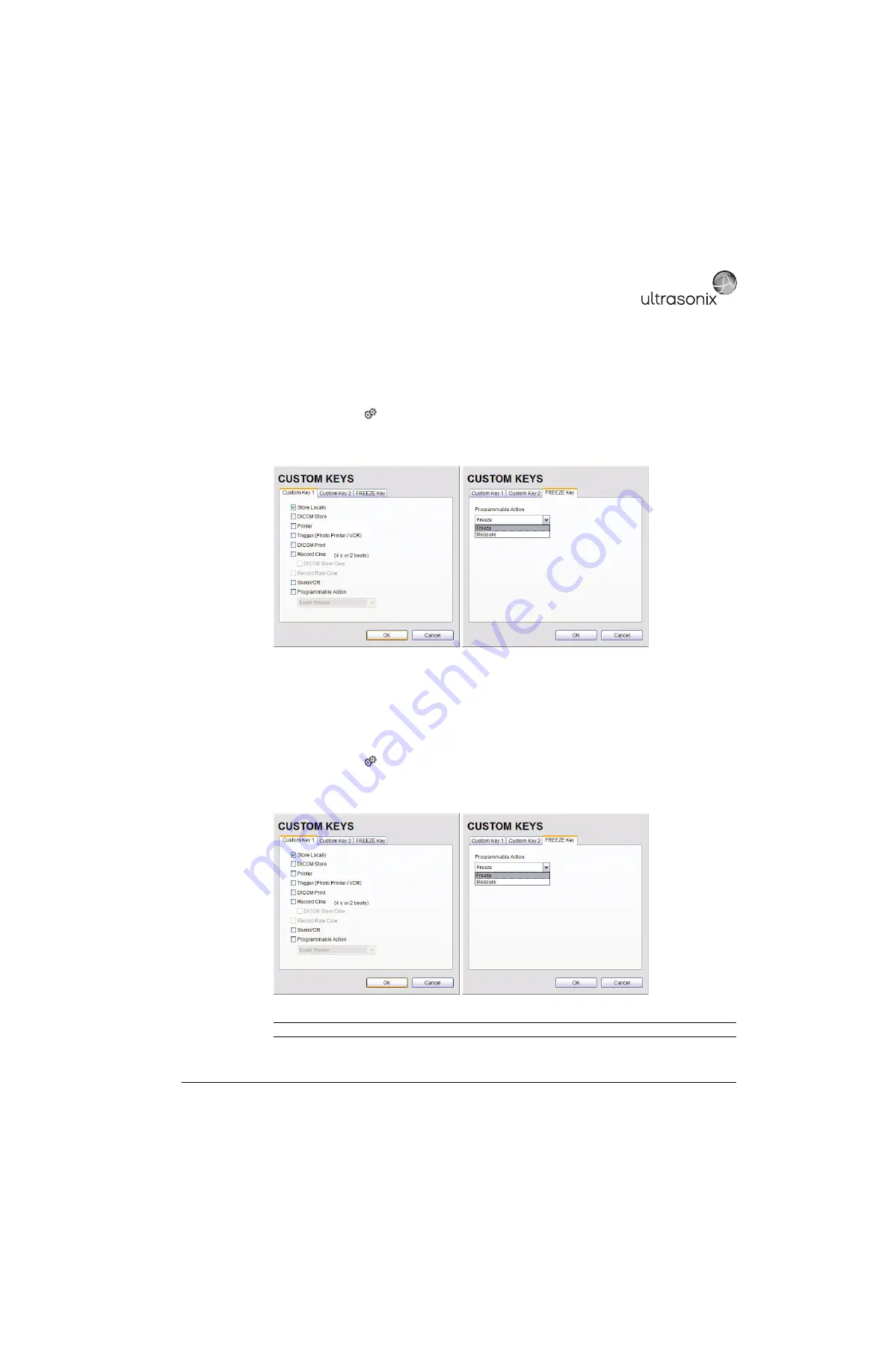
SonixTablet Service Manual
00.053.129, Revision C
Chapter 6: Peripherals and Accessories
6-3
6.1.3
Configuring Custom Keys
6.1.3.1 Paper Printing Configuration
To Configure a Print Key for Paper Printing:
1.
Tap the touch screen
button.
2.
Select
Administrator > Custom Keys
.
3.
Select the desired
Custom Key
tab.
4.
Select the
Printer
checkbox.
5.
Select
OK
.
6.1.3.2 Trigger Configuration
To Configure the Custom Key Function for Trigger:
1.
Tap the touch screen
button.
2.
Select
Administrator > Custom Keys
.
3.
Select the desired
Custom Key
tab.
4.
Select
Trigger
and select
OK
.
5.
To print a test image on the thermal printer, tap the relevant touch screen button.
Note:
If
Trigger
is not accessible (i.e., grayed out), deselect
Record CINE
, then select
Trigger
.
Summary of Contents for SonixTablet
Page 1: ...SonixTablet Ultrasound System Service Manual...
Page 2: ......
Page 4: ......
Page 10: ...List of Service Drawings 00 053 129 Revision C SonixTablet Service Manual ii...
Page 30: ...Chapter 3 System Installation 00 053 129 Revision C SonixTablet Service Manual 3 14...
Page 34: ...Chapter 4 Performance Testing 00 053 129 Revision C SonixTablet Service Manual 4 4...
Page 38: ...Chapter 5 Software 00 053 129 Revision C SonixTablet Service Manual 5 4...
Page 44: ...Chapter 6 Peripherals and Accessories 00 053 129 Revision C SonixTablet Service Manual 6 6...
Page 84: ...Chapter 9 Network Configuration 00 053 129 Revision C SonixTablet Service Manual 9 8...
Page 100: ...Chapter 11 Maintenance 00 053 129 Revision C SonixTablet Service Manual 11 14...
Page 118: ...Appendix C Ultrasonix Limited Warranty 00 053 129 Revision C SonixTablet Service Manual C 2...
Page 120: ...Appendix D Service Drawings 00 053 129 Revision C SonixTablet Service Manual D 2...