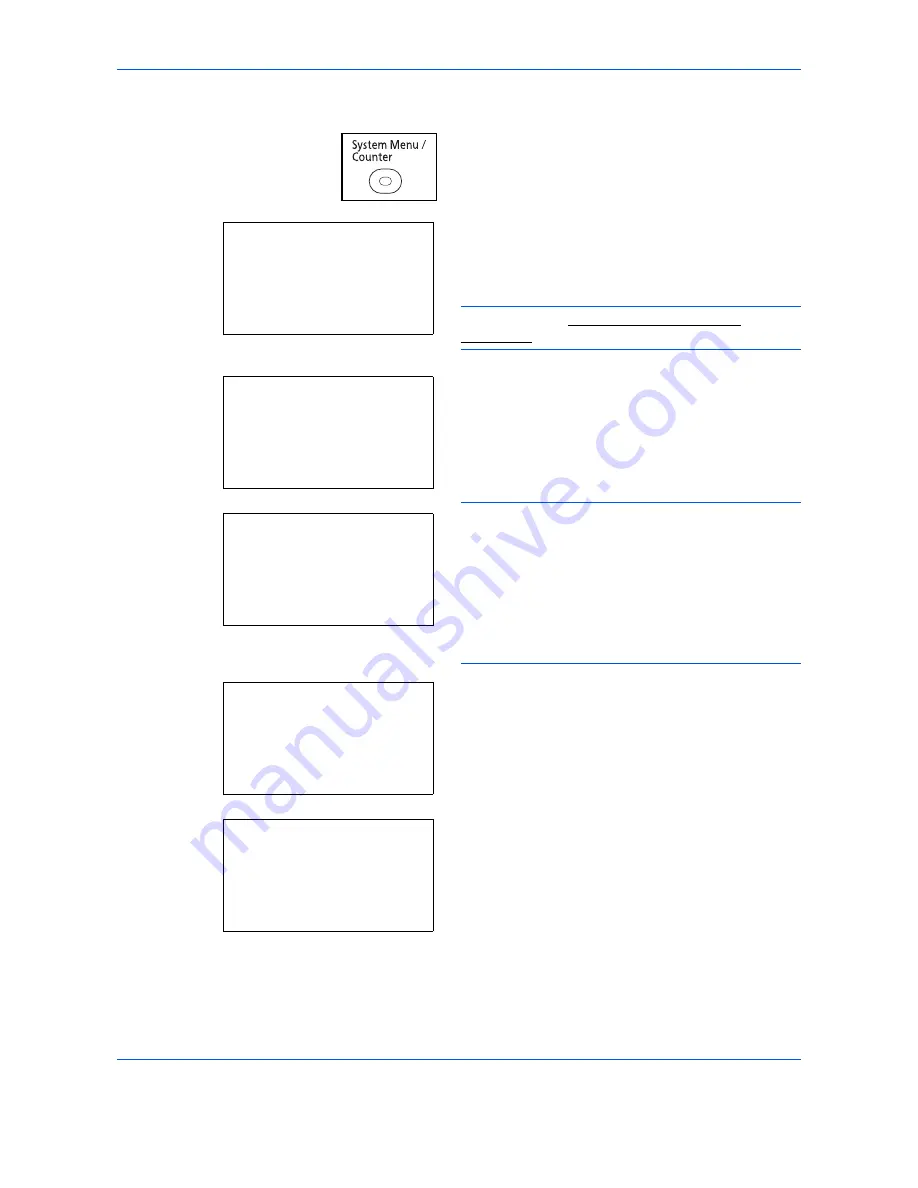
Preparation before Use
2-18
Use the procedure below to setup the TCP/IP (IPv4) setting.
1
Press the
System Menu/Counter
key on the main
unit operation panel.
When you are performing user management and
have not logged in, a login screen will appear.
Then, enter the Login User Name and Login
Password to log in.
NOTE:
Refer to Character Entry Method on
Appendix-9 for details on entering characters.
2
In the Sys. Menu/Count. menu, press the
or
key to select [System/Network], and then press the
OK
key.
IMPORTANT:
To make the settings, you must have
logged in using a Login User Name with administrator
privileges.
The default settings of the Login User Name and Login
Password are both "2600".
If you have logged in using a Login User Name without
administrator privileges, the screen will display
Administrator only.
and return to the standby screen.
3
In the System menu, press the
or
key to
select [Network Setting].
4
Press the
OK
key. The Network Setting menu
appears.
5
Press the
or
key to select [TCP/IP Settings].
Login User Name:
L
b
********************
Login Password:
[ Login
]
Sys. Menu/Count.:
a
b
*********************
2
Counter
3
System/Network
[ Exit
]
1
Report
Administrator only.
System/Network:
a
b
*********************
2
Optional Network
3
NW InterfaceSend
[ Exit
]
1
Network Setting
Network Setting:
a
b
*********************
2
WSD-SCAN
3
WSD-PRINT
[ Exit
]
1
TCP/IP Settings
Summary of Contents for P-C2660
Page 36: ...xxxiv...
Page 110: ...Preparation before Use 2 68...
Page 158: ...Basic Operation 3 48...
Page 184: ...Copying Functions 4 26...
Page 234: ...Document Box 6 20...
Page 472: ...Default Setting System Menu 8 216...
Page 502: ...Troubleshooting 10 22...
Page 577: ......






























