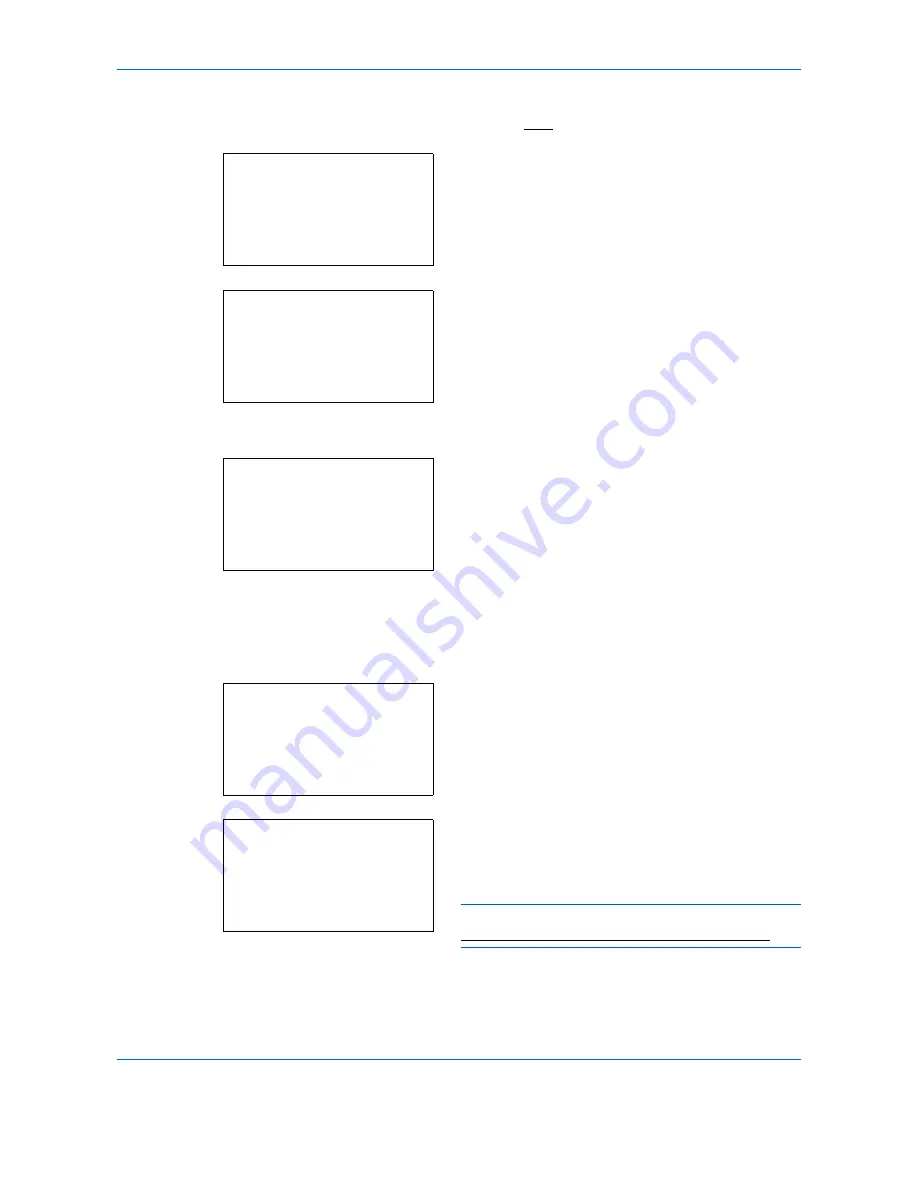
Management
11-20
1
See the procedure for displaying user control on
page
11-2
, and display the User/Job Account.
2
In the User/Job Account menu, press the
or
key to select [Job Account. Set.].
3
Press the
OK
key. The Job Account. Set. menu
appears.
4
Press the
or
key to select [Account. List].
5
Press the
OK
key. Account. List appears.
The procedure differs depending on the details to be
edited.
Changing account information
1
Press the
or
key to select the account whose
information you want to change, and then press
the
OK
key.
2
Press the
or
key to select the item you want
to change, press [Edit] (the
Right Select
key),
change account information and restriction of use,
and then press the
OK
key.
NOTE:
Activate or deactivate restriction. Refer to
Restricting the Use of the Machine on page 11-22.
3
Repeat step 2 to change items as necessary.
User/Job Account:
a
b
1
User Login Set.
*********************
3
Unknown ID Job
[ Exit
]
2
Job Account.Set.
Job Account.Set.:
a
b
4
Total Accounting
5
Each Job Account
*********************
[ Exit
]
6
Account. List
Account. List:
a
b
*********************
k
Osaka GUI Design
k
###########
[ Menu
]
k
UI R&D DEP.
Account. List:
a
b
k
UI R&D DEP.
*********************
k
###########
[ Menu
]
k
Osaka GUI Design
Detail:
C
b
Account Name:
1/7
Osaka GUI Design
[ Edit
]
Summary of Contents for P-C2660
Page 36: ...xxxiv...
Page 110: ...Preparation before Use 2 68...
Page 158: ...Basic Operation 3 48...
Page 184: ...Copying Functions 4 26...
Page 234: ...Document Box 6 20...
Page 472: ...Default Setting System Menu 8 216...
Page 502: ...Troubleshooting 10 22...
Page 577: ......






























