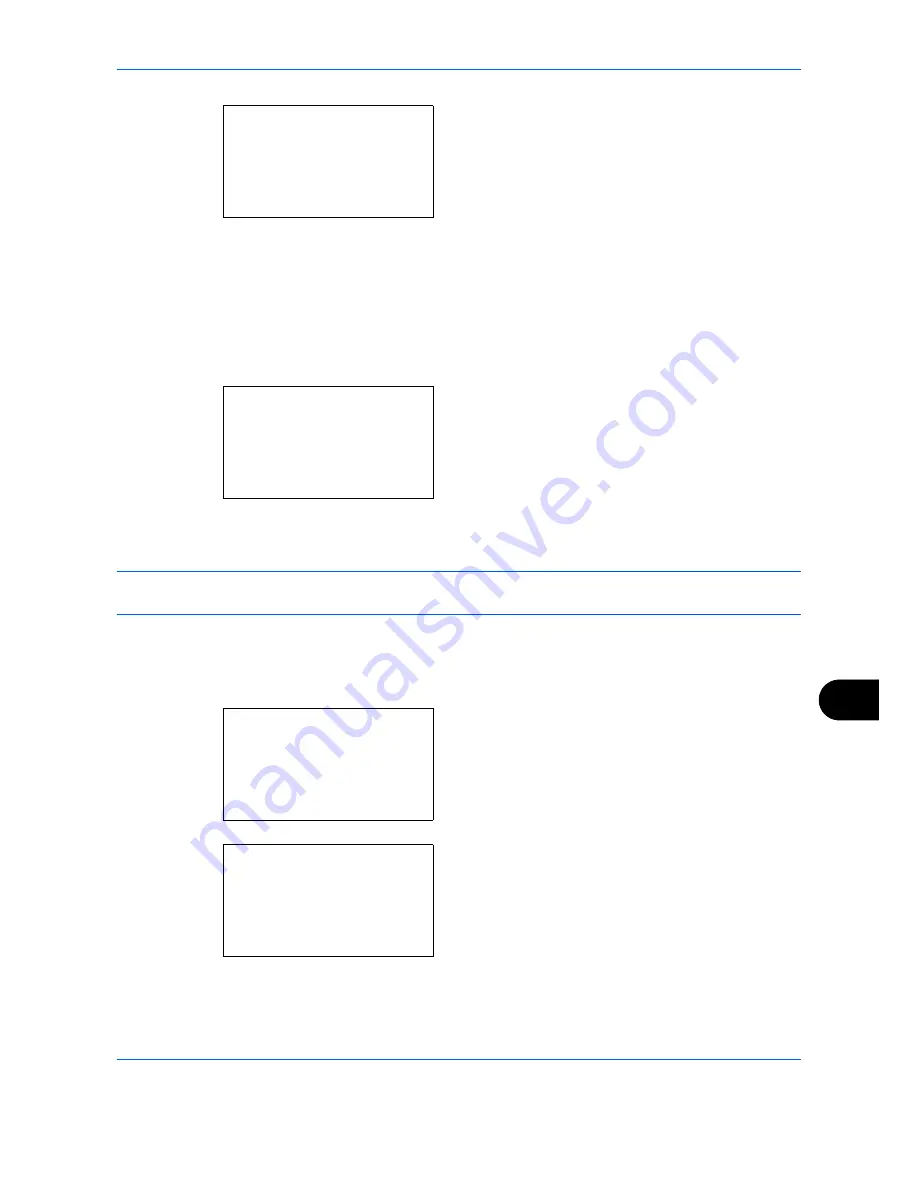
Appendix-7
6
Press the
OK
key. The selected application menu
appears.
7
Press the
or
key to select [Official] or [Trial].
If you select [Official], the
License key
entry
screen is displayed. Enter the
License key
using
the numeric keys and press the
OK
key.
To use the application as a trial, press [Trial]
without entering the
License key
.
If you select [Trial] and press the
OK
key, the
confirmation screen appears. Press [Yes] (the
Right Select
key).
8
Licensed.
is displayed and the screen returns to
the Op Function menu.
CAUTION:
If you change the date/time while using an application, you will no longer be able to use the
application.
Checking Application Details
Use the procedure below to check the details of an application.
1
In the Sys. Menu/Count. menu, press the
or
key to select [System], and press the
OK
key.
When you are performing user management and
have not logged in, a login screen will appear.
Then, enter the Login User Name and Login
Password to log in, and press [Login] (the
Right
Select
key).
Licence On:
a
b
*********************
2
Trial
1
*Official
Test the optional
function for a
limited time.
Are you sure?
[
Yes
] [
No
]
Sys. Menu/Count.:
a
b
1
Report
2
Counter
*********************
[ Exit
]
3
System
Login User Name:
L
b
*******************
Login Password:
[ Login
]
Summary of Contents for P-C2660
Page 36: ...xxxiv...
Page 110: ...Preparation before Use 2 68...
Page 158: ...Basic Operation 3 48...
Page 184: ...Copying Functions 4 26...
Page 234: ...Document Box 6 20...
Page 472: ...Default Setting System Menu 8 216...
Page 502: ...Troubleshooting 10 22...
Page 577: ......






























