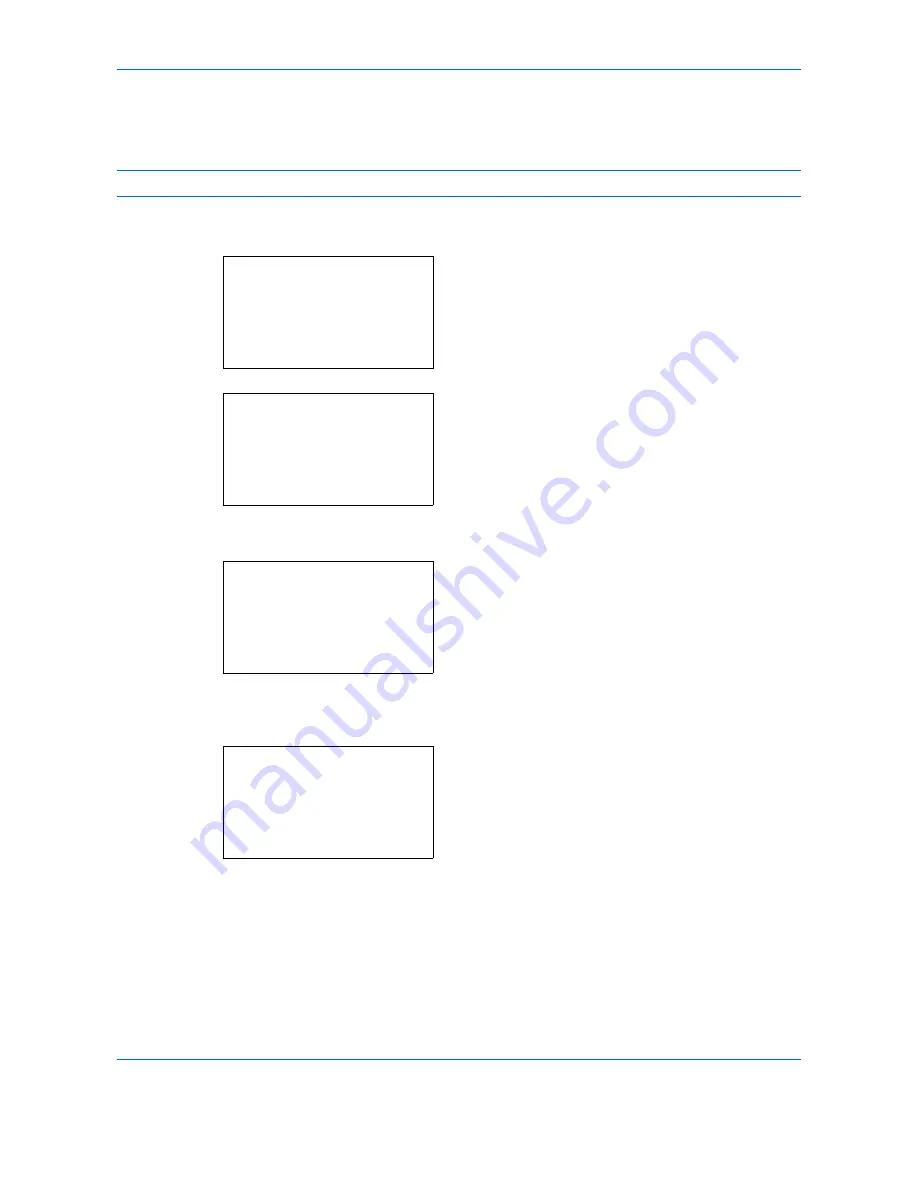
Default Setting (System Menu)
8-22
Default Paper Source
Select the default paper source from Cassette 1-3 and Multi Purpose Tray.
NOTE:
[Cassette 2] and [Cassette 3] are displayed when the optional paper feeder is installed.
Use the procedure below to select the default paper source.
1
In the Sys. Menu/Count. menu, press the
or
key to select [Common Settings].
2
Press the
OK
key. The Common Settings menu
appears.
3
Press the
or
key to select [Orig./Paper Set.].
4
Press the
OK
key. The Orig./Paper Set. menu
appears.
5
Press the
or
key to select [Def.
PaperSource].
6
Press the
OK
key. Def. PaperSource appears.
7
Press the
or
key to select the paper source to
be used preferentially.
8
Press the
OK
key.
Completed.
is displayed and the
screen returns to the menu for the selected custom
paper type.
Sys. Menu/Count.:
a
b
4
User/Job Account
5
User Property
*********************
[ Exit
]
6
Common Settings
Common Settings:
a
b
*********************
2
Default Screen
3
Sound
[ Exit
]
1
Language
Orig./Paper Set.:
a
b
*********************
2
Def. Orig. Size
3
Custom PaperSize
[ Exit
]
1
Custom Orig.Size
Def. PaperSurce:
a
b
*********************
2
Cassette 2
3
Cassette 3
1
*Cassette 1
Summary of Contents for P-C2660
Page 36: ...xxxiv...
Page 110: ...Preparation before Use 2 68...
Page 158: ...Basic Operation 3 48...
Page 184: ...Copying Functions 4 26...
Page 234: ...Document Box 6 20...
Page 472: ...Default Setting System Menu 8 216...
Page 502: ...Troubleshooting 10 22...
Page 577: ......






























