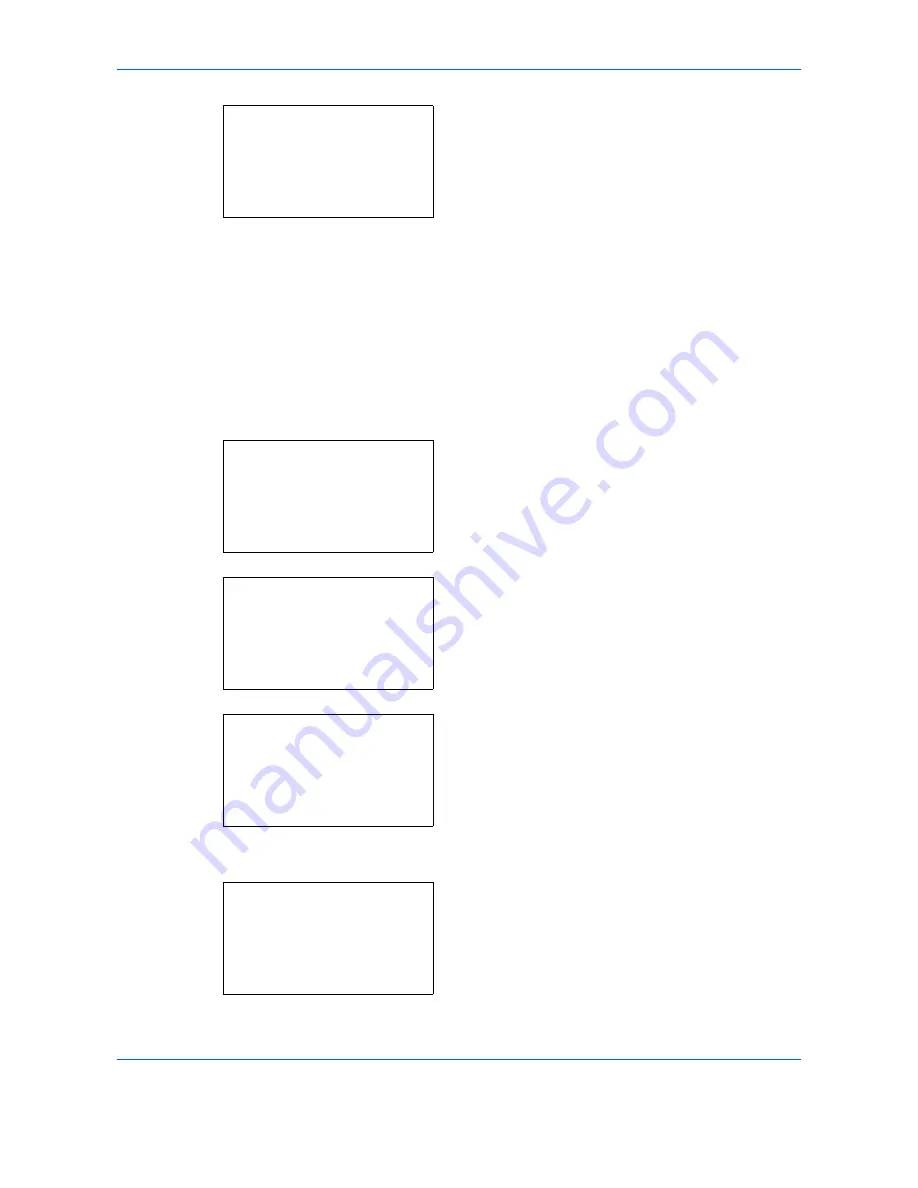
Default Setting (System Menu)
8-210
6
Press the
OK
key. USB Host appears.
7
Press the
or
key to select [Unblock] or
[Block].
8
Press the
OK
key.
Completed.
is displayed and the
screen returns to the I/F Block Set. menu.
USB Device (USB interface setting)
This locks and protects the USB interface connector (B1) (USB Device). The default setting is
Unblock
.
Use the procedure below to specify the USB Device setting.
1
In the Sys. Menu/Count. menu, press the
or
key to select [System/Network], and press the
OK
key.
When you are performing user management and
have not logged in, a login screen will appear.
Then, enter the Login User Name and Login
Password to log in, and press [Login] (the
Right
Select
key).
2
The System/Network menu appears.
3
Press the
or
key to select [I/F Block Set.].
4
Press the
OK
key. The I/F Block Set. menu
appears.
USB Host:
a
b
*********************
2
Block
1
*Unblock
Sys. Menu/Count.:
a
b
1
Report
2
Counter
*********************
[ Exit
]
3
System/Network
Login User Name:
L
b
*******************
Login Password:
[ Login
]
System/Network:
a
b
*********************
2
Optional Network
3
NW InterfaceSend
[ Exit
]
1
Network Setting
I/F Block Set.:
a
b
*********************
2
USB Device
3
USB Storage
[ Exit
]
1
USB Host
Summary of Contents for P-C2660
Page 36: ...xxxiv...
Page 110: ...Preparation before Use 2 68...
Page 158: ...Basic Operation 3 48...
Page 184: ...Copying Functions 4 26...
Page 234: ...Document Box 6 20...
Page 472: ...Default Setting System Menu 8 216...
Page 502: ...Troubleshooting 10 22...
Page 577: ......






























