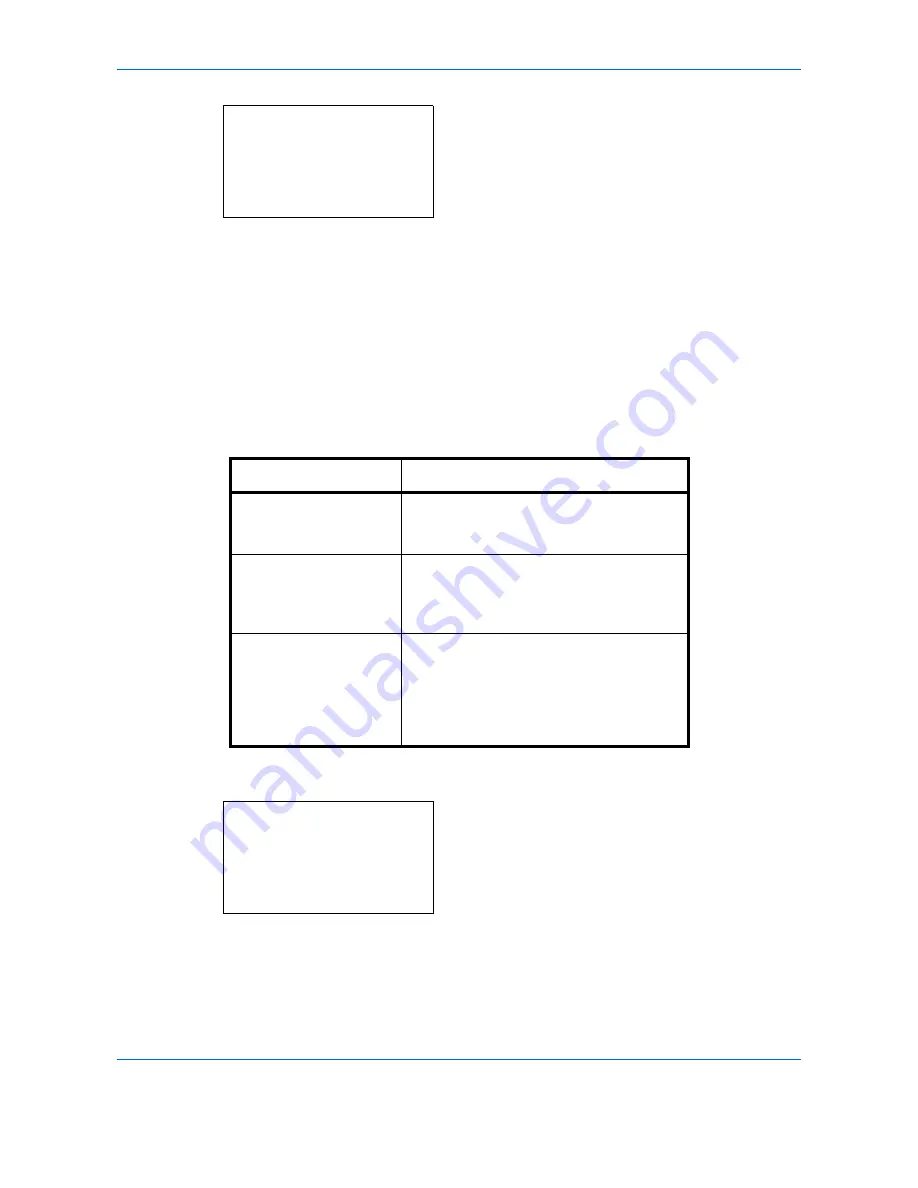
Default Setting (System Menu)
8-66
4
Press the
OK
key. The Common Settings menu
appears.
5
Press [Yes] (the
Left Select
key). The Formatting
SD card...
screen appears and SD card formatting
begins. Once the formatting ends, the Common
Settings menu reappears.
Press [No] (the
Right Select
key) returns to the
Common Settings menu without formatting the SD
card.
Optional Memory
If optional memory is installed, you can specify whether most of the memory is allocated to the copy function or
the print function.
Use the procedure below to adjust the Optional Memory.
1
In the Sys. Menu/Count. menu, press the
or
key to select [Common Settings].
Format.
Are you sure?
z
SD Card
[
Yes
] [
No ]
Item
Description
Normal
The optional memory is allocated to the
copy function or the print function based on
a previously selected setting.
Copy Priority
This allocates most memory to data
spooling for sort copy. When copy priority is
specified, the number of pages that can be
printed in sort copying increases.
Printer Priority
The amount of memory allocated to RAM
disk memory and the amount of memory
allocated to drawing can be increased.
When print priority is specified, the
maximum value that can be set in RAM
disk mode increases.
Sys. Menu/Count.:
a
b
4
User/Job Account
5
User Property
*********************
[ Exit
]
6
Common Settings
Summary of Contents for P-C2660
Page 36: ...xxxiv...
Page 110: ...Preparation before Use 2 68...
Page 158: ...Basic Operation 3 48...
Page 184: ...Copying Functions 4 26...
Page 234: ...Document Box 6 20...
Page 472: ...Default Setting System Menu 8 216...
Page 502: ...Troubleshooting 10 22...
Page 577: ......






























