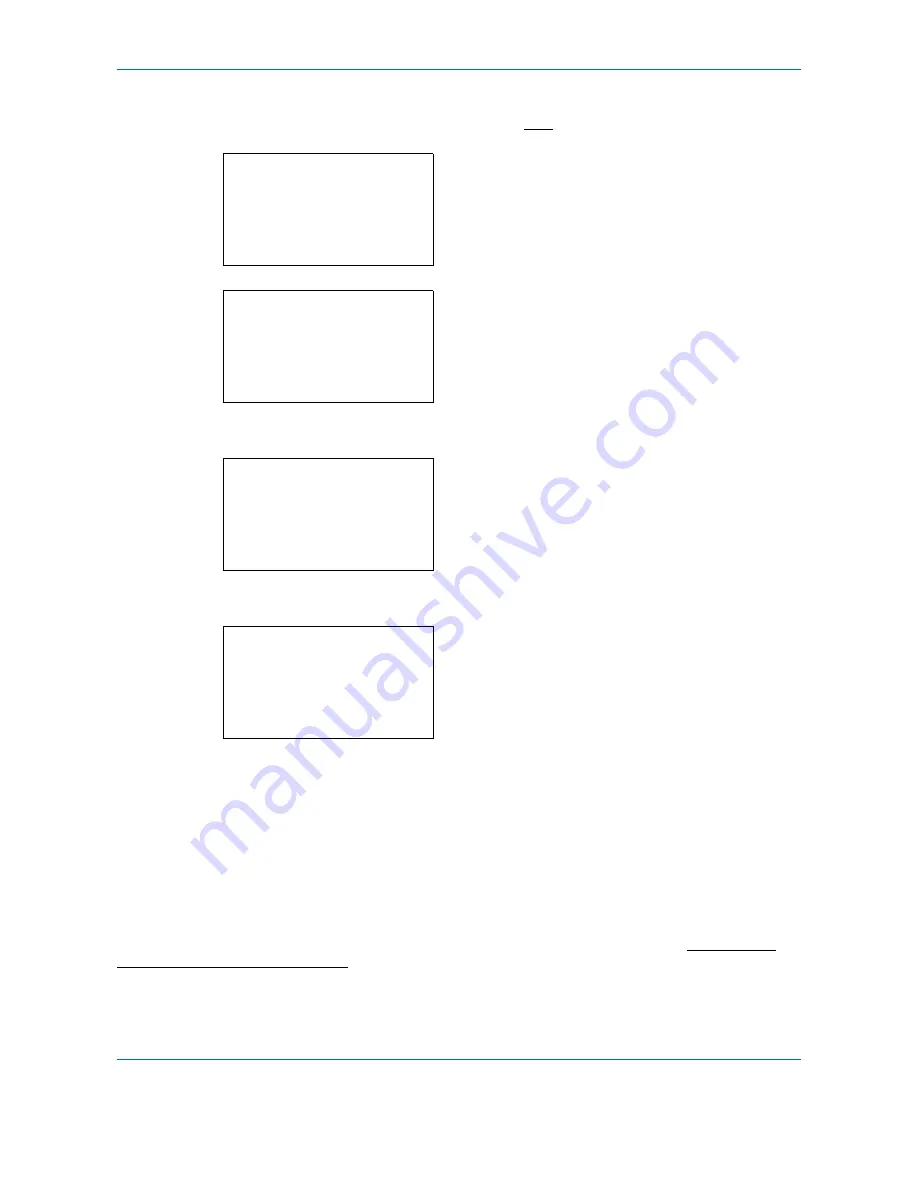
Management
11-22
1
See the procedure for displaying user control on
page
11-2
, and display the User/Job Account.
2
In the User/Job Account menu, press the
or
key to select [Job Account. Set.].
3
Press the
OK
key. The Job Account. Set. menu
appears.
4
Press the
or
key to select [Default Setting].
5
Press the
OK
key. The Default Setting menu
appears.
6
Press the
or
key to select [Copy/Print Count].
7
Press the
OK
key. Copy/Print Count appears.
8
Press the
or
key to select [Total] or [Split].
9
Press the
OK
key.
Completed.
is displayed and the screen returns to
the Default Setting menu.
Restricting the Use of the Machine
This section explains how to restrict the use of the machine by account or the number of sheets available.
The items that can be restricted differ depending on whether [Split] or [Total] is selected for Managing the
Copier/Printer Counts on page 11-21.
User/Job Account:
a
b
1
User Login Set.
*********************
3
Unknown ID Job
[ Exit
]
2
Job Account.Set.
Job Account.Set.:
a
b
*********************
2
AccountingAccess
3
Account. Report
[ Exit
]
1
Job Accounting
Default Setting:
a
b
1
Apply Limit
*********************
3
Counter Limit
[ Exit
]
2
Copy/Print Count
Copy/Print Count:
a
b
1
Total
*********************
2
*Split
Summary of Contents for P-C2660
Page 36: ...xxxiv...
Page 110: ...Preparation before Use 2 68...
Page 158: ...Basic Operation 3 48...
Page 184: ...Copying Functions 4 26...
Page 234: ...Document Box 6 20...
Page 472: ...Default Setting System Menu 8 216...
Page 502: ...Troubleshooting 10 22...
Page 577: ......






























