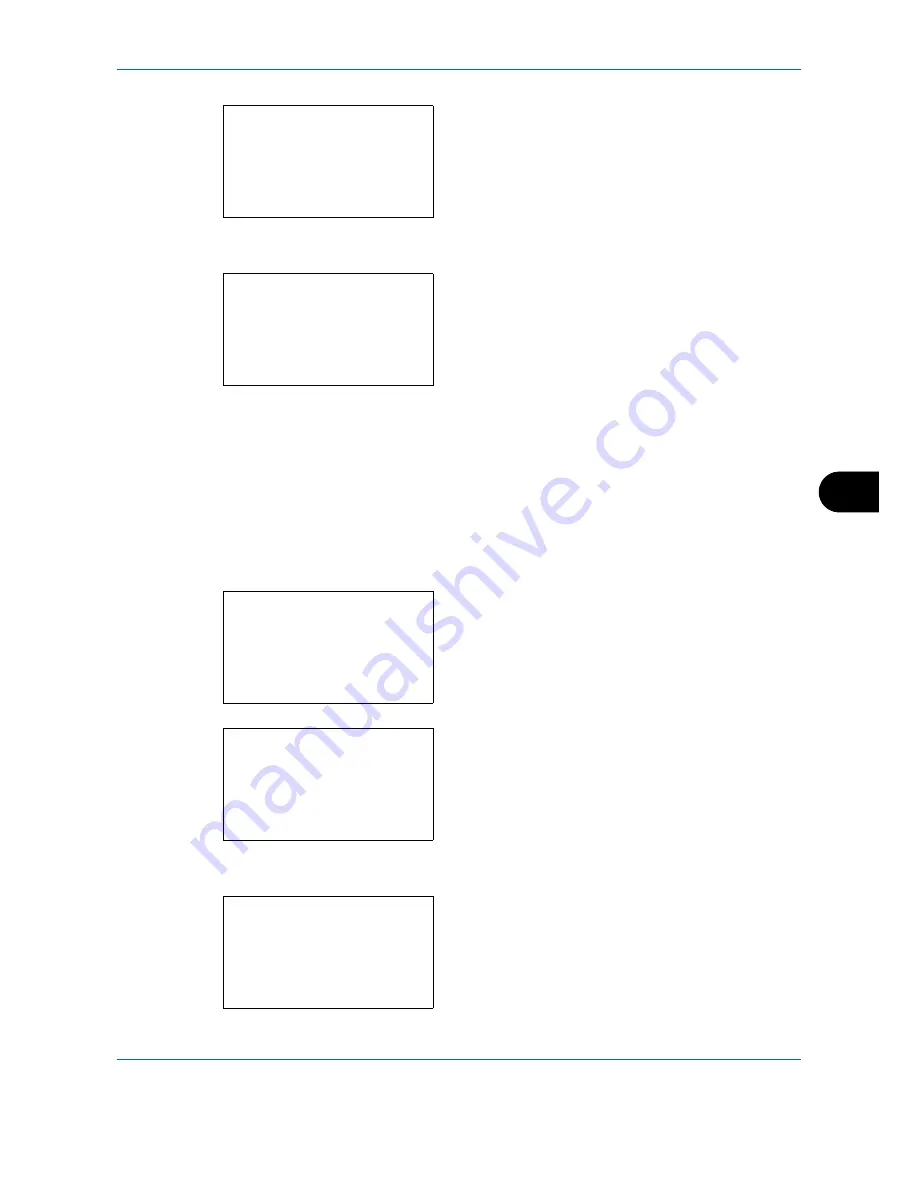
Default Setting (System Menu)
8-7
8
6
Press the
OK
key. Buzzer appears.
7
Press the
or
key to select [Key Confirmation].
8
Press the
OK
key. Key Confirmation appears.
9
Press the
or
key to select [On] or [Off].
10
Press the
OK
key.
Completed.
is displayed and the
screen returns to the Buzzer menu.
Display Bright.
Set the brightness of the display.
Use the procedure below to adjust the display brightness.
1
In the Sys. Menu/Count. menu, press the
or
key to select [Common Settings].
2
Press the
OK
key. The Common Settings menu
appears.
3
Press the
or
key to select [Display Bright.].
4
Press the
OK
key. Display Bright. appears.
Buzzer:
a
b
*********************
2
Job finish
3
Ready
[ Exit
]
1
Key Confirmation
Key Confirmation:
a
b
*********************
2
On
1
*Off
Sys. Menu/Count.:
a
b
4
User/Job Account
5
User Property
*********************
[ Exit
]
6
Common Settings
Common Settings:
a
b
*********************
2
Default Screen
3
Sound
[ Exit
]
1
Language
Display Bright.:
a
b
3
Darker -1
*********************
5
1
4
*Normal 0
Summary of Contents for P-C2660
Page 36: ...xxxiv...
Page 110: ...Preparation before Use 2 68...
Page 158: ...Basic Operation 3 48...
Page 184: ...Copying Functions 4 26...
Page 234: ...Document Box 6 20...
Page 472: ...Default Setting System Menu 8 216...
Page 502: ...Troubleshooting 10 22...
Page 577: ......






























