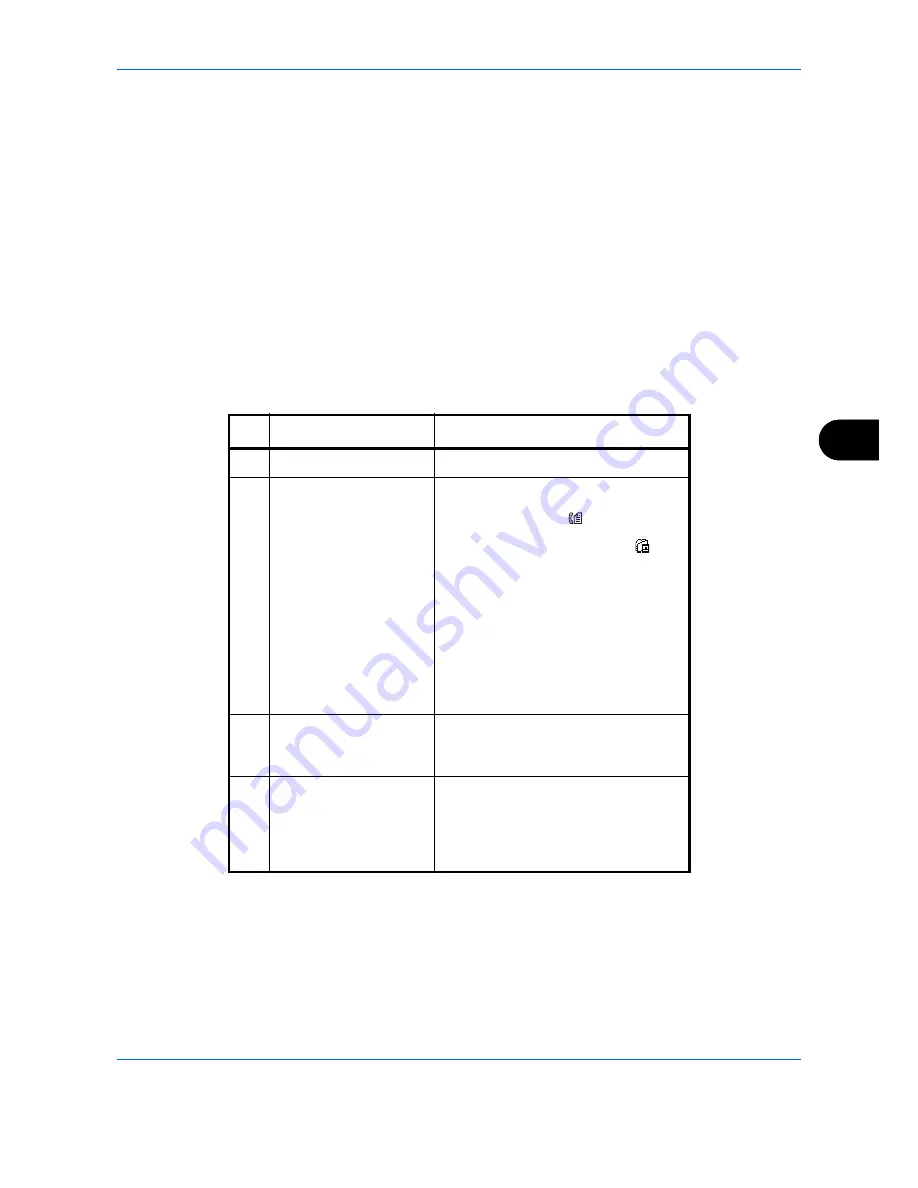
Status / Job Cancel
7-5
7
When complete job name not displayed in detailed information
Press [Detail] (the
Right Select
key) in Job Name to see the complete job name. Press the
OK
key to return to
the original screen.
When complete destination name not displayed in detailed information
When there is only one destination, press [Detail] (the
Right Select
key) in Destination to see the complete
destination name. Press the
OK
key to return to the original screen.
When there are two or more destinations, press [List] (the
Right Select
key) in Destination to display the
destination list. Press the
or
key to select the desired destination and press the
OK
key. This displays the
complete name of the destination. Press the
OK
key to return to the destination list.
Pressing [Exit] (the
Right Select
key) while the destination list is displayed brings you back to the original
screen.
The table below lists the items displayed in the Sending Jobs Status screen.
No.
Item / Key
Detail
1
Job No.
Acceptance No. of job
2
Type
Icons that indicate the job type
Sending Job FAX
Sending Job PC (SMB/FTP)
Sending Job E-mail
p
Sending Job TWAIN2/WSD Scan
P
When broadcast sending is done,
Broadcast
is displayed next to the
icon. When TWAIN send or WSD
send is executed, "Application"
appears next to the icon.
3
Destination
Destination (Either destination name,
FAX number, E-mail address, or
server name)
4
Status
Status of job
r
:
Sending
no icon:
Sending Waiting
s
:
Pausing the job
X
:
Stop sending
Summary of Contents for P-C2660
Page 36: ...xxxiv...
Page 110: ...Preparation before Use 2 68...
Page 158: ...Basic Operation 3 48...
Page 184: ...Copying Functions 4 26...
Page 234: ...Document Box 6 20...
Page 472: ...Default Setting System Menu 8 216...
Page 502: ...Troubleshooting 10 22...
Page 577: ......






























