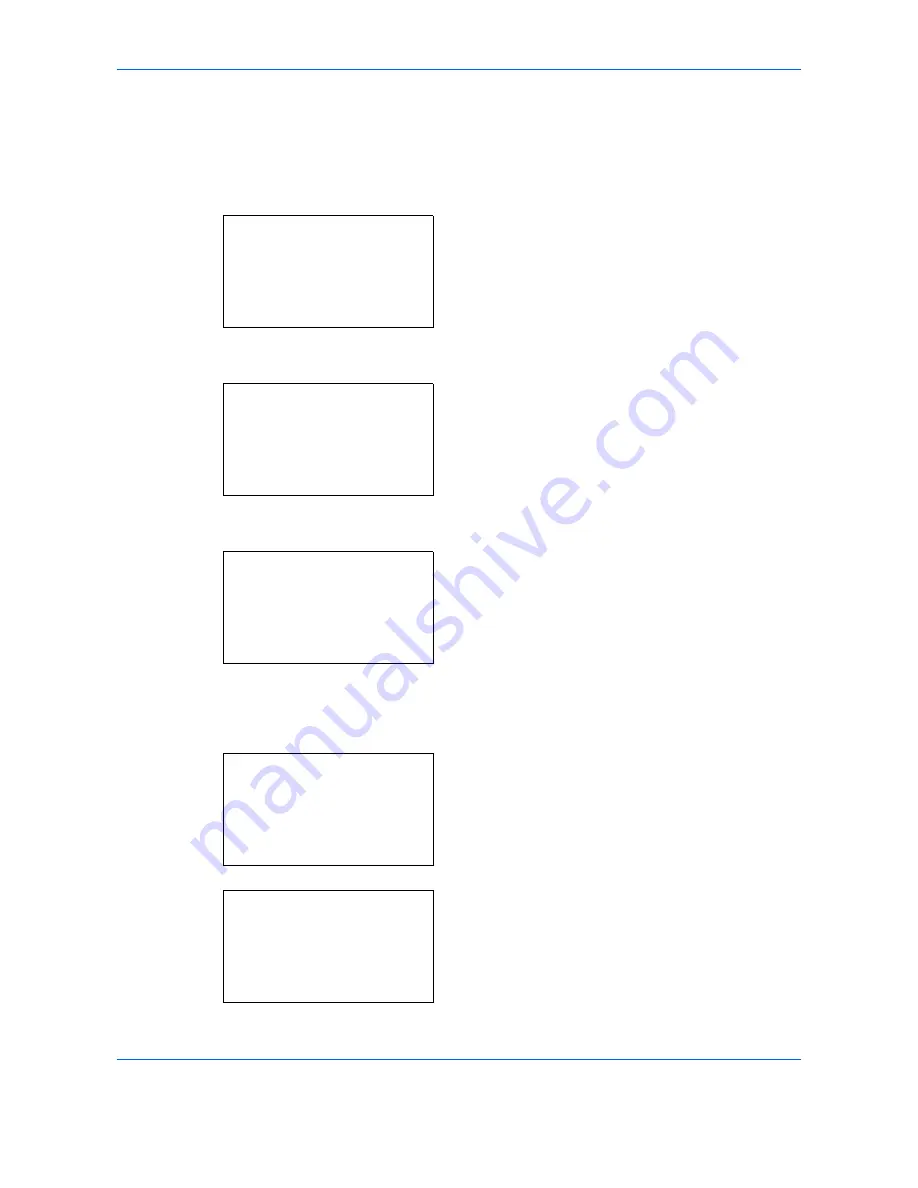
Copying Functions
4-6
Use the procedure below to select the paper size and media type.
1
Press the
Copy
key.
2
Place the originals on the platen or in the
document processor.
3
Press the
Function Menu
key. Function Menu
appears.
4
Press the
or
key to select [Paper Selection].
5
Press the
OK
key. Paper Selection appears.
6
Press the
or
key to select [MP Tray Set.].
7
Press the
OK
key. MP Tray Set. appears.
8
Press the
or
key to select [Standard Size] or
[Size Entry] and press the
OK
key, select the
desired paper size, and then press the
OK
key.
If you select [Size Entry], using the numeric keys to
enter the Y (vertical) size and press the
OK
key,
and then enter the X (horizontal) size and press the
OK
key.
9
Press the
or
key to select the desired paper
type and then press the
OK
key.
Completed.
is displayed and the screen returns to
the basic screen for copying.
Function Menu:
a
b
*********************
2
Collate
T
3
Duplex
T
[ Exit
]
1
Paper Selection
g
Paper Selection:
a
b
*********************
2
A
A4
a
Plain
3
B
A5
a
Plain
1
* Auto
MP Tray Set.:
a
b
*********************
2
Size Entry
1
*Standard Size
Size Entry(Y):
D
b
(5.83 - 14.02)
******
x
11.49
"
Media Type:
a
b
*********************
2
Transparency
3
Rough
1
*Plain
Summary of Contents for P-C2660
Page 36: ...xxxiv...
Page 110: ...Preparation before Use 2 68...
Page 158: ...Basic Operation 3 48...
Page 184: ...Copying Functions 4 26...
Page 234: ...Document Box 6 20...
Page 472: ...Default Setting System Menu 8 216...
Page 502: ...Troubleshooting 10 22...
Page 577: ......






























