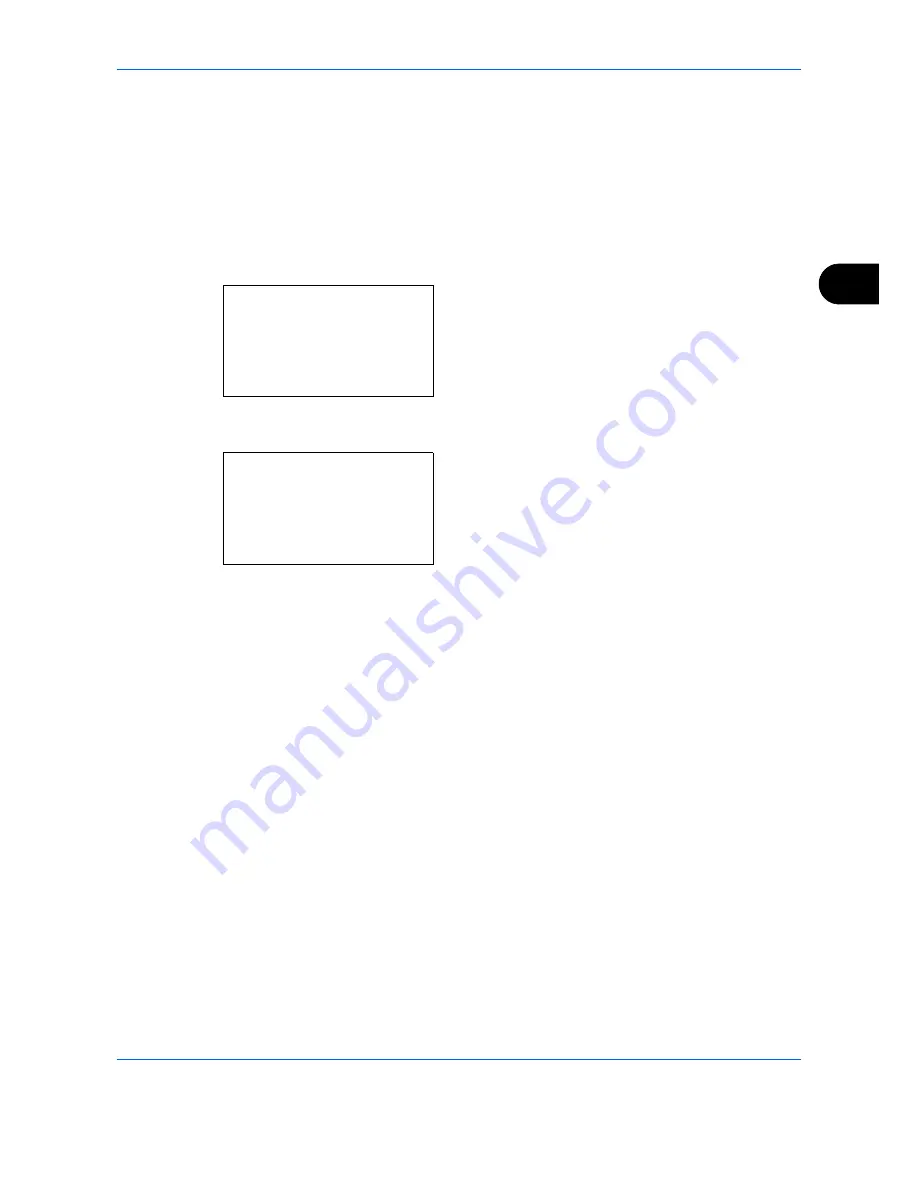
Copying Functions
4-25
4
Saturation
Adjust the color saturation of the image.
The procedure for adjusting the color saturation is explained below.
1
Press the
Copy
key.
2
Place the originals on the platen or in the
document processor.
3
Press the
Function Menu
key. Function Menu
appears.
4
Press the
or
key to select [Saturation].
5
Press the
OK
key. Saturation appears.
6
Press the
or
key to adjust the color
saturation. A larger negative value reduces the
saturation, resulting in paler color in the copy. A
larger positive value increases the saturation,
resulting in more vivid color.
7
Press the
OK
key.
Completed.
is displayed and the screen returns to
the basic screen for copying.
8
Press the
Start
key to start copying.
Function Menu:
a
b
*********************
2
Collate
T
3
Duplex
T
[ Exit
]
1
Paper Selection
g
Saturation:
a
b
*********************
2
-2
3
-1
1
*-3(Grayish)
Summary of Contents for P-C2660
Page 36: ...xxxiv...
Page 110: ...Preparation before Use 2 68...
Page 158: ...Basic Operation 3 48...
Page 184: ...Copying Functions 4 26...
Page 234: ...Document Box 6 20...
Page 472: ...Default Setting System Menu 8 216...
Page 502: ...Troubleshooting 10 22...
Page 577: ......






























