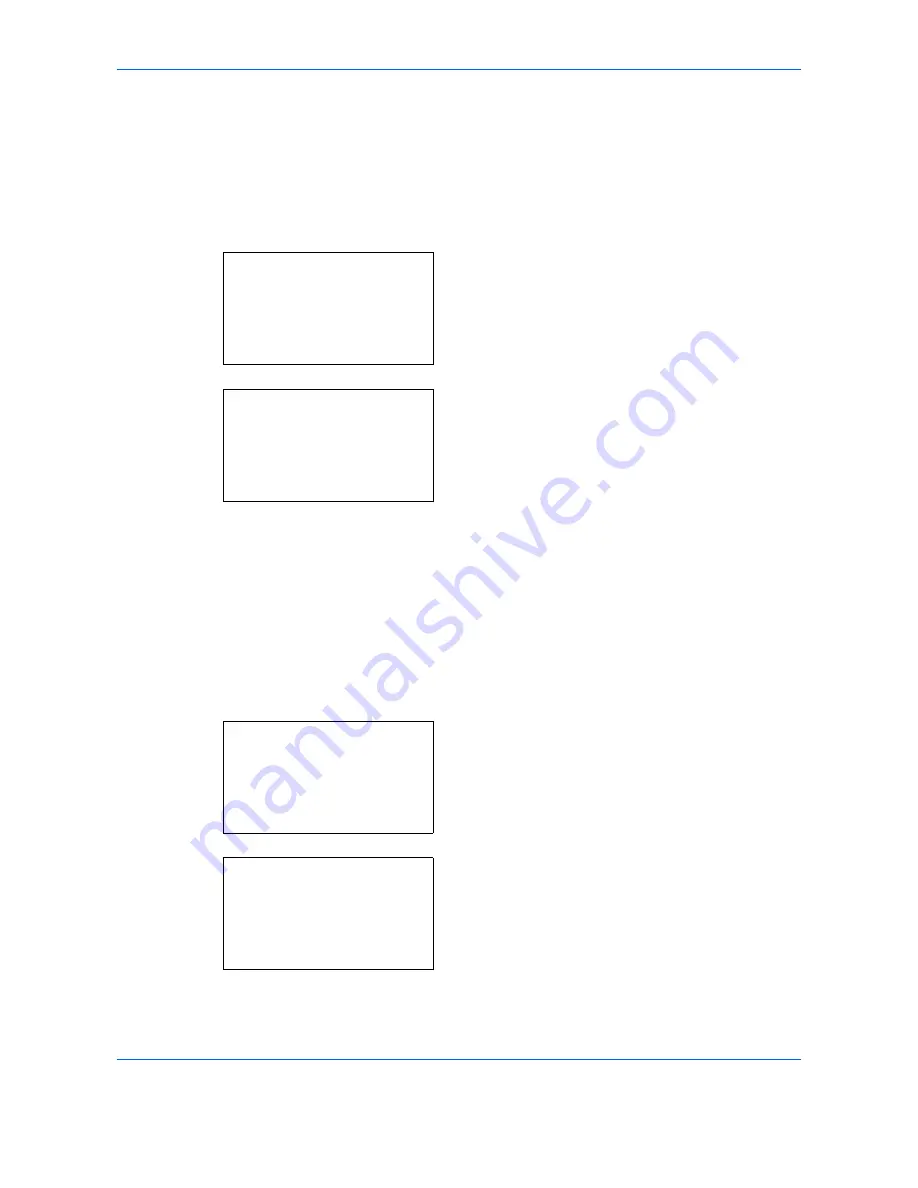
Default Setting (System Menu)
8-92
4
Press the
OK
key. The Detail menu screen
reappears.
Usage Restrict. (Setting for maximum possible capacity usage)
It is possible to restrict the capacity of Boxes in order to preserve the SSD capacity. To limit the usage capacity,
enter the maximum value (MB) using the numeric keys. The limit value will vary depending on the number of
user Boxes that are created, but it is possible to enter the maximum between 1 and 30,000 (MB).
1
In the Detail menu screen, press the
or
key to
select [Usage Restrict.].
2
Press [Change] (the
Right Select
key). The Usage
Restrict. screen appears.
3
Enter the limit value using the numeric keys, the
or
key.
4
Press the
OK
key. The Detail menu screen
reappears.
Auto File Del. (Setting for automatic file deletion)
This automatically deletes the documents that have been saved after a fixed period. Set to [On] for the
automatic deletion and then enter the number of days that the documents will be stored. Between 1 and 31
(days) can be entered. Set to [Off] if automatic deletion will not be used.
1
In the Detail menu screen, press the
or
key to
select [Auto File Del.].
2
Press [Change] (the
Right Select
key). The Auto
File Del. menu screen appears.
3
Press the
or
key to select [On] or [Off].
Detail:
P
b
Usage Restrict.:
6/9
200MB
[ Change ]
Usage Restrict.:
a
b
(1 - 30000)
/**200-
MB
Detail:
P
b
Auto File Del.:
7/9
Off
[ Change ]
Auto File Del.:
a
b
********************-
2
On
1
*Off
Summary of Contents for P-C2660
Page 36: ...xxxiv...
Page 110: ...Preparation before Use 2 68...
Page 158: ...Basic Operation 3 48...
Page 184: ...Copying Functions 4 26...
Page 234: ...Document Box 6 20...
Page 472: ...Default Setting System Menu 8 216...
Page 502: ...Troubleshooting 10 22...
Page 577: ......






























