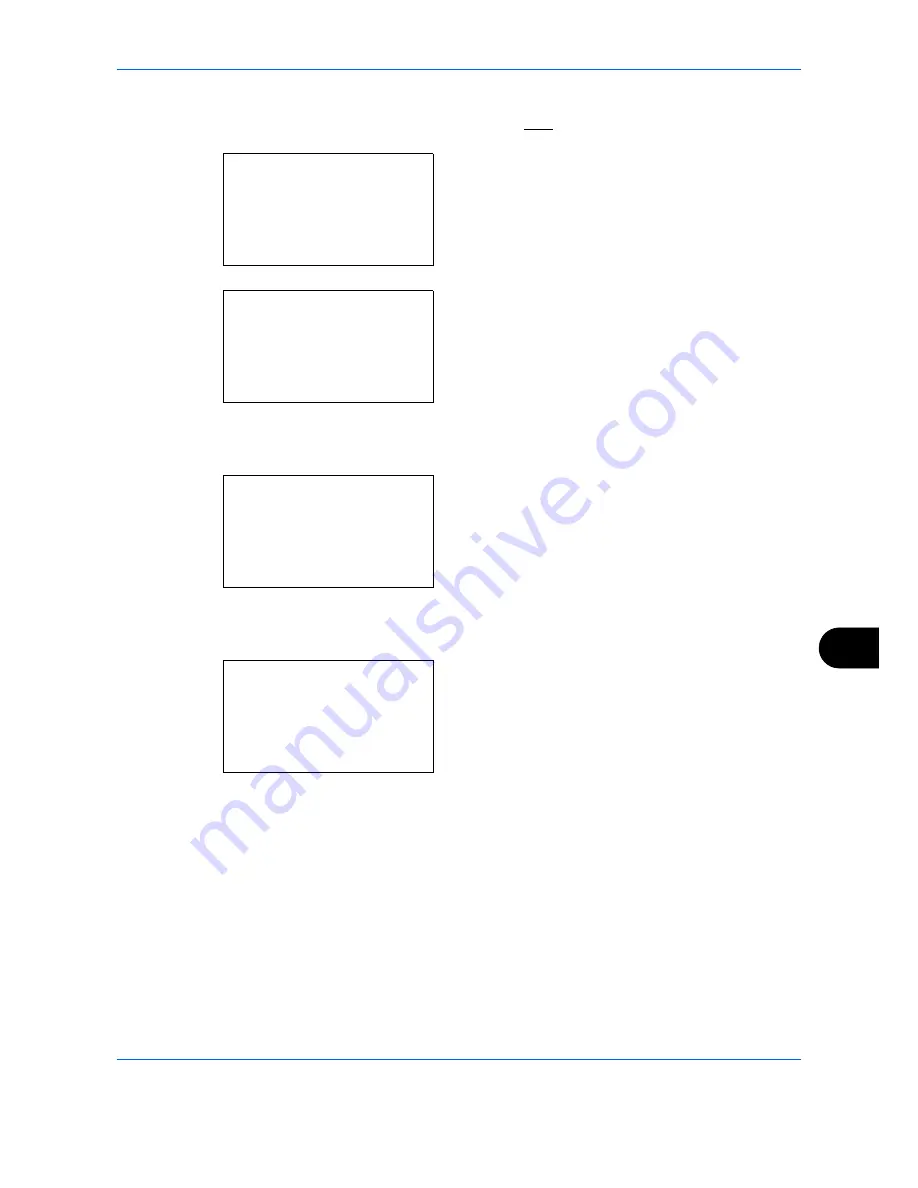
Management
11-29
11
1
See the procedure for displaying user control on
page
11-2
, and display the User/Job Account.
2
In the User/Job Account menu, press the
or
key to select [Job Account. Set.].
3
Press the
OK
key. The Job Account. Set. menu
appears.
4
Press the
or
key to select [Each Job
Account].
5
Press the
OK
key. The Each Job Accounting menu
appears.
6
Press the
or
key to select the account of
which you want to check counts.
7
Press the
OK
key. A menu for the account
appears.
8
Press the
or
key to select the function of
which you want to check counts, and then press
the
OK
key.
If you select [Printed Pages], select the item for
which you want to check printed page counts, and
then press the
OK
key. Press the
or
key to
switch the counted items.
User/Job Account:
a
b
1
User Login Set.
*********************
3
Unknown ID Job
[
Exit
]
2
Job Account.Set.
Job Account.Set.:
a
b
*********************
5
Account List
6
Default Setting
[
Exit
]
4
Each Job Account
Each Job Account:
a
b
*********************
k
officeita
k
UI R&D DEPT.
k
Osaka GUI DESIGN
Osaka GUI DESIGN:
a
b
*********************
2
Scanned Pages
3
Counter Reset
[
Exit
]
1
Printed Pages
Summary of Contents for DCC 6526L
Page 2: ......
Page 29: ...xxvi...
Page 37: ...xxxiv...
Page 39: ...xxxvi...
Page 101: ...Preparation before Use 2 56...
Page 153: ...Basic Operation 3 52...
Page 179: ...Copying Functions 4 26...
Page 211: ...Sending Functions 5 32...
Page 223: ...Document Box 6 12...
Page 245: ...Status Job Cancel 7 22...
Page 449: ...Troubleshooting 10 22...
Page 522: ......
Page 523: ......
Page 524: ......
Page 525: ...First edition 2011 4 2MAKMEN000...
Page 526: ...TA Triumph Adler GmbH Ohechaussee 235 22848 Norderstedt Germany...






























