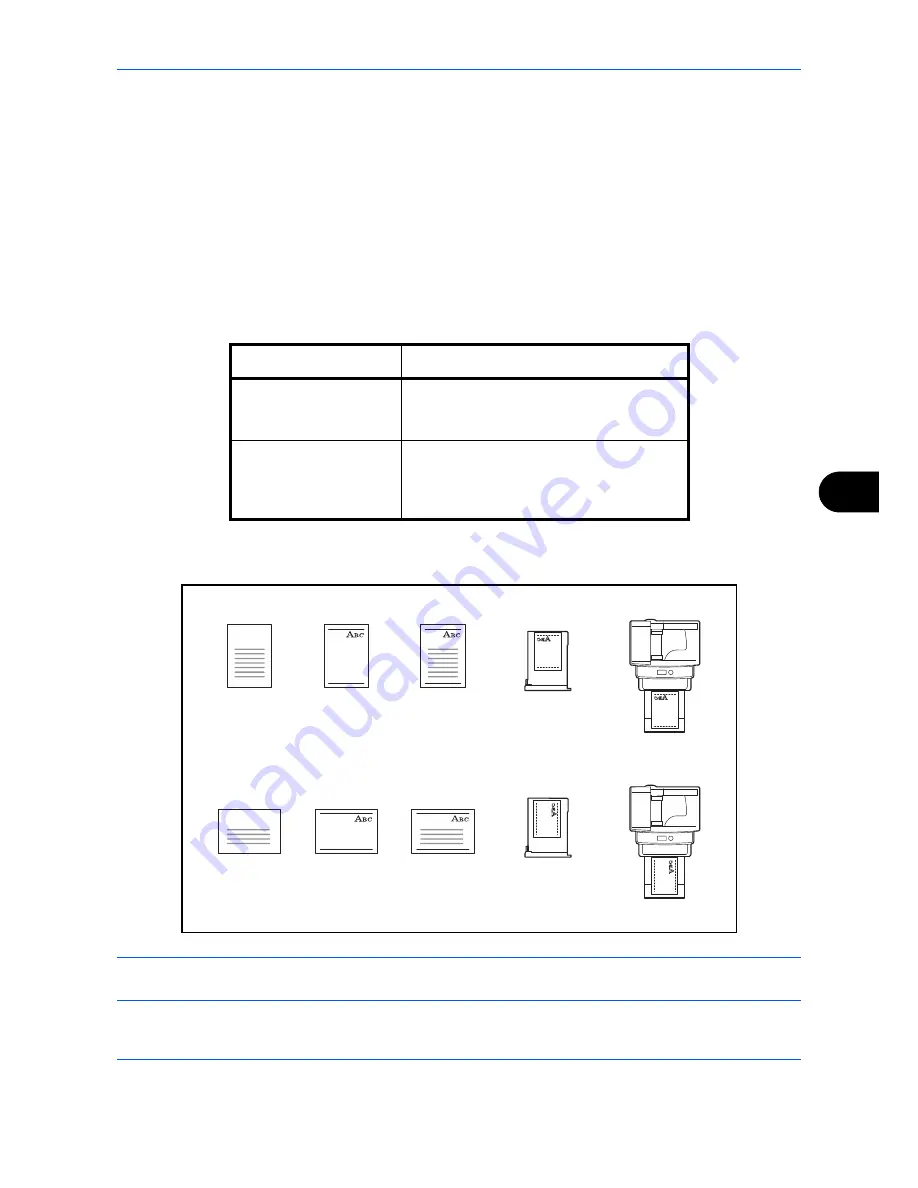
Default Setting (System Menu)
8-23
8
9
Press the
or
key to select [All Media Type] or
the paper type to be used for paper selection.
10
Press the
OK
key.
Completed.
is displayed and the
screen returns to the Orig./Paper Set. menu.
Special Paper Action
When printing on Prepunched, Preprint, and Letterhead, punch-holes might not be aligned or the print direction
might be upside-down depending on how originals are set and the combination of copying functions. In such a
case, select [Adj. PrintDirect] to adjust the print direction. When paper orientation is not important, select [Speed
Priority].
The table below lists the available settings and their details.
If you select [Adj. PrintDirect], load paper according to the steps below.
Example: copying on Letterhead
NOTE:
When loading cover paper in a cassette or multi purpose tray, load the face, on which printing is
supposed to be done, upward.
Item
Description
Adj. PrintDirect
Adjust print direction. Print speed is a little
slower. Select this item to print on
Prepunched, Preprint and Letterhead.
Speed Priority
Give the job speed top priority and
disregard the paper orientation. Select this
item when paper orientation is not
important.
Original
Original
Finished
Finished
Cassette
Cassette
Multi Purpose Tray
Multi Purpose Tray
Paper
Paper
Summary of Contents for DCC 6526L
Page 2: ......
Page 29: ...xxvi...
Page 37: ...xxxiv...
Page 39: ...xxxvi...
Page 101: ...Preparation before Use 2 56...
Page 153: ...Basic Operation 3 52...
Page 179: ...Copying Functions 4 26...
Page 211: ...Sending Functions 5 32...
Page 223: ...Document Box 6 12...
Page 245: ...Status Job Cancel 7 22...
Page 449: ...Troubleshooting 10 22...
Page 522: ......
Page 523: ......
Page 524: ......
Page 525: ...First edition 2011 4 2MAKMEN000...
Page 526: ...TA Triumph Adler GmbH Ohechaussee 235 22848 Norderstedt Germany...






























