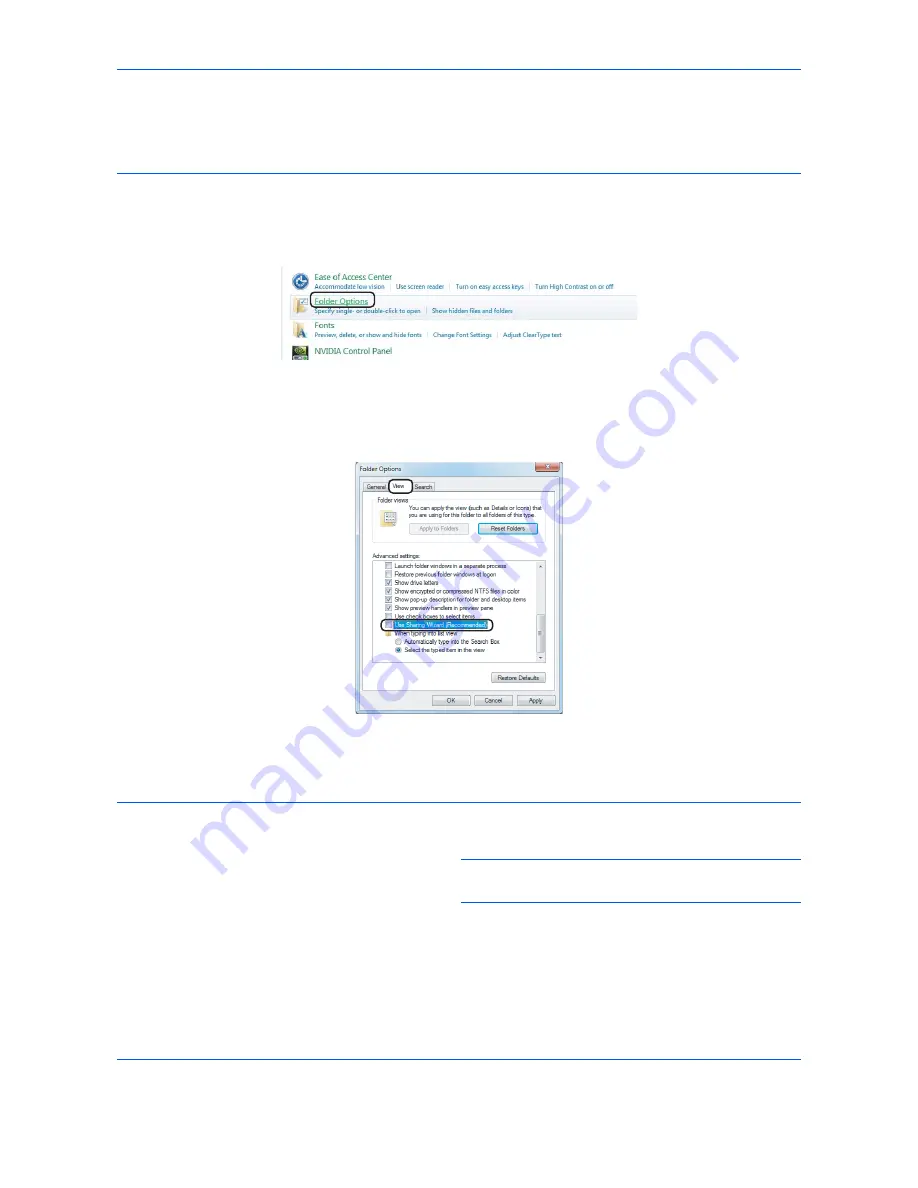
Basic Operation
3-34
Creating a Shared Folder
Create a shared folder to receive the document in the destination computer.
NOTE:
If there is a workgroup in System Properties, configure the settings below to limit folder access to a
specific user or group.
1 From the Start menu, select
Control Panel
,
Appearance and Personalization
, and then
Folder Options
.
Windows XP, click
My Computer
and select
Folder Options
in
Tools
.
2 Click the
View
tab and remove the checkmark from
Use Sharing Wizard (Recommended)
in
Advanced
settings
.
In Windows XP, click the
View
tab and remove the checkmark from
Use Simple File Sharing
(Recommended)
in
Advanced settings
.
3 Click the
OK
button to close the Folder Options screen.
1
Create a folder on the local disk (C).
NOTE:
For example, create a folder with the name
"scannerdata" on the local disk (C).
2
Right-click the scannerdata folder and click
Share
and
Advanced sharing
. Click the
Advanced
Sharing
button.
The scannerdata Properties dialog box appears.
Summary of Contents for DCC 6526L
Page 2: ......
Page 29: ...xxvi...
Page 37: ...xxxiv...
Page 39: ...xxxvi...
Page 101: ...Preparation before Use 2 56...
Page 153: ...Basic Operation 3 52...
Page 179: ...Copying Functions 4 26...
Page 211: ...Sending Functions 5 32...
Page 223: ...Document Box 6 12...
Page 245: ...Status Job Cancel 7 22...
Page 449: ...Troubleshooting 10 22...
Page 522: ......
Page 523: ......
Page 524: ......
Page 525: ...First edition 2011 4 2MAKMEN000...
Page 526: ...TA Triumph Adler GmbH Ohechaussee 235 22848 Norderstedt Germany...






























