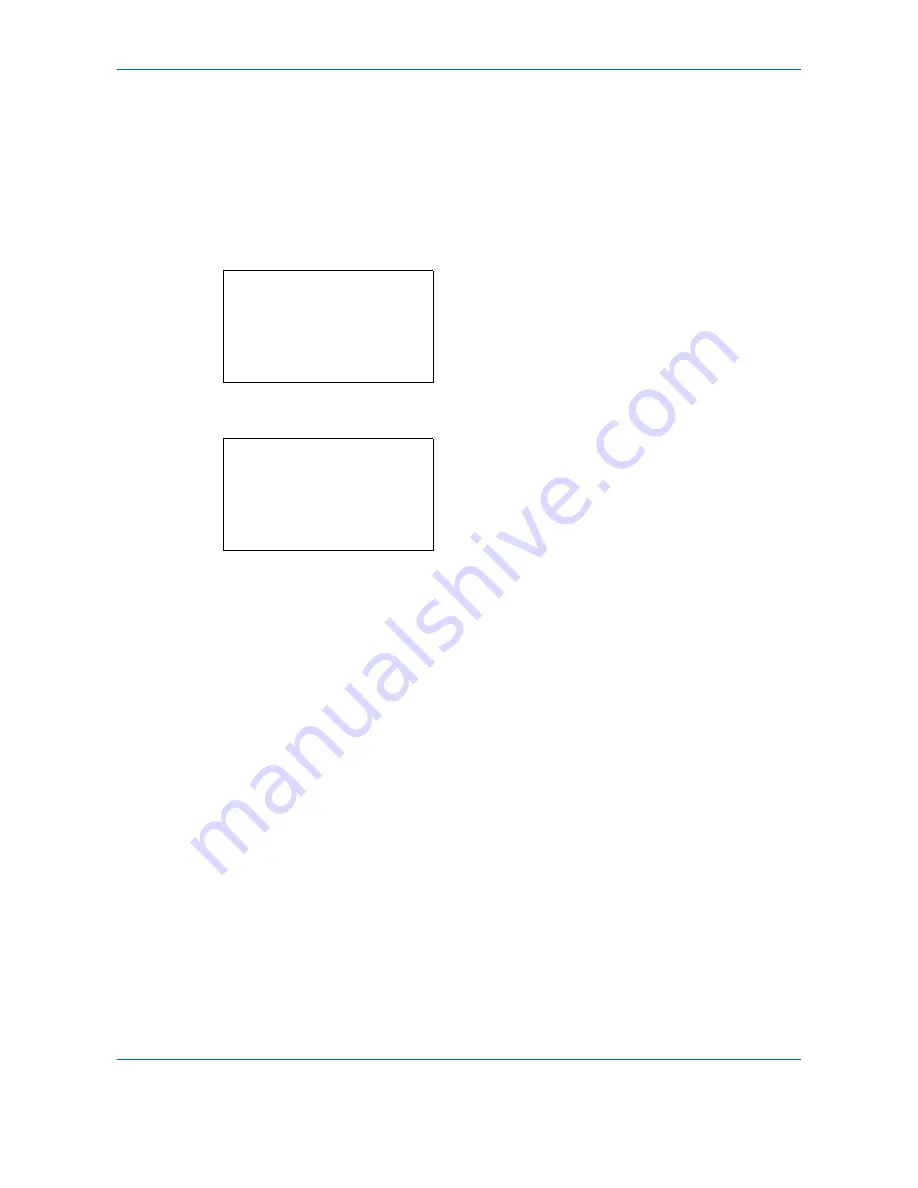
Sending Functions
5-20
Continuous Scan
When the multi-page originals cannot be placed in the document processor at one time, the originals can be
scanned in separate batches and then sent as one job. With this function, originals can be scanned one after
another until you press [End Scan] (the
Right Select
key).
The procedure for using continuous scanning when sending scanned images is explained below.
1
Press the
Send
key.
2
Press the
Function Menu
key. Function Menu
appears.
3
Press the
or
key to select [Continuous Scan].
4
Press the
OK
key. Continuous Scan appears.
5
Press the
or
key to select [On] and then press
the
OK
key.
Completed.
is displayed and the screen returns to
the basic screen for sending.
6
Specify the destination.
7
Place the original, and press the
Start
key.
8
Place the next original, and press the
Start
key.
Scan the remaining originals by the same
procedure.
When you have scanned all the originals, press
[End Scan] (the
Right Select
key) to start sending.
Function Menu:
a
b
*********************
2
Original Size
T
3
Original Image
T
[
Exit
]
1
Color Selection
g
Continuous Scan:
a
b
*********************
2
On
1
*Off
Summary of Contents for DCC 6526L
Page 2: ......
Page 29: ...xxvi...
Page 37: ...xxxiv...
Page 39: ...xxxvi...
Page 101: ...Preparation before Use 2 56...
Page 153: ...Basic Operation 3 52...
Page 179: ...Copying Functions 4 26...
Page 211: ...Sending Functions 5 32...
Page 223: ...Document Box 6 12...
Page 245: ...Status Job Cancel 7 22...
Page 449: ...Troubleshooting 10 22...
Page 522: ......
Page 523: ......
Page 524: ......
Page 525: ...First edition 2011 4 2MAKMEN000...
Page 526: ...TA Triumph Adler GmbH Ohechaussee 235 22848 Norderstedt Germany...






























