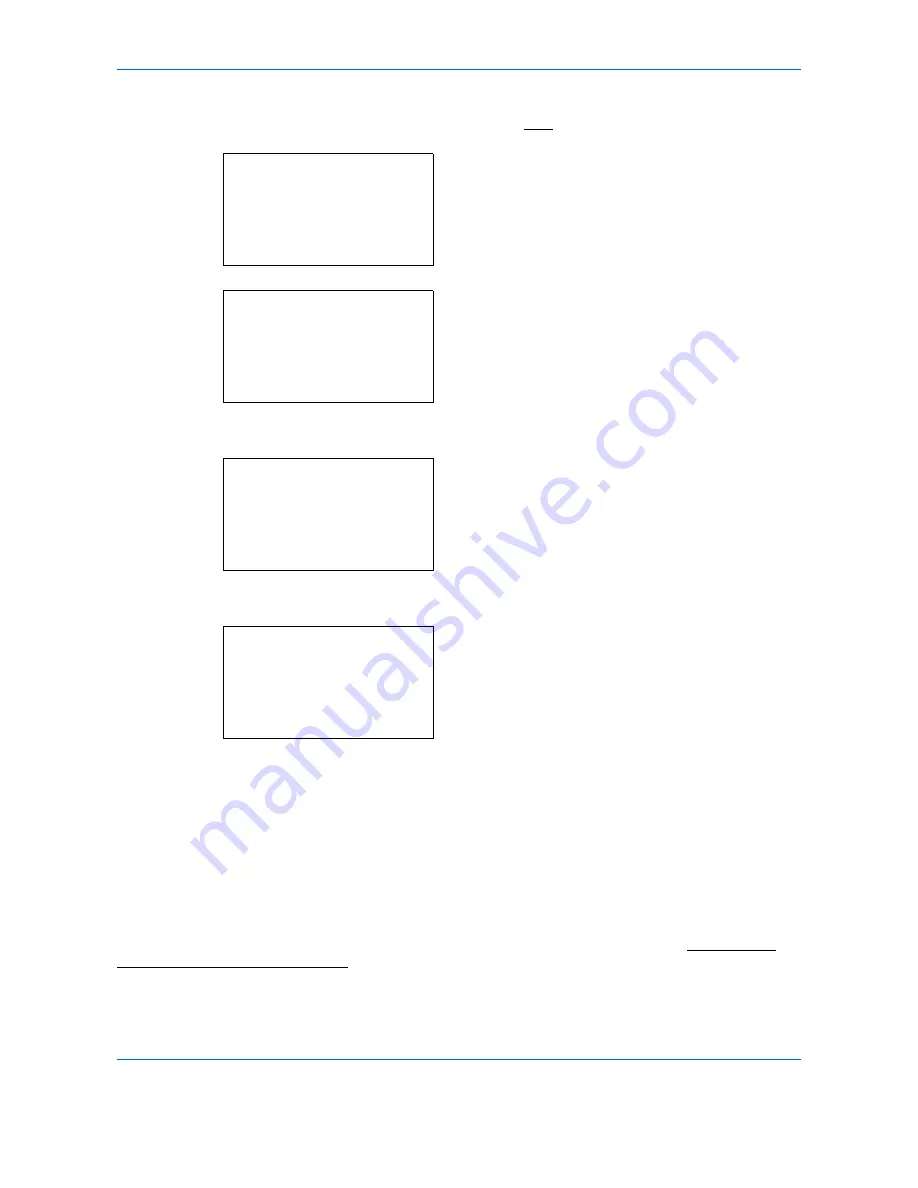
Management
11-20
1
See the procedure for displaying user control on
page
11-2
, and display the User/Job Account.
2
In the User/Job Account menu, press the
or
key to select [Job Account. Set.].
3
Press the
OK
key. The Job Account. Set. menu
appears.
4
Press the
or
key to select [Default Setting].
5
Press the
OK
key. The Default Setting menu
appears.
6
Press the
or
key to select [Copy/Print Count].
7
Press the
OK
key. Copy/Print Count appears.
8
Press the
or
key to select [Total] or [Split].
9
Press the
OK
key.
Completed.
is displayed and the screen returns to
the Default Setting menu.
Restricting the Use of the Machine
This section explains how to restrict the use of the machine by account or the number of sheets available.
The items that can be restricted differ depending on whether [Split] or [Total] is selected for Managing the
Copier/Printer Counts on page 11-19.
User/Job Account:
a
b
1
User Login Set.
*********************
3
Unknown ID Job
[
Exit
]
2
Job Account.Set.
Job Account.Set:
a
b
*********************
2
Account Report
3
Total Accounting
[
Exit
]
1
Job Accounting
Default Setting:
a
b
1
Apply Limit
*********************
3
Counter Limit
[
Exit
]
2
Copy/Print Count
Copy/Print Count:
a
b
1
Total
*********************
2
*Split
Summary of Contents for DCC 6526L
Page 2: ......
Page 29: ...xxvi...
Page 37: ...xxxiv...
Page 39: ...xxxvi...
Page 101: ...Preparation before Use 2 56...
Page 153: ...Basic Operation 3 52...
Page 179: ...Copying Functions 4 26...
Page 211: ...Sending Functions 5 32...
Page 223: ...Document Box 6 12...
Page 245: ...Status Job Cancel 7 22...
Page 449: ...Troubleshooting 10 22...
Page 522: ......
Page 523: ......
Page 524: ......
Page 525: ...First edition 2011 4 2MAKMEN000...
Page 526: ...TA Triumph Adler GmbH Ohechaussee 235 22848 Norderstedt Germany...






























