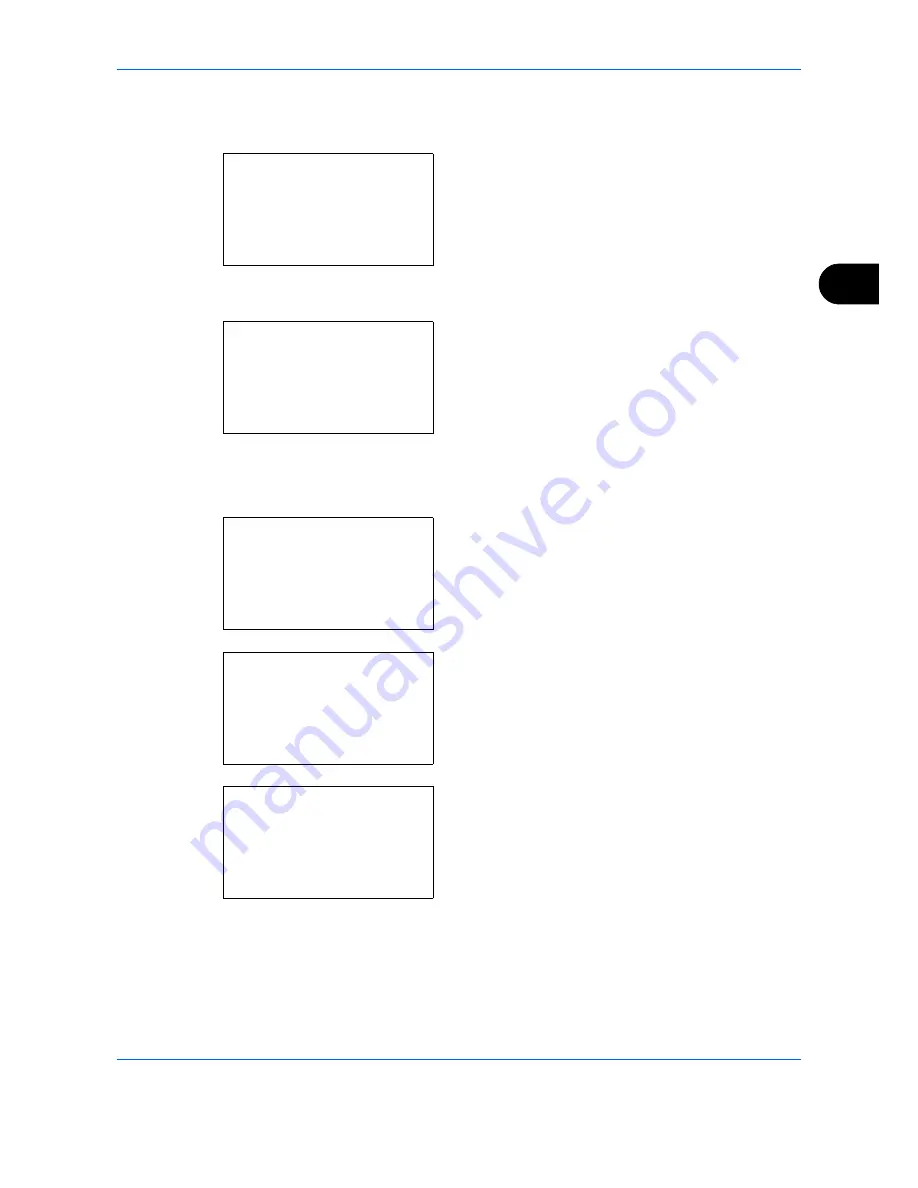
Copying Functions
4-13
4
2
Place the originals on the platen or in the
document processor.
3
Press the
Function Menu
key. Function Menu
appears.
4
Press the
or
key to select [Combine].
5
Press the
OK
key. Combine appears.
6
Press the
or
key to select [2 in1] or [4 in 1].
7
Press [Detail] (the
Right Select
key).
8
Press the
or
key to select the desired layout
and then press the
OK
key.
9
Press the
or
key to select the desired border
line type and then press the
OK
key.
10
Press the
or
key to select the orientation of
the original and then press the
OK
key.
Completed.
is displayed and the screen returns to
the basic screen for copying.
11
Press the
Start
key. Scanning begins.
If the original is placed on the platen, replace the
original and press the
Start
key.
After scanning all originals, press [End Scan] (the
Right Select
key) to start copying.
Function Menu:
a
b
*********************
2
Collate
T
3
Duplex
T
[
Exit
]
1
Paper Selection
g
Combine:
a
b
1
*Off
*********************
3
4 in 1
[
Detail
]
2
2 in 1
2 in 1 Layout:
a
b
*********************
2
e
R to L
1
*
g
L to R
f
T to B
Border Line:
a
b
*********************
2
l
Solid Line
3
m
Dotted Line
1
* None
Orig.Orientation:
a
b
1
c
Top Edge Top
*********************
2
*
d
Top Edge Left
Summary of Contents for DCC 6526L
Page 2: ......
Page 29: ...xxvi...
Page 37: ...xxxiv...
Page 39: ...xxxvi...
Page 101: ...Preparation before Use 2 56...
Page 153: ...Basic Operation 3 52...
Page 179: ...Copying Functions 4 26...
Page 211: ...Sending Functions 5 32...
Page 223: ...Document Box 6 12...
Page 245: ...Status Job Cancel 7 22...
Page 449: ...Troubleshooting 10 22...
Page 522: ......
Page 523: ......
Page 524: ......
Page 525: ...First edition 2011 4 2MAKMEN000...
Page 526: ...TA Triumph Adler GmbH Ohechaussee 235 22848 Norderstedt Germany...






























