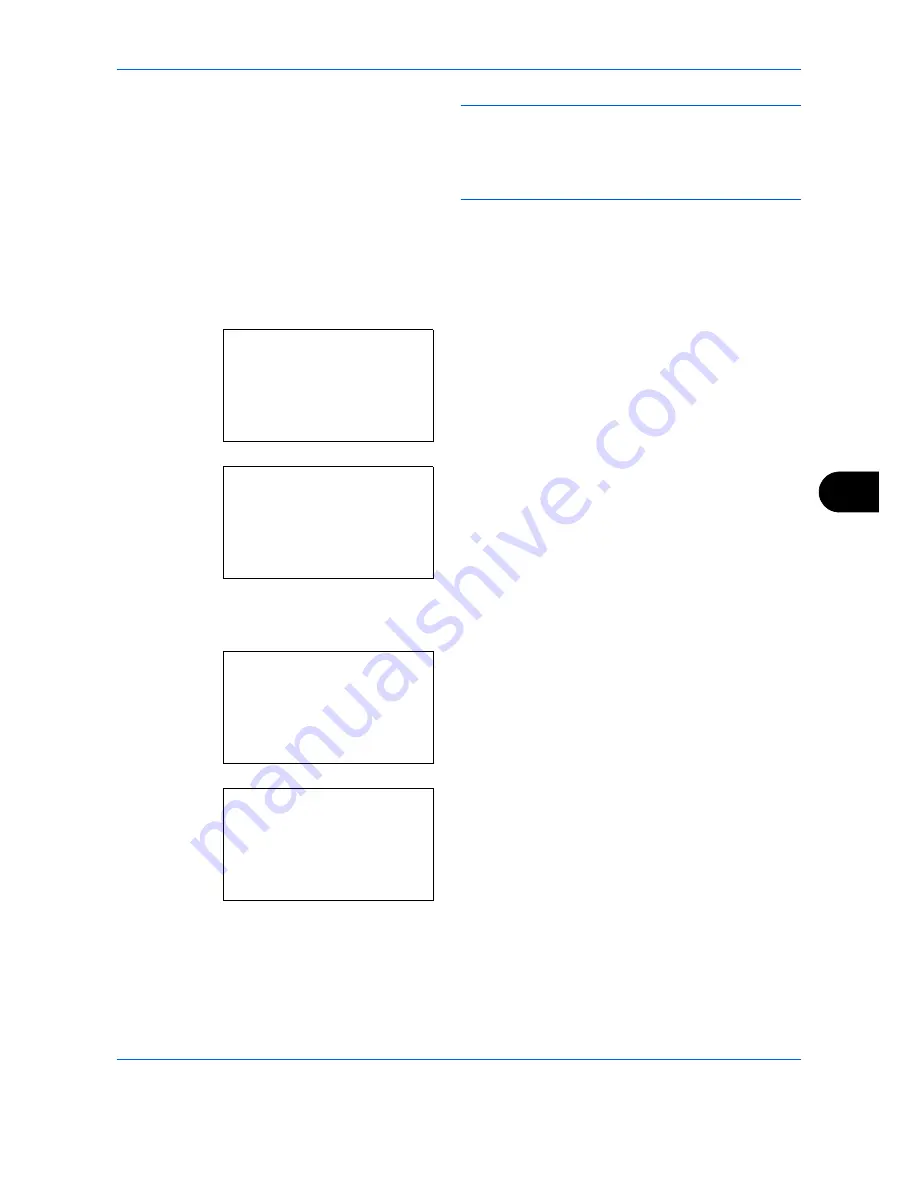
Default Setting (System Menu)
8-119
8
NOTE:
If you try to change the date/time when a trial
application is running, the
If you change Date/Time
setting, trial functions will be unavailable. Are you
sure?
message is displayed. To change the date/time,
press [Yes](the
Left Select
key).
Date Format
Select the display format of year, month, and date. The year is displayed in Western notation.
Use the procedure below to select the date format.
1
In the Sys. Menu/Count. menu, press the
or
key to select [Common Settings].
2
Press the
OK
key. The Common Settings menu
appears.
3
Press the
or
key to select [Date Setting], and
press the
OK
key.
When you are performing user management and
have not logged in, a login screen will appear.
Then, enter the Login User Name and Login
Password to log in, and press [Login] (the
Right
Select
key).
4
The Date Settings menu appears.
5
Press the
or
key to select [Date Format].
Sys. Menu/Count.:
a
b
4
User/Job Account
5
User Property
*********************
[
Exit
]
6
Common Settings
Common Settings:
a
b
*********************
2
Default Screen
3
Sound
[
Exit
]
1
Language
Login User Name:
L
b
*******************
Login Password:
[ Login
]
Date Setting:
a
b
*********************
2
Date Format
3
Time Zone
[
Exit
]
1
Date/Time
Summary of Contents for DCC 6526L
Page 2: ......
Page 29: ...xxvi...
Page 37: ...xxxiv...
Page 39: ...xxxvi...
Page 101: ...Preparation before Use 2 56...
Page 153: ...Basic Operation 3 52...
Page 179: ...Copying Functions 4 26...
Page 211: ...Sending Functions 5 32...
Page 223: ...Document Box 6 12...
Page 245: ...Status Job Cancel 7 22...
Page 449: ...Troubleshooting 10 22...
Page 522: ......
Page 523: ......
Page 524: ......
Page 525: ...First edition 2011 4 2MAKMEN000...
Page 526: ...TA Triumph Adler GmbH Ohechaussee 235 22848 Norderstedt Germany...






























