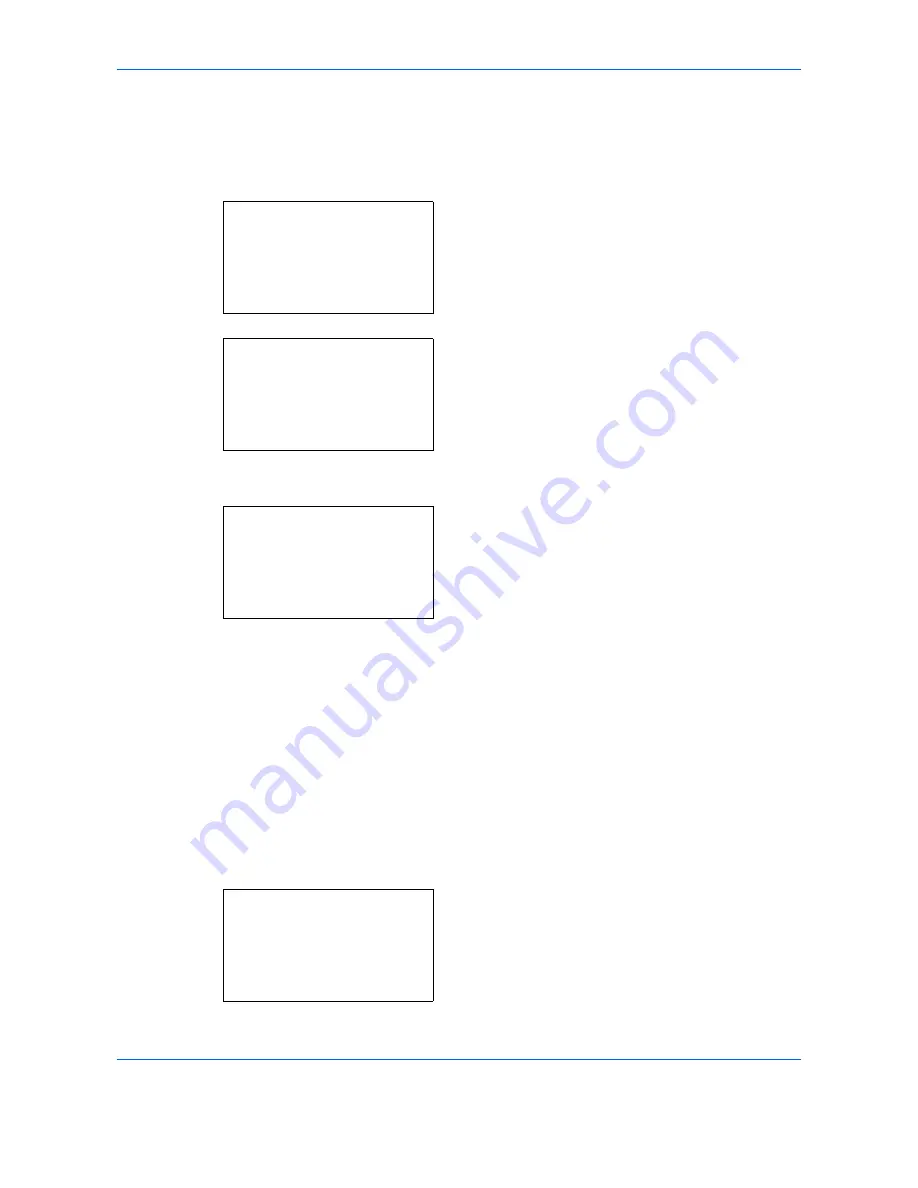
Default Setting (System Menu)
8-82
Color Setting
You can select whether status reports are printed in color or black & white.
Use the procedure below to select the Color Setting.
1
In the Sys. Menu/Count. menu, press the
or
key to select [Printer].
2
Press the
OK
key. The Printer menu appears.
3
Press the
or
key to select [Color Setting].
4
Press the
OK
key. Color Setting appears.
5
Press the
or
key to select to select [Color] or
[Black & White].
6
Press the
OK
key.
Completed.
is displayed and the
screen returns to the Printer menu.
EcoPrint
EcoPrint conserves toner when printing. This is recommended for test copies where faded printing is not a
problem.
Use the procedure below to specify the EcoPrint setting.
1
In the Sys. Menu/Count. menu, press the
or
key to select [Printer].
Sys. Menu/Count.:
a
b
7
Copy
*********************
9
Send
[
Exit
]
8
Printer
Printer:
a
b
*********************
2
Color Setting
3
EcoPrint
[
Exit
]
1
Emulation Set.
Color Setting:
a
b
*********************
2
Black & White
1
*Color
Sys. Menu/Count.:
a
b
7
Copy
*********************
9
Send
[
Exit
]
8
Printer
Summary of Contents for DCC 6526L
Page 2: ......
Page 29: ...xxvi...
Page 37: ...xxxiv...
Page 39: ...xxxvi...
Page 101: ...Preparation before Use 2 56...
Page 153: ...Basic Operation 3 52...
Page 179: ...Copying Functions 4 26...
Page 211: ...Sending Functions 5 32...
Page 223: ...Document Box 6 12...
Page 245: ...Status Job Cancel 7 22...
Page 449: ...Troubleshooting 10 22...
Page 522: ......
Page 523: ......
Page 524: ......
Page 525: ...First edition 2011 4 2MAKMEN000...
Page 526: ...TA Triumph Adler GmbH Ohechaussee 235 22848 Norderstedt Germany...






























