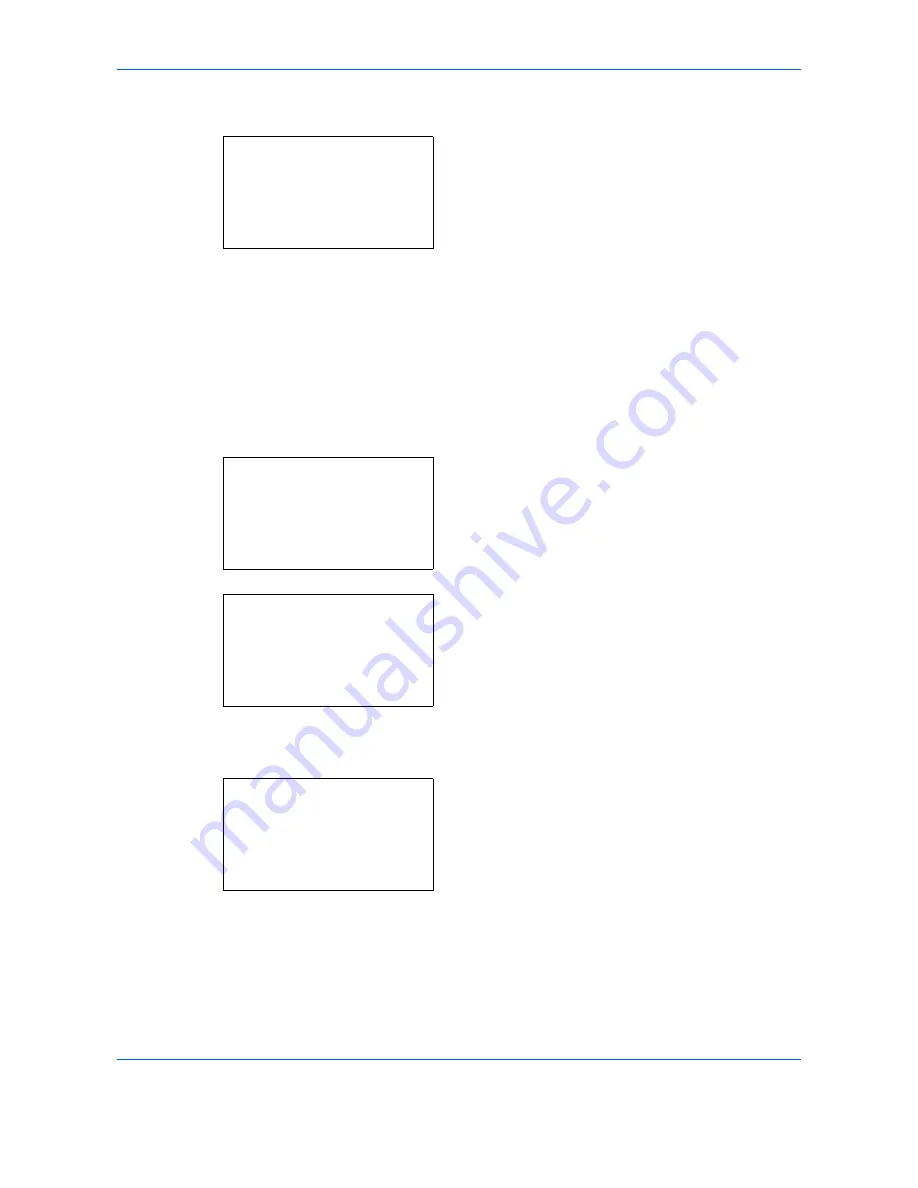
Default Setting (System Menu)
8-102
5
Press the
or
key to select [Auto] or [Manual].
6
Press the
OK
key. This displays the density
selection screen for the mode selected in step 5.
The screen shown is the one when [Manual] is
selected.
7
Press the
or
key to select the density from [-
3 Lighter] to [+3 Darker].
8
Press the
OK
key.
Completed.
is displayed and the
screen returns to the Adjust/Maint. menu.
Send/Box Density
Adjust scan density when sending or storing the data in Document Box. Adjustment can be made in 7 levels
both in auto and manual density modes.
1
In the Sys. Menu/Count. menu, press the
or
key to select [Adjust/Maint.].
2
Press the
OK
key. The Adjust/Maint. menu
appears.
3
Press the
or
key to select [Send/Box
Density].
4
Press the
OK
key. Send/Box Density appears.
5
Press the
or
key to select [Auto] or [Manual].
Manual:
a
b
3
-1
*********************
5
+1
4
* 0 Normal
Sys. Menu/Count.:
a
b
:
Document Box
;
Edit Destination
*********************
[
Exit
]
<
Adjust/Maint.
Adjust/Maint.:
a
b
*********************
2
Send/Box Density
3
AutoColorCorrect
[
Exit
]
1
Copy Denst. Adj.
Send/Box Density:
a
b
*********************
2
Manual
[
Exit
]
1
Auto
Summary of Contents for DCC 6526L
Page 2: ......
Page 29: ...xxvi...
Page 37: ...xxxiv...
Page 39: ...xxxvi...
Page 101: ...Preparation before Use 2 56...
Page 153: ...Basic Operation 3 52...
Page 179: ...Copying Functions 4 26...
Page 211: ...Sending Functions 5 32...
Page 223: ...Document Box 6 12...
Page 245: ...Status Job Cancel 7 22...
Page 449: ...Troubleshooting 10 22...
Page 522: ......
Page 523: ......
Page 524: ......
Page 525: ...First edition 2011 4 2MAKMEN000...
Page 526: ...TA Triumph Adler GmbH Ohechaussee 235 22848 Norderstedt Germany...






























