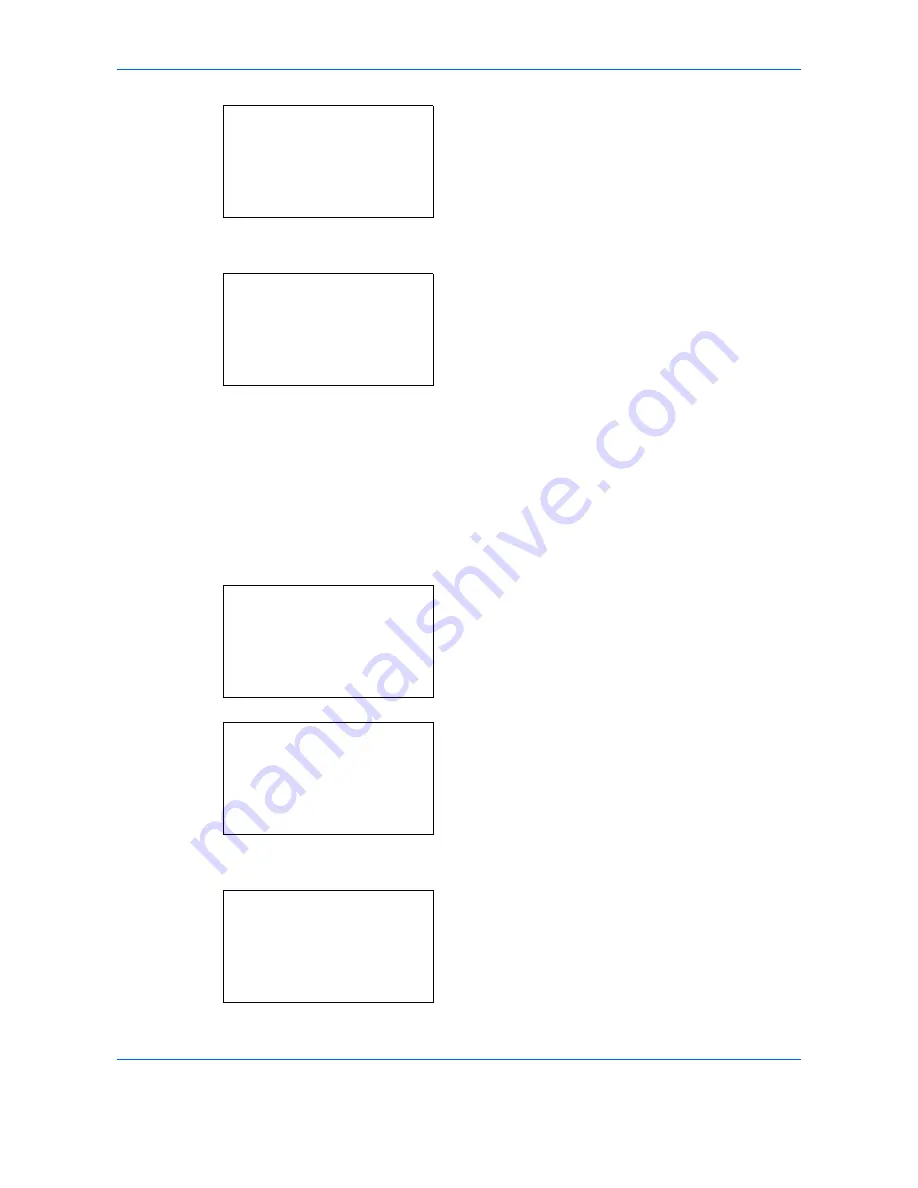
Default Setting (System Menu)
8-46
4
Press the
OK
key. The Function Default menu
appears.
5
Press the
or
key to select [XPS FitTo Page].
6
Press the
OK
key. XPS FitTo Page appears.
7
Press the
or
key to select [Off] or [On].
8
Press the
OK
key.
Completed.
is displayed and the
screen returns to the Function Default menu.
File Separation
Create several files by dividing scanned original data page by page, and send the files.
Use the procedure below to split scanned original data into separate files when sending scanned originals.
1
In the Sys. Menu/Count. menu, press the
or
key to select [Common Settings].
2
Press the
OK
key. The Common Settings menu
appears.
3
Press the
or
key to select [Function Default].
4
Press the
OK
key. The Function Default menu
appears.
Function Default:
a
b
*********************
2
Scan Resolution
3
FAX Resolution
[
Exit
]
1
Color Selection
XPS FitTo Page:
a
b
*********************
2
On
1
*Off
Sys. Menu/Count.:
a
b
4
User/Job Account
5
User Property
*********************
[
Exit
]
6
Common Settings
Common Settings:
a
b
*********************
2
Default Screen
3
Sound
[
Exit
]
1
Language
Function Default:
a
b
*********************
2
Scan Resolution
3
FAX Resolution
[
Exit
]
1
Color Selection
Summary of Contents for DCC 6526L
Page 2: ......
Page 29: ...xxvi...
Page 37: ...xxxiv...
Page 39: ...xxxvi...
Page 101: ...Preparation before Use 2 56...
Page 153: ...Basic Operation 3 52...
Page 179: ...Copying Functions 4 26...
Page 211: ...Sending Functions 5 32...
Page 223: ...Document Box 6 12...
Page 245: ...Status Job Cancel 7 22...
Page 449: ...Troubleshooting 10 22...
Page 522: ......
Page 523: ......
Page 524: ......
Page 525: ...First edition 2011 4 2MAKMEN000...
Page 526: ...TA Triumph Adler GmbH Ohechaussee 235 22848 Norderstedt Germany...






























