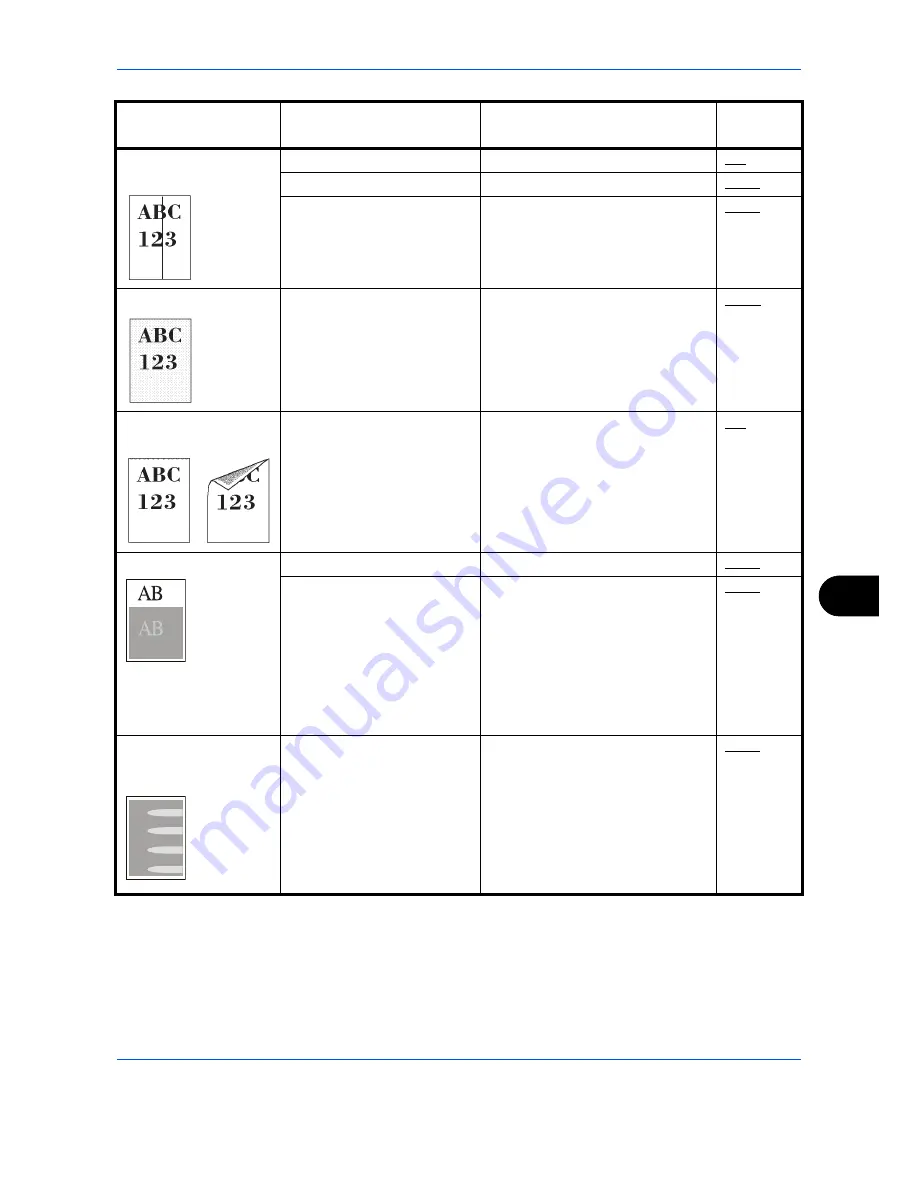
Troubleshooting
10-5
10
Printouts have black
lines.
Is the slit glass dirty?
Clean the slit glass.
9-2
—
Run [LaserScanner Cln].
8-112
—
Run [Drum Refresh].
8-113
Grey background
—
Conduct color calibration either by
switching the machine off then on
or using the operation panel.
8-103
Dirt on the top edge or
back of the paper
Is the paper transfer unit
dirty?
Clean the transfer unit.
9-3
Offset occures.
—
Run [Drum Refresh].
8-113
—
Run [MC] and increase the
adjustment value. Increase the
adjustment value 1 level at a time
from the current value. If there is
no improvement after the value is
increased by 1 level, increase by 1
level again. If there is still no
improvement, return the setting to
the original value.
8-115
Part of the image is
periodically faint or
blurred.
—
Run [MC] and decrease the
adjustment value. Decrease the
adjustment value 1 level at a time
from the current value. If there is
no improvement after the value is
decreased by 1 level, decrease by
1 level again. If there is still no
improvement, return the setting to
the original value.
8-115
Symptom
Checkpoints
Corrective Actions
Reference
Page
Summary of Contents for DCC 6526L
Page 2: ......
Page 29: ...xxvi...
Page 37: ...xxxiv...
Page 39: ...xxxvi...
Page 101: ...Preparation before Use 2 56...
Page 153: ...Basic Operation 3 52...
Page 179: ...Copying Functions 4 26...
Page 211: ...Sending Functions 5 32...
Page 223: ...Document Box 6 12...
Page 245: ...Status Job Cancel 7 22...
Page 449: ...Troubleshooting 10 22...
Page 522: ......
Page 523: ......
Page 524: ......
Page 525: ...First edition 2011 4 2MAKMEN000...
Page 526: ...TA Triumph Adler GmbH Ohechaussee 235 22848 Norderstedt Germany...






























