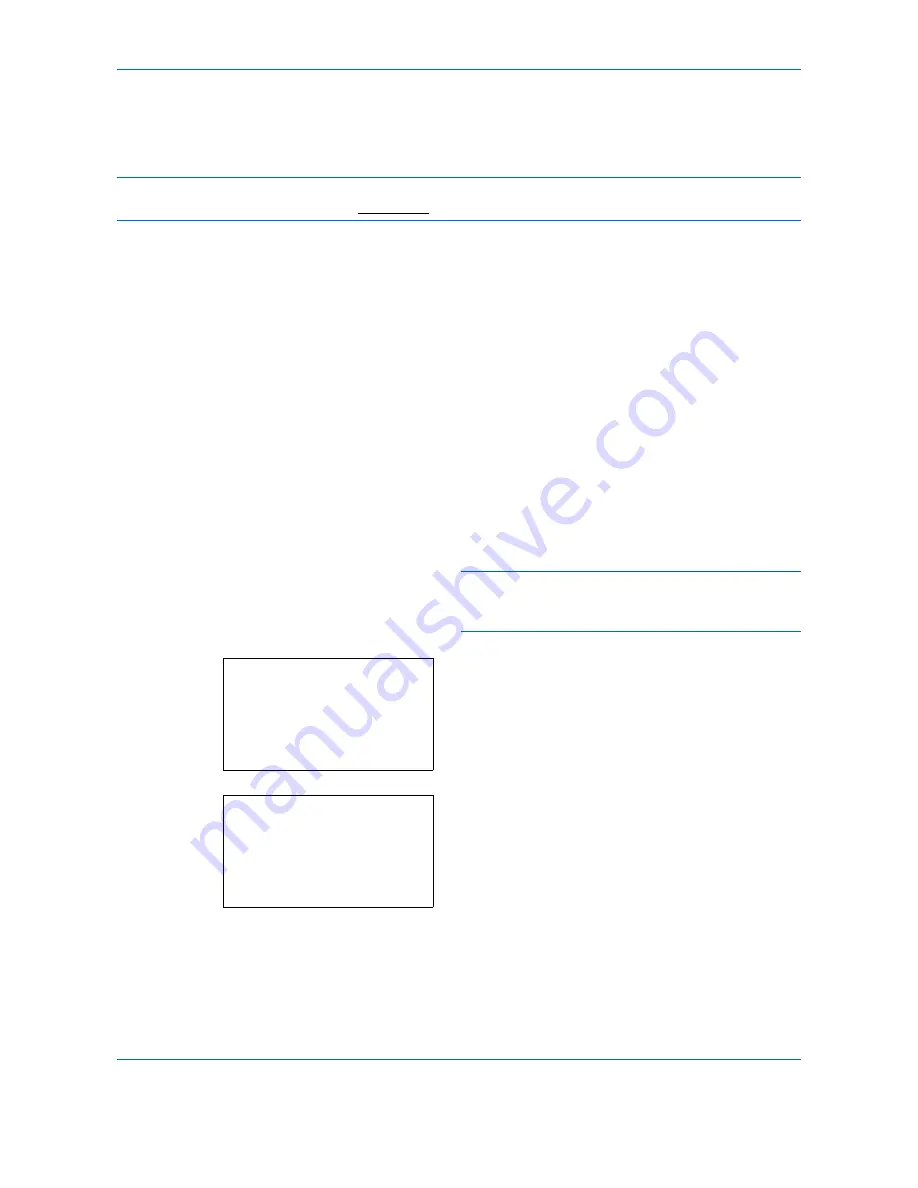
Sending Functions
5-26
WSD Scan
WSD Scan saves images of originals scanned on this machine as files on a WSD-compatible computer.
NOTE:
For information on operating the computer, refer to the operating system help for your computer.
To use WSD Scan,
WSD Scan Setup
(
page 8-154
) must be set to [On] in the network settings.
Installing the driver
1
Select
Start
button of the Windows display, and
then
Network
.
2
Select the machine displayed
Multifunctional
Devices
, and then right-click
Install
.
Installing of the driver starts.
3
After installing the driver, click
Close
.
Procedure using this machine
1
Press the
Send
key.
2
Place the originals on the platen or in the
document processor.
Displays the screen for sending.
NOTE:
Depending on the settings, the address book
screen may appear. In this event, press [Cancel] to
display the screen for sending.
3
Press the
or
key to select [WSD Scan].
4
Press the
OK
key. WSD Scan appears.
5
Press the
or
key to select [From Oper. Panel].
Send to:
a
b
2
G
Folder(SMB)
3
H
Folder(FTP)
*********************
4
P
WSD Scan
WSD Scan:
a
b
1
From Computer
*********************
[
Exit
]
2
From Oper. Panel
Summary of Contents for DCC 6526L
Page 2: ......
Page 29: ...xxvi...
Page 37: ...xxxiv...
Page 39: ...xxxvi...
Page 101: ...Preparation before Use 2 56...
Page 153: ...Basic Operation 3 52...
Page 179: ...Copying Functions 4 26...
Page 211: ...Sending Functions 5 32...
Page 223: ...Document Box 6 12...
Page 245: ...Status Job Cancel 7 22...
Page 449: ...Troubleshooting 10 22...
Page 522: ......
Page 523: ......
Page 524: ......
Page 525: ...First edition 2011 4 2MAKMEN000...
Page 526: ...TA Triumph Adler GmbH Ohechaussee 235 22848 Norderstedt Germany...






























