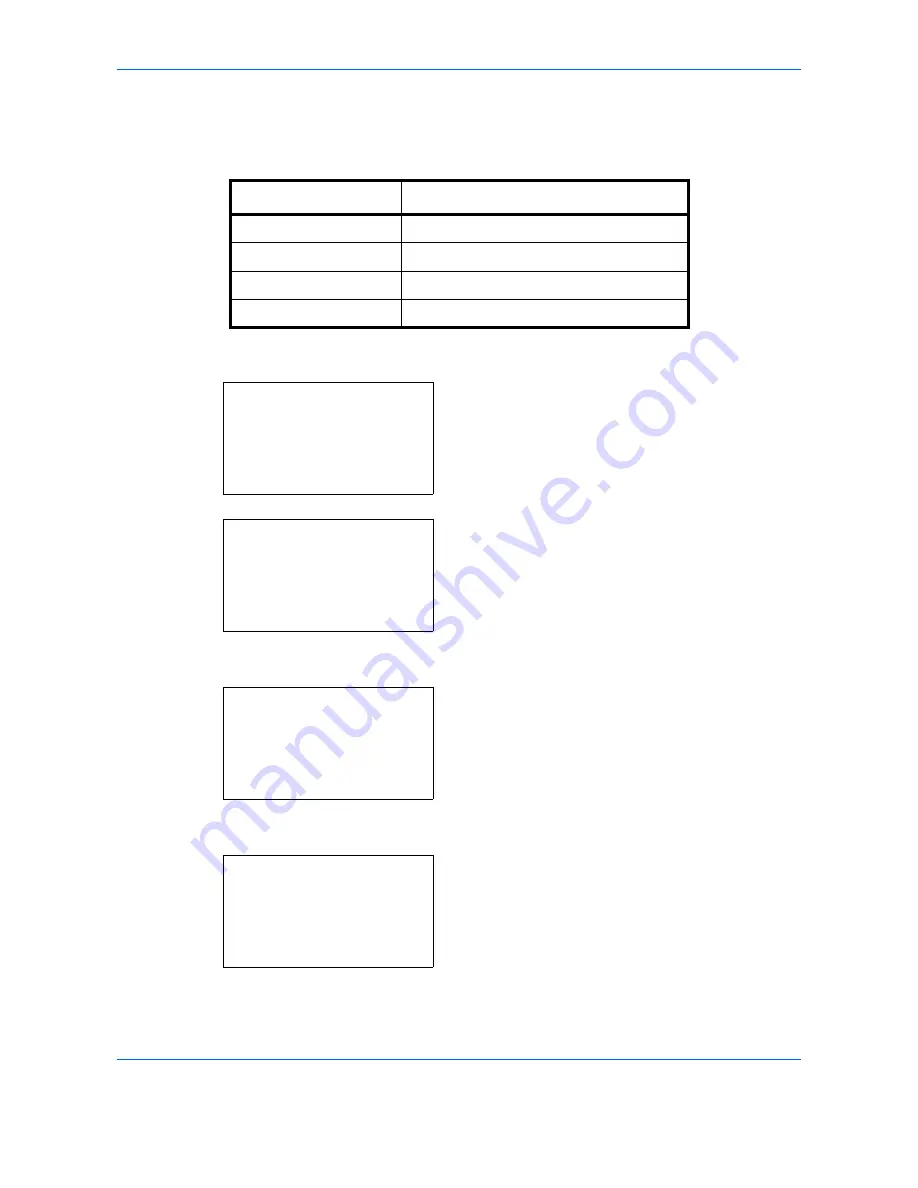
Default Setting (System Menu)
8-50
Border Line
Select the default value for border line when [2 in 1 Layout] is selected for Combine. Items available for the
default value are as follows:
Use the procedure below to select the default value for border line.
1
In the Sys. Menu/Count. menu, press the
or
key to select [Common Settings].
2
Press the
OK
key. The Common Settings menu
appears.
3
Press the
or
key to select [Function Default].
4
Press the
OK
key. The Function Default menu
appears.
5
Press the
or
key to select [Detail Setting].
6
Press the
OK
key. The Detail Setting menu
appears.
7
Press the
or
key to select [Border Line].
Item
Description
None
No border line.
l
Solid Line
Draws solid border lines.
m
Dotted Line
Draws dotted border lines.
n
Positioning Mark
Puts a mark on the border line position.
Sys. Menu/Count.:
a
b
4
User/Job Account
5
User Property
*********************
[
Exit
]
6
Common Settings
Common Settings:
a
b
*********************
2
Default Screen
3
Sound
[
Exit
]
1
Language
Function Default:
a
b
*********************
2
Scan Resolution
3
FAX Resolution
[
Exit
]
1
Color Selection
Detail Setting:
a
b
*********************
2
4 in 1 Layout
3
Border Line
[
Exit
]
1
2 in 1 Layout
Summary of Contents for DCC 6526L
Page 2: ......
Page 29: ...xxvi...
Page 37: ...xxxiv...
Page 39: ...xxxvi...
Page 101: ...Preparation before Use 2 56...
Page 153: ...Basic Operation 3 52...
Page 179: ...Copying Functions 4 26...
Page 211: ...Sending Functions 5 32...
Page 223: ...Document Box 6 12...
Page 245: ...Status Job Cancel 7 22...
Page 449: ...Troubleshooting 10 22...
Page 522: ......
Page 523: ......
Page 524: ......
Page 525: ...First edition 2011 4 2MAKMEN000...
Page 526: ...TA Triumph Adler GmbH Ohechaussee 235 22848 Norderstedt Germany...






























