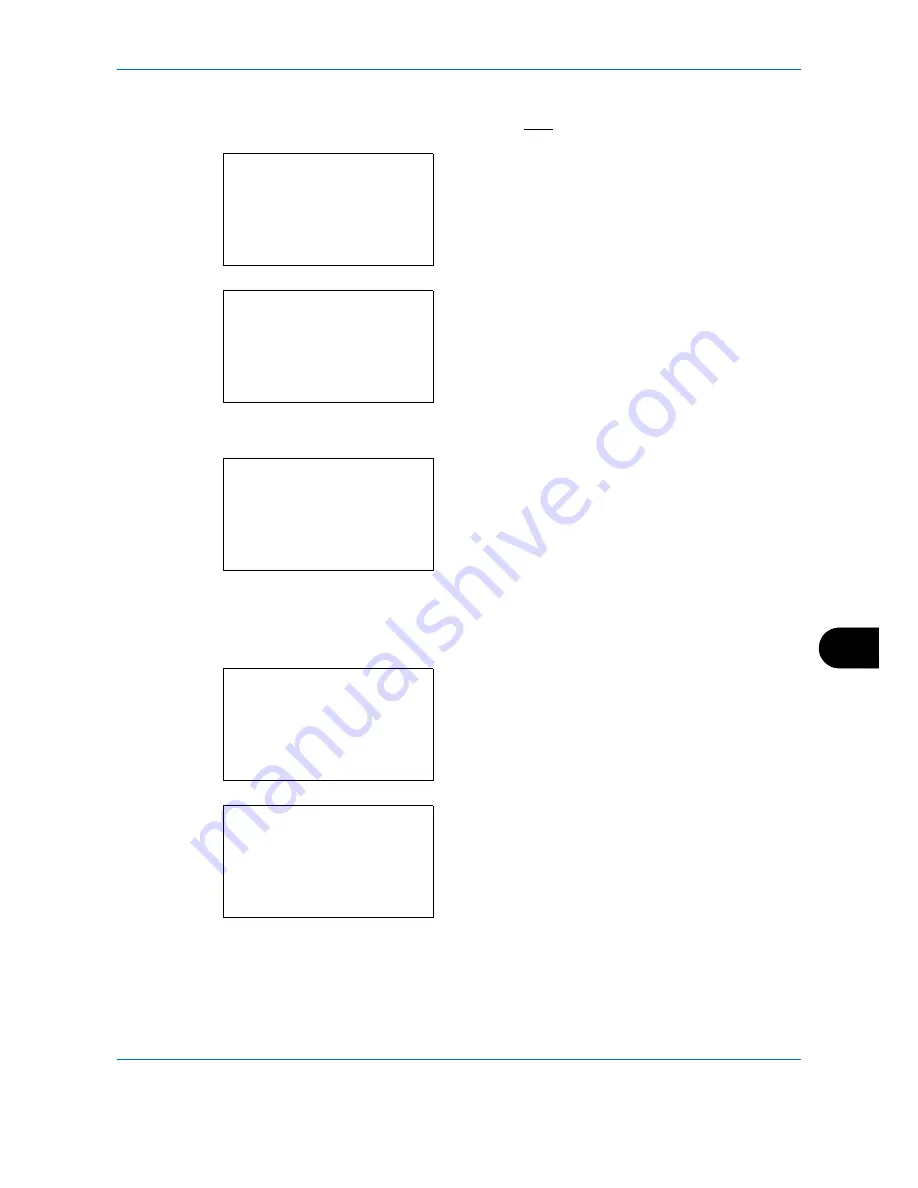
Management
11-9
11
1
See the procedure for displaying user control on
page
11-2
, and display the User/Job Account.
2
In the User/Job Account menu, press the
or
key to select [User Login Set.].
3
Press the
OK
key. The User Login Set. menu
appears.
4
Press the
or
key to select [Local User List].
5
Press the
OK
key. Local User List appears.
The procedure differs depending on the details to
be edited.
Changing user information
1
Press the
or
key to select the user whose
information you want to change, and then press
the
OK
key.
2
In the same fashion as registering a new user,
press the
or
key to select the desired item,
press [Edit] (the
Right Select
key), change
information, and then press the
OK
key.
3
Repeat step 2 to change items as necessary.
4
After completing changing the user information,
press the
OK
key again.
User/Job Account:
a
b
*********************
2
Job Account. Set.
3
Unknown ID Job
[
Exit
]
1
User Login Set.
User Login Set.:
a
b
1
User Login
*********************
3
Group Auth.
[
Exit
]
2
Local User List
Local User List:
a
b
*********************
l
Admin
l
User1
[
Menu
]
l
DeviceAdmin
Local User List:
a
b
l
DeviceAdmin
*********************
l
User1
[
Menu
]
l
Admin
Detail:
C
b
User Name:
1/6
User1
[
Edit
]
Summary of Contents for DCC 6526L
Page 2: ......
Page 29: ...xxvi...
Page 37: ...xxxiv...
Page 39: ...xxxvi...
Page 101: ...Preparation before Use 2 56...
Page 153: ...Basic Operation 3 52...
Page 179: ...Copying Functions 4 26...
Page 211: ...Sending Functions 5 32...
Page 223: ...Document Box 6 12...
Page 245: ...Status Job Cancel 7 22...
Page 449: ...Troubleshooting 10 22...
Page 522: ......
Page 523: ......
Page 524: ......
Page 525: ...First edition 2011 4 2MAKMEN000...
Page 526: ...TA Triumph Adler GmbH Ohechaussee 235 22848 Norderstedt Germany...






























