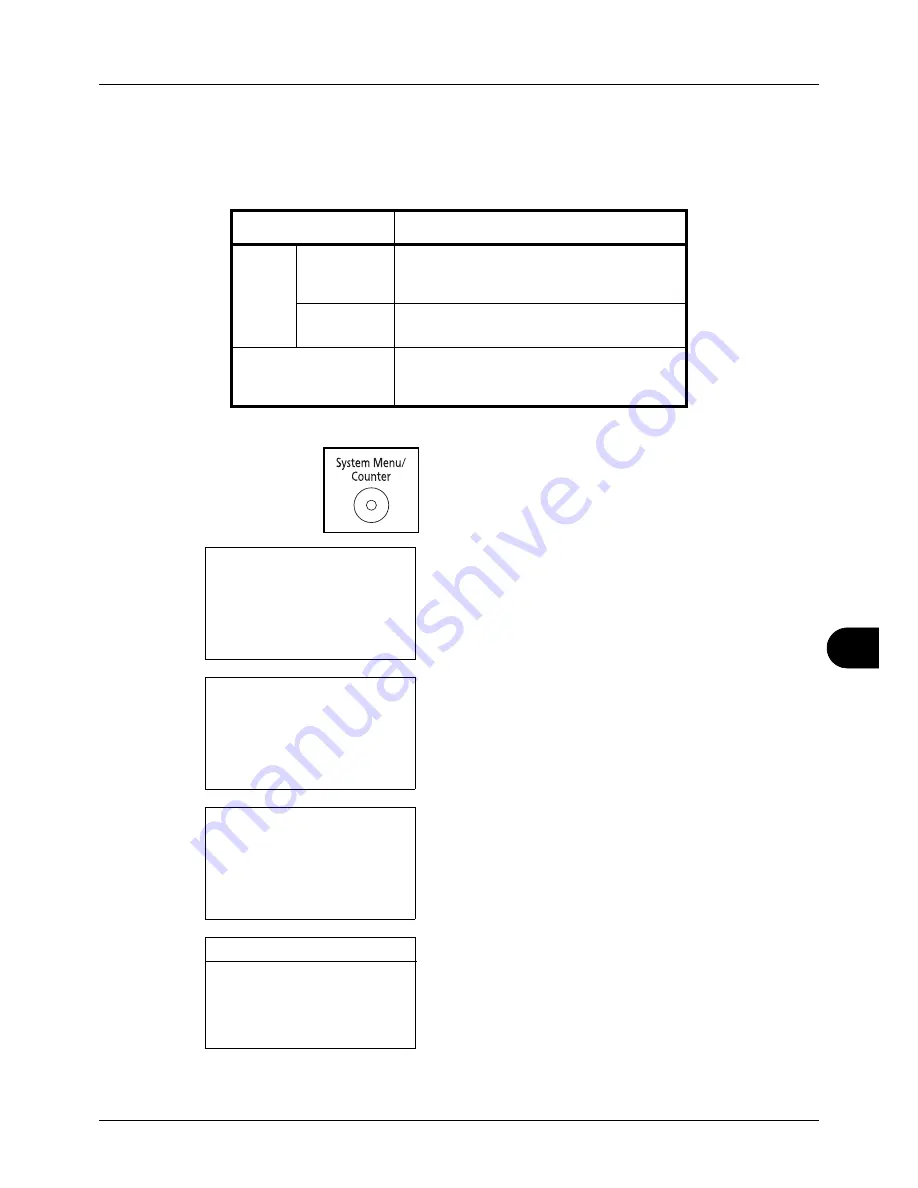
11
11-37
Management
Checking the Counter
You can check the number of pages printed and scanned.
The number is counted by the following items:
1
Press the
System Menu/Counter
key on the main unit
operation panel.
2
In the Sys. Menu/Count. menu, press the
U
or
V
key to
select [Counter], and then press the
OK
key.
3
Press the
U
or
V
key to select [Printed Pages] or
[Scanned Pages], and then press the
OK
key.
If you select [Printed Pages], select [by Function] or [by
Paper Size] in the next screen, and then press the
OK
key.
4
Press the
Y
or
Z
key to check the count.
5
After completing checking the count, press the
OK
key.
The screen returns to the menu for the account.
Item
Description
Printed
Pages
By Function
You can check the number of pages copied,
faxed*, and printed, and the total number of
pages used.
*
FAX functions available only in the machine with fax.
By Paper
Size
You can check the number of pages printed
for each paper size.
Scanned Pages
You can check the number of pages copied,
faxed*, and otherwise scanned, and the
total number of pages used.
Sys. Menu/Count.:
a
b
1
Report
*********************
3
System
[ Exit
]
2
Counter
Counter:
a
b
*********************
2
Scanned Pages
[ Exit
]
1
Printed Pages
Printed Pages:
a
b
*********************
2
by Paper Size
[ Exit
]
1
by Function
Printed Pages:
C
b
Copy:
1/4
1234567
Summary of Contents for DC 6130
Page 20: ...xviii...
Page 118: ...3 30 Basic Operation...
Page 136: ...4 18 Copying Functions...
Page 160: ...5 24 Sending Functions...
Page 172: ...6 12 Document Box...
Page 342: ...8 150 Default Setting System Menu...
Page 404: ...11 38 Management...
Page 430: ...Appendix 26...
Page 436: ...Index 6 Index Index...
Page 437: ......
Page 438: ...Rev 2 2011 11 2MHGEEN002...






























