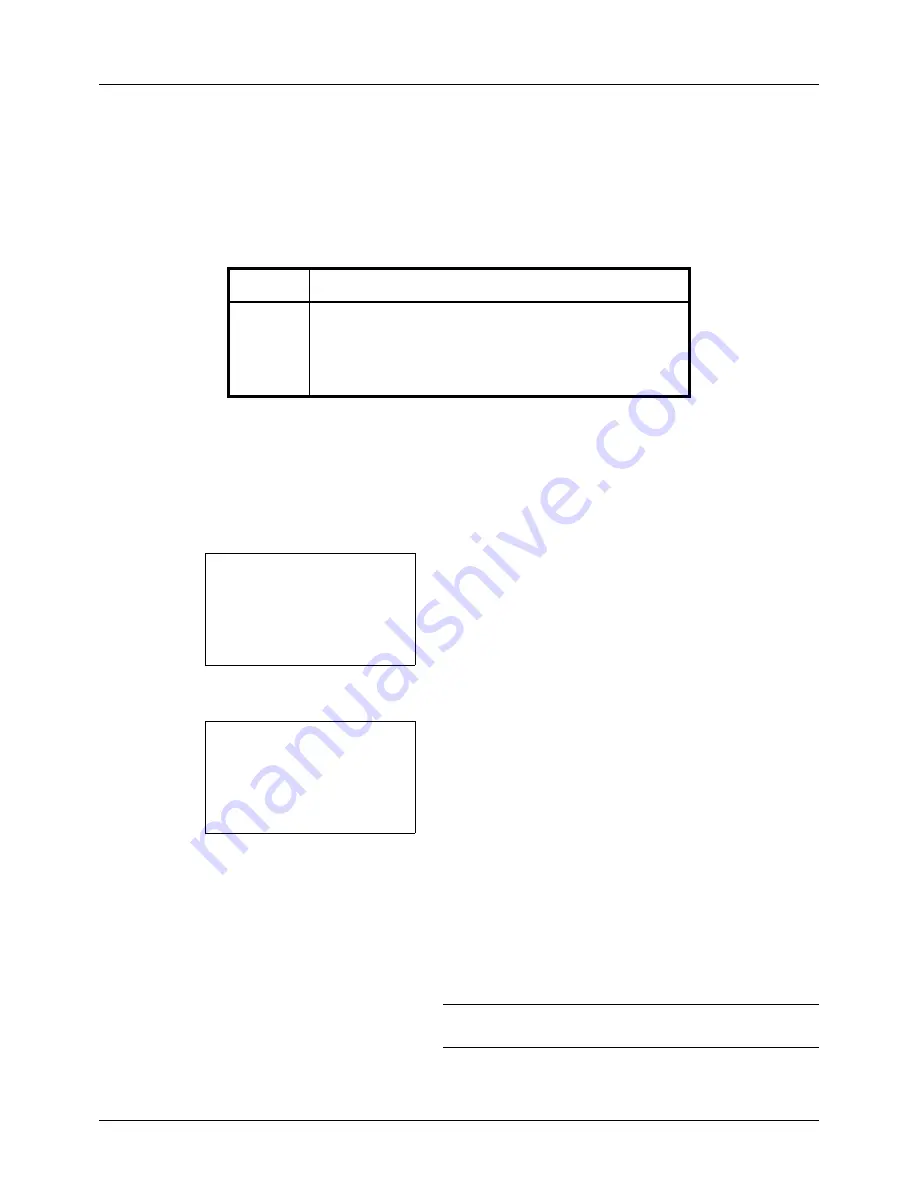
5-2
Sending Functions
Original Size
Select the size of originals that will serve as the basis for scanning. Be sure to select the original size before starting
the sending process.
Choose the original size from the following groups of original size.
Use the procedure below to select the original size when sending scanned images.
1
Press the
Send
key.
2
Place the original.
3
Press the
Function Menu
key. Function Menu appears.
4
Press the
U
or
V
key to select [Original Size].
5
Press the
OK
key. Original Size appears.
6
Press the
U
or
V
key to select the desired original size
and then press the
OK
key.
Completed.
is displayed and the screen returns to the
basic screen for sending.
7
Specify the destination, and press the
Start
key to start
sending.
NOTE:
Press the
Reset
key to reset the settings selected in
Function Menu.
Item
Size
Original
Sizes
Letter, Legal, Statement, Executive, Officio II, A4, A5, A6,
B5, B6, Folio, 216 × 340mm, 16K, ISO B5, Envelope #10,
Envelope #9, Envelope #6, Envelope Monarch, Envelope
DL, Envelope C5, Hagaki, Oufuku Hagaki, Youkei 4,
Youkei 2 and Custom*
*
Regarding the setting method of Custom Original Size, refer to
Custom Original Size Setup on page 8-7
.
Function Menu:
a
b
*********************
2
Original Size
T
3
Original Image
T
[ Exit
]
1
Color Selection
T
Original Size:
a
b
*********************
2
Legal
q
3
Statement
q
1
*Letter
q
Summary of Contents for DC 6130
Page 20: ...xviii...
Page 118: ...3 30 Basic Operation...
Page 136: ...4 18 Copying Functions...
Page 160: ...5 24 Sending Functions...
Page 172: ...6 12 Document Box...
Page 342: ...8 150 Default Setting System Menu...
Page 404: ...11 38 Management...
Page 430: ...Appendix 26...
Page 436: ...Index 6 Index Index...
Page 437: ......
Page 438: ...Rev 2 2011 11 2MHGEEN002...






























