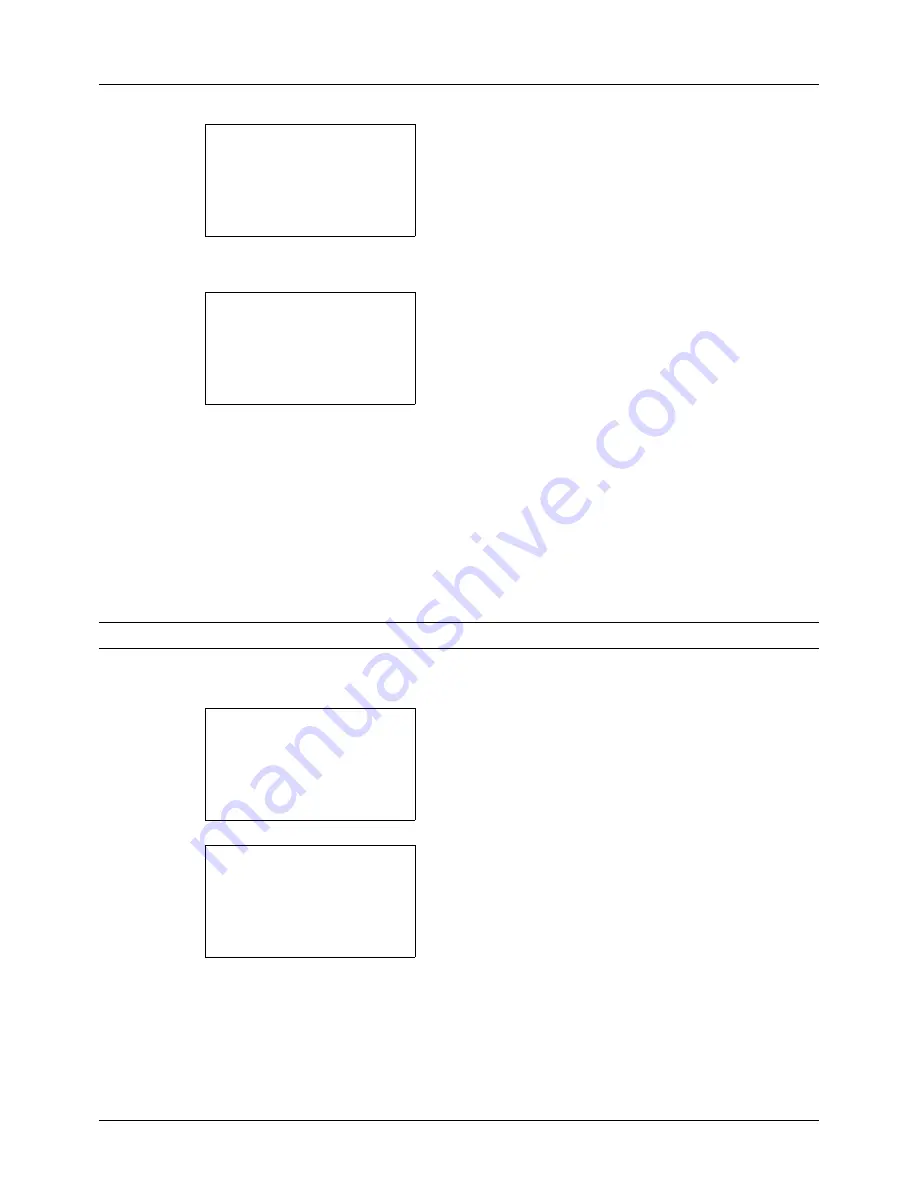
8-34
Default Setting (System Menu)
4
The Timer Settings menu appears.
5
Press the
U
or
V
key to select [Auto Err. Clear].
6
Press the
OK
key. Auto Err. Clear appears.
7
Press the
U
or
V
key to select [Off] or [On].
8
Press the
OK
key.
Completed.
is displayed and the
screen returns to the Timer Settings menu.
•
Error Clear Timer
If you select [On] for Auto Error Clear, set the amount of time to wait before automatically clearing errors. Options are
between 5 and 495 seconds (every five seconds). The default setting is
30
seconds.
If you set 0 as the time, errors are not displayed.
NOTE:
If you select [Off] for
Auto Error Clear
, the time display does not appear.
Use the procedure below to set the automatic error clear delay.
1
In the Sys. Menu/Count. menu, press the
U
or
V
key to
select [Common Settings].
2
Press the
OK
key. The Common Settings menu appears.
3
Press the
U
or
V
key to select [Timer Setting], and press
the
OK
key.
Timer Setting:
a
b
*********************
2
PanelReset Timer
3
Power Off Rule
[ Exit
]
1
Sleep Timer
Auto Err. Clear:
a
b
*********************
2
On
1
*Off
Sys. Menu/Count.:
a
b
3
System
4
User/Job Account
*********************
[ Exit
]
5
Common Settings
Common Settings:
a
b
*********************
2
Default Screen
3
Sound
[ Exit
]
1
Language
Summary of Contents for DC 6130
Page 20: ...xviii...
Page 118: ...3 30 Basic Operation...
Page 136: ...4 18 Copying Functions...
Page 160: ...5 24 Sending Functions...
Page 172: ...6 12 Document Box...
Page 342: ...8 150 Default Setting System Menu...
Page 404: ...11 38 Management...
Page 430: ...Appendix 26...
Page 436: ...Index 6 Index Index...
Page 437: ......
Page 438: ...Rev 2 2011 11 2MHGEEN002...






























