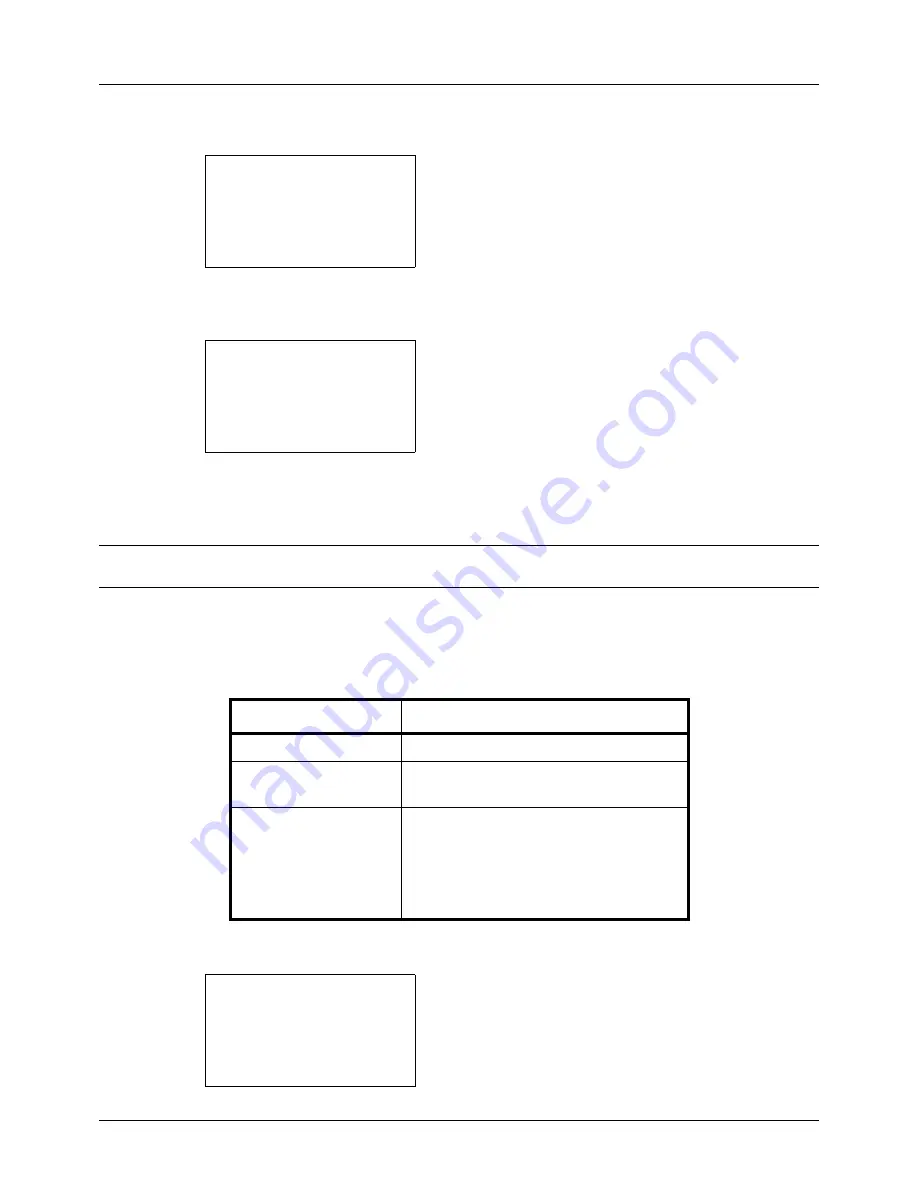
8-96
Default Setting (System Menu)
3
Press the
U
or
V
key to select [Service Setting].
4
Press the
OK
key. Service Setting appears.
5
Press the
U
or
V
key to select [Service Status] or
[Network Status].
6
Press the
OK
key. A confirmation screen appears.
The screen shown is the one when Network Status is
selected.
7
Press [Yes] (the
Left Select
key). The selected report is
output.
Accepted.
is displayed and the screen returns to
the Service Setting menu.
NOTE:
When acceptance of jobs is prohibited,
Print, storing functions are restricted now.
is displayed and the
output is canceled.
Send Result Report
Automatically print a report of transmission result when a transmission is complete. The table below shows the
available settings. The default setting is
Error Only
.
Use the procedure below to send a Result Report.
1
In the Sys. Menu/Count. menu, press the
U
or
V
key to
select [Report].
Service Setting:
a
b
*********************
2
Network Status
3
New Developer
[ Exit
]
1
Service Status
Print.
Are you sure?
z
Network Status
[
Yes
] [
No
]
Item Description
Off
No result report printed.
On
Result report automatically printed.
Transmitted images can also be attached.
Error Only
Result report printed only when a
transmission ends in an error. If two or
more destinations are registered, the
reports are printed only for the destinations
with the errors. Transmitted images can
also be attached.
Sys. Menu/Count.:
a
b
*********************
2
Counter
3
System
[ Exit
]
1
Report
Summary of Contents for DC 6130
Page 20: ...xviii...
Page 118: ...3 30 Basic Operation...
Page 136: ...4 18 Copying Functions...
Page 160: ...5 24 Sending Functions...
Page 172: ...6 12 Document Box...
Page 342: ...8 150 Default Setting System Menu...
Page 404: ...11 38 Management...
Page 430: ...Appendix 26...
Page 436: ...Index 6 Index Index...
Page 437: ......
Page 438: ...Rev 2 2011 11 2MHGEEN002...






























