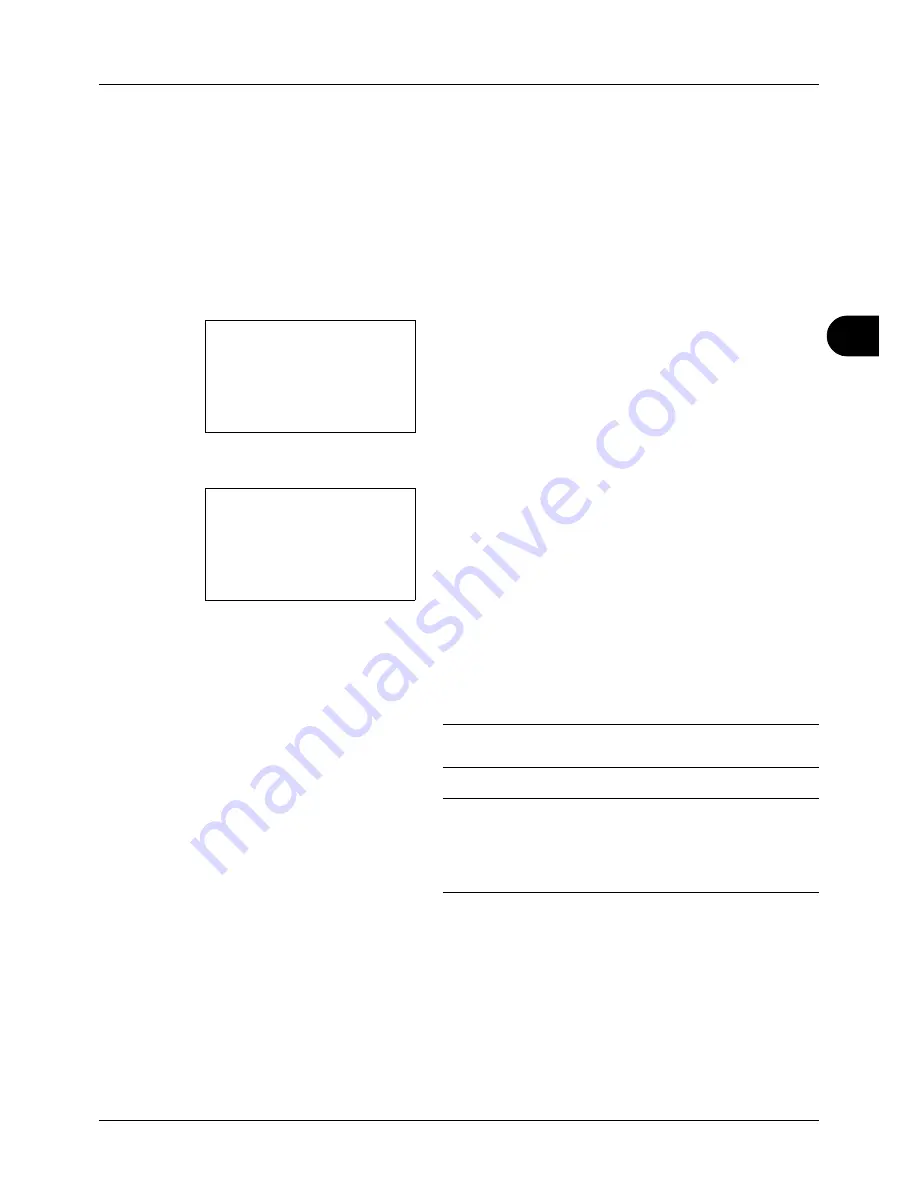
5
5-21
Sending Functions
FTP Encrypted TX
This allows you to encrypt documents when you send them. If you select [On] in this option, you can then select the
encryption method in the basic send screen.
Use the procedure below to scan and send originals as encrypted files.
1
Press the
Send
key.
2
Place the originals in the document processor or on the
platen.
3
Press the
Function Menu
key. Function Menu appears.
4
Press the
U
or
V
key to select [FTP Encrypted TX].
5
Press the
OK
key. FTP Encrypted TX appears.
6
Press the
U
or
V
key to select [On] and then press the
OK
key.
Completed.
is displayed and the screen returns to the
basic screen for sending.
NOTE:
Press the
Reset
key to reset the settings selected in
Function Menu.
NOTE:
Click
Advanced
-> Secure Protocols in the
Embedded Web Server. Be sure that
SSL
of
Secure
Protocol Settings
is
On
and more than two effective
encryptions are selected in
Clientside Settings
. For details,
refer to the
Embedded Web Server Operation Guide
.
Function Menu:
a
b
*********************
2
Original Size
T
3
Original Image
T
[ Exit
]
1
Color Selection
T
FTP Encrypted TX:
a
b
*********************
2
On
1
*Off
Summary of Contents for DC 6130
Page 20: ...xviii...
Page 118: ...3 30 Basic Operation...
Page 136: ...4 18 Copying Functions...
Page 160: ...5 24 Sending Functions...
Page 172: ...6 12 Document Box...
Page 342: ...8 150 Default Setting System Menu...
Page 404: ...11 38 Management...
Page 430: ...Appendix 26...
Page 436: ...Index 6 Index Index...
Page 437: ......
Page 438: ...Rev 2 2011 11 2MHGEEN002...






























